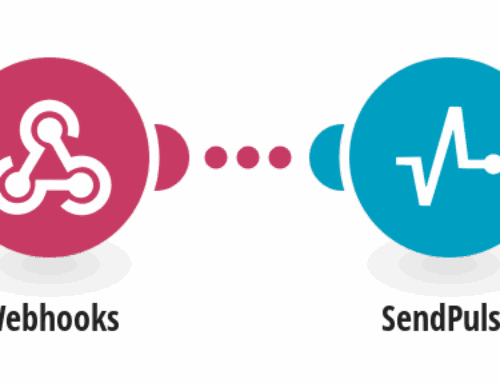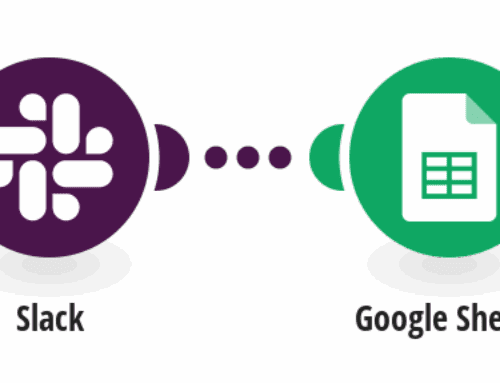How to Send Android Push Notifications for New Discord Messages
Introduction to Discord and Push Notifications
In today’s fast-paced world, staying connected with your community is crucial, and Discord has emerged as a leading communication platform. Whether you’re a gamer, a developer, or just someone who loves to chat, Discord offers a robust environment for interaction. However, keeping up with every new message can be challenging. Enter the world of push notifications, a game-changer in instant communication.
Push notifications are those handy little alerts that pop up on your smartphone, notifying you about new messages, updates, and more without needing to open an app. For Android users, integrating push notifications with Discord ensures you never miss out on important conversations and announcements from your favorite channels.
Why Integrate Android Push Notifications with Discord?
Imagine you’re away from your computer, perhaps enjoying a walk or grabbing a coffee, when a critical message is posted on your Discord channel. Without push notifications, you might miss this vital bit of information. This integration streamlines your communication, ensuring instant updates wherever you are.
Moreover, this setup is especially beneficial for those managing communities or participating in time-sensitive discussions. By receiving push notifications directly to your Android device, you maintain an active presence and responsiveness within your Discord servers.
Understanding the Basics of Integration
Before diving into the technical setup, it’s important to grasp the basics of integrating Android push notifications with Discord. The process involves linking your Discord account to an application capable of sending notifications to your Android device. This connection ensures that any new message triggers a push notification, keeping you informed in real-time.
To achieve this seamless integration, tools like Make.com come into play. They provide templates that simplify the process, allowing even those with minimal tech experience to set up their notifications without a hitch.
Setting Up Your Push Notification System
The first step in setting up push notifications involves choosing the right tools. Make.com offers templates designed for this specific purpose, reducing the complexity involved. Begin by creating an account on Make.com, and search for the template named ‘Send Android Push Notifications for New Discord Messages’.
Once you’ve found the template, follow the guided instructions to link your Discord account and Android device. The wizard-like interface walks you through each step, ensuring all necessary permissions and settings are correctly configured for optimal performance.
Customizing Your Notifications
One of the perks of using Make.com’s integration is the ability to customize your notifications. Not all messages require immediate attention, and customization lets you prioritize what matters most. You can filter notifications by specific channels or keywords, ensuring only relevant messages disrupt your day.
This feature is particularly useful for busy individuals who need to manage their time effectively. By tailoring notifications, you maintain focus on urgent tasks while staying updated on your Discord activities.
Testing the Integration
After setting up your notification system, it’s crucial to test the integration. Send a test message to your Discord channel and monitor if the push notification appears on your Android device. This step helps confirm that everything is working as intended, and if not, provides an opportunity to troubleshoot any issues.
In cases where the notifications don’t appear, revisit your settings in Make.com and ensure all steps have been completed correctly. Typically, a minor oversight can be easily corrected, leading to a fully functional push notification system.
Benefits of Using Make.com for Integration
Make.com stands out in the realm of app integrations due to its user-friendly interface and efficient templates. For those seeking to enhance their Discord experience, Make.com offers a straightforward solution that doesn’t require extensive technical knowledge or coding skills.
The platform simplifies the process of connecting multiple applications, providing a hassle-free method to automate your digital interactions. Whether you’re tech-savvy or a beginner in the digital realm, Make.com ensures a smooth integration experience.
Conclusion
Integrating Android push notifications with Discord transforms your communication experience, providing real-time updates and maintaining your digital engagement. With tools like Make.com, setting up this integration is simplified, offering endless possibilities for keeping connected with your community.
By following the outlined steps, you can ensure no important message goes unnoticed and remain responsive and informed, no matter where you are. Embrace this technology to enhance your Discord interactions and stay ahead in your professional and personal networking.
FAQs
1. Do I need coding skills to set up push notifications?
No, you do not need coding skills. Make.com offers easy-to-use templates that guide you through the integration process without requiring technical expertise.
2. Can I choose which Discord messages trigger notifications?
Yes, you can customize your notifications to prioritize specific channels or keywords, ensuring you only receive alerts for important messages.
3. Is Make.com the only tool available for this integration?
While Make.com is a popular choice due to its simplicity and efficiency, there are other tools available. However, Make.com is highly recommended due to its user-friendly interface.
4. Will this setup work on all Android devices?
Yes, as long as your Android device supports push notifications, you can use this integration. Ensure your device settings allow notifications from external apps.
5. How can I ensure my notifications are working correctly?
After setup, send test messages to your Discord channel to verify if notifications appear on your Android device. Troubleshoot settings if notifications do not appear as expected.