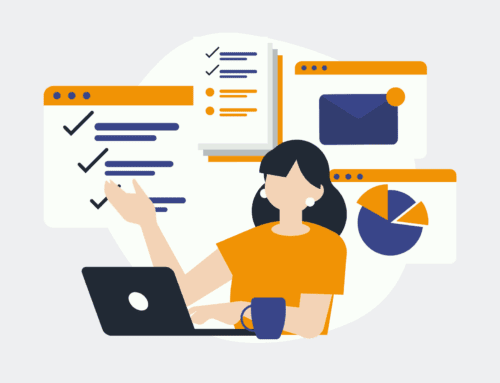How to Add a Subscriber to AWeber with Data from a JotForm Submission
Introduction to AWeber and JotForm
In the ever-evolving world of digital marketing, integrating tools efficiently can be a game changer. AWeber is a popular choice for email marketing, known for its robust features and ease of use. On the other hand, JotForm stands out as a versatile form builder, enabling businesses to gather valuable customer information effortlessly. But what happens when you combine these two powerful tools? Magic happens! Well, the magic of automation, that is.
Imagine being able to instantly add a new subscriber to your AWeber list every time someone fills out a form on your website. No manual entry, no fuss, just seamless integration. This guide will walk you through the process, offering tips and insights along the way. Whether you’re an email marketing newbie or a seasoned pro, you’ll soon see how these integrations can save you precious time and enhance your marketing efforts.
Why Integrate AWeber with JotForm?
You might be wondering, why bother with this integration? Why not simply export the data manually? The answer is simple: efficiency and accuracy. Manually transferring data is not only time-consuming but also prone to errors. With integration, data moves automatically, ensuring precision and leaving you more time to focus on crafting killer marketing campaigns.
Plus, this integration allows you to segment your audience from the get-go. Each response can trigger specific actions, like adding tags in AWeber that help in personalizing communications further down the line. Automation in this context doesn’t just mean doing things faster; it means doing them smarter. So buckle up as we journey into the world of automation that’s akin to having a superpower at your disposal!
Setting Up Your JotForm
Creating a Form
The first step in this integration process is creating your JotForm. Start by logging into your JotForm account and selecting the option to create a new form. JotForm offers several templates, so choose one that fits your needs or start from scratch. Include fields that capture essential information such as name, email, and any other custom data you wish to collect.
Remember, while it’s tempting to ask for all sorts of details, simplicity works best. Each additional field could deter users from completing the form. Focus only on collecting information that is crucial for your marketing strategies. Once your form is ready, give it a test run to ensure everything works as expected.
Enabling JotForm Notifications
Enabling notifications in JotForm ensures you never miss a submission. To set this up, navigate to the settings tab within your form. Here, you can configure email alerts to notify you whenever a new submission arrives. This step isn’t directly related to the AWeber integration, but it’s a good practice to keep you in the loop about incoming data.
Furthermore, you can customize the notification emails to include specific form data. This feature is particularly useful if you need to take immediate action based on certain responses. Before moving on, double-check your settings and maybe even send a test email to verify everything works fine.
Integrating JotForm with AWeber
Connecting Accounts
With your JotForm form ready and waiting, it’s time to connect it with AWeber. In JotForm, head over to the ‘Settings’ tab, and click ‘Integrations’. From here, search for AWeber and select it. You’ll be prompted to log into your AWeber account, granting JotForm the necessary permissions.
At this point, it’s like pairing two puzzle pieces together. The connection will enable smooth data transfer, allowing each form submission to seamlessly populate your AWeber subscriber list. Ensure you’ve logged into the correct AWeber account as switching accounts later can disrupt the integration.
Mapping Fields
Field mapping is crucial in ensuring the right data lands in the right places. Within the integration settings, you’ll be guided through a process where you assign JotForm fields to their corresponding AWeber fields. Typically, name and email are straightforward, but any custom fields you’ve added will need careful mapping.
Be meticulous during this stage. Incorrect mappings can lead to confusion, like sending emails to the wrong address (awkward, right?). Once satisfied with the mappings, save the changes. This setup completes the linkage between your JotForm and AWeber, paving the way for automated data transfer.
Testing the Integration
Now that everything is set up, it’s time to test the integration. Fill out your JotForm as a user would, submitting the data to trigger the integration. Head over to your AWeber account and check the subscriber list to ensure the information appears correctly. See if the details are accurate and mapped fields reflect accurately.
If something seems off, revisit the integration settings. It’s better to catch and fix mistakes now rather than dealing with them once the system goes live. Make multiple test submissions if necessary. Consider asking a colleague or friend to fill out the form as well, providing fresh insights you may have overlooked.
Optimizing Your Email Marketing Strategy
Leveraging Automation
With your integration up and running, the real fun begins—leveraging automation. Utilize AWeber’s features like autoresponders to send welcome emails right after someone subscribes. Doing so keeps your brand fresh in their minds and establishes immediate rapport.
Automation also extends to sending timed follow-up emails, promotional offers, or newsletters. These automated sequences nurture leads, turning casual visitors into loyal customers. And since subscriber additions happen in real-time, your email list is always current, reflecting your most engaged audience members.
Analyzing Results
As with any marketing effort, analyzing results is key to understanding success. Dive into AWeber’s analytics to track open rates, click-through rates, and conversions. Identify what strategies resonate with your audience and which ones need tweaking.
Remember, data doesn’t just guide improvements; it provides validation for what’s working. Don’t shy away from experimenting with different strategies. Regularly update and fine-tune your approach based on insights drawn from these metrics.
Conclusion
Integrating JotForm with AWeber transforms how you handle leads, creating a proactive approach to email marketing. By automating subscriber additions, you free up valuable time and ensure precision, leaving room to focus on more creative aspects of your campaigns.
This synergy between JotForm and AWeber isn’t just about saving time; it’s about elevating your marketing game. Embrace technology, harness the power of integration, and watch your business grow like never before.
Frequently Asked Questions
Is this integration suitable for beginners?
Absolutely! This integration is user-friendly and perfect for beginners looking to streamline their email marketing processes. Detailed guides and intuitive interfaces make it easy to set up.
Can I customize the email notifications from JotForm?
Yes, JotForm allows you to customize email notifications, including which form data you want to display. This is helpful for immediately responding to important submissions.
Will this setup work on mobile devices?
Yes, both JotForm and AWeber have mobile-friendly designs, meaning your forms and subscriber lists are accessible across devices, enhancing convenience on the go.
How secure is my data using these integrations?
Both JotForm and AWeber prioritize security, employing robust measures to protect your data. Utilizing SSL encryption and secure storage practices ensures your information stays safe.
What happens if I need to change my AWeber account?
If you change your AWeber account, you’ll need to redo the integration in Jot