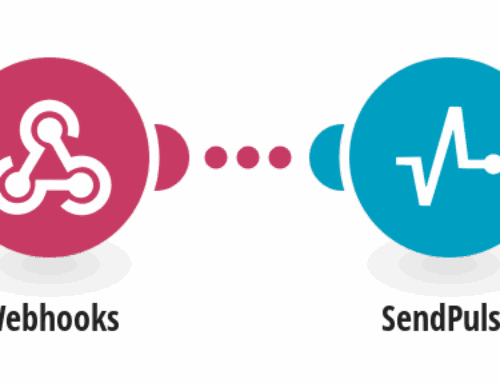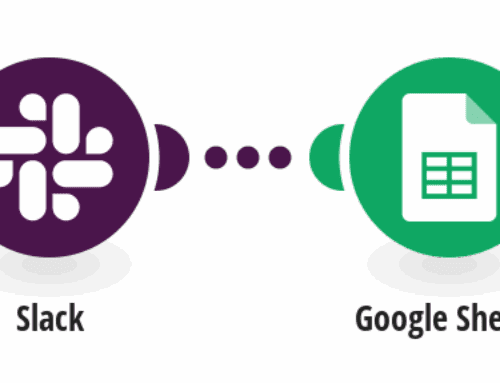How to Remove Backgrounds from Images Stored in Google Drive with Picsart
Introduction to Image Background Removal
In the age of digital photography, capturing moments is easier than ever. Yet, not every snap is perfect, often marred by distracting backgrounds. Wouldn’t it be great to just magically erase those and highlight only what truly matters? That’s where background removal comes into play. It’s a digital art, turning cluttered images into focused masterpieces. The good news? You don’t need to be a Photoshop whiz to do it.
Thanks to advancements in technology, tools like Picsart have revolutionized the way we edit our images. Combined with Google Drive’s ubiquitous accessibility, you have a potent duo at your disposal. Removing backgrounds can enhance the clarity of your photos, making subjects stand out. Whether you’re crafting a slick portfolio or jazzing up your social media posts, clean images with no background noise can make all the difference.
Why Use Picsart for Background Removal
Picsart has cemented its place in the graphic design world, renowned for its user-friendly interface and powerful editing tools. It stands out, especially for those who want professional results without wading through complex software. With Picsart, background removal becomes an intuitive process—so much so that even beginners can jump right in and start crafting stunning visuals.
But why choose Picsart over other tools? Simply put, it’s both versatile and accessible. Offering a plethora of editing features beyond just background removal, Picsart caters to various creative needs. Its seamless integration with cloud storage services like Google Drive ensures you can easily upload, edit, and store files. This combination of ease and efficiency makes it a top choice for those looking to enhance their photos effortlessly.
Setting Up Your Workspace: Google Drive Integration
Before diving into the editing process, setting up your digital workspace is essential. Integrating Google Drive with Picsart streamlines your workflow, allowing for easy access to images anywhere, anytime. First, ensure your Google account is synced with Picsart. This integration allows you to pull images directly from your Drive without the hassle of downloading and re-uploading files. It’s as if your digital toolbox is always within arm’s reach.
Once your accounts are connected, organizing your Drive folders becomes crucial. Think of Google Drive as your digital filing cabinet. Proper organization ensures that you can swiftly locate and access the photos you wish to edit. Creating dedicated folders for original and edited images can save you time and keep your projects tidy. With everything set up, you’re ready to edit with precision and purpose.
Steps to Remove Backgrounds Using Picsart
The actual process of background removal in Picsart is a breeze. Start by opening Picsart and selecting the image from your Google Drive. Once loaded, navigate to the ‘Tools’ section and select ‘Background Remover.’ This feature uses AI technology to automatically detect and isolate the subject from the background. In seconds, your image will transform, leaving a crisp silhouette ready for further tweaks.
Though the AI does a stellar job, sometimes manual adjustments are needed. Picsart offers handy tools like the Eraser and Brush, giving you control to finetune edges or restore parts of the background if needed. This hybrid approach—combining automated assistance with manual adjustments—ensures you get a polished result that looks professional yet bespoke.
Additional Editing Features in Picsart
Besides background removal, Picsart is packed with features to take your edits to the next level. Fancy adding a pop of color? Use the Filter option to give your image an artistic vibe. Or perhaps adjust the brightness and contrast to enhance visibility. The world of editing is your oyster.
Picsart also allows you to layer images, add text, and incorporate stickers—ideal for creating memes, announcements, or personal projects. This extensive toolkit means that once the background is removed, there are numerous creative pathways to explore. It’s not just about erasing; it’s about reinventing your images anew.
Troubleshooting Common Issues
Even the best tools can occasionally throw a spanner in the works. If you encounter issues like incomplete background removal or jagged edges, there are simple solutions. Sometimes, rescanning the image or manually editing problem areas is all it takes. Remember, patience is key. Like any skill, mastering background removal requires practice.
Network issues can also pose a challenge. Ensure a stable internet connection when working on cloud-stored images. If Picsart appears sluggish, check your device’s performance settings. Often, a quick reboot can resolve many technical hiccups, getting you back on track in no time.
Benefits of Using Cloud Storage for Photo Editing
The benefits of using cloud storage like Google Drive go beyond mere accessibility. It provides a secure space for your digital assets where you can access, share, and collaborate in real-time. No more worries about losing data due to accidental deletions or device malfunctions.
Cloud storage also enables seamless collaboration with others. Share your edited masterpieces with clients or friends with just a click. Invite them to view, comment, or even co-edit, turning photo editing into a collaborative endeavor without geographical constraints. This interconnectedness fosters creativity and innovation, making the editing process not just efficient but also enjoyable.
Conclusion
Mastering the art of background removal with Picsart, especially when combined with Google Drive, opens up endless possibilities for your images. From enhancing professional portfolios to crafting personal projects, this dynamic duo empowers you to produce polished, attention-grabbing visuals. So why wait? Dive in, explore, and let your creative juices flow.
FAQs
What is the primary use of Picsart?
Picsart is primarily used for photo and video editing, offering tools ranging from basic retouches to advanced graphic design features.
Can I use Picsart for free?
Yes, Picsart offers a free version with basic editing tools. However, premium features require a subscription.
Is Google Drive safe for storing my photos?
Absolutely. Google Drive is a secure cloud storage service that ensures your photos are backed up and protected against data loss.
Do I need a strong internet connection to use Picsart with Google Drive?
While a stable connection enhances performance, Picsart’s offline capabilities allow you to edit downloaded images without internet access.
Can I undo changes in Picsart if I make a mistake?
Yes, Picsart provides an undo function, allowing you to revert recent changes and ensure your edits are just right.