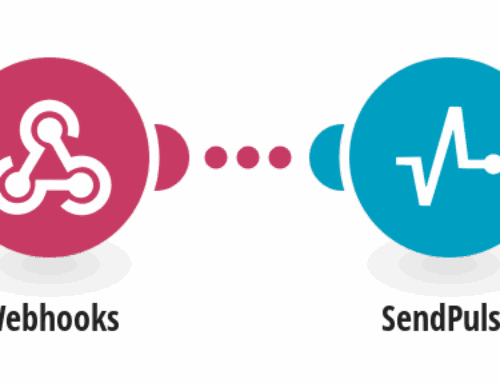Effortlessly Send Data via HTTP with an iOS Button: A Step-by-Step Guide
Understanding the Basics of HTTP and iOS Integration
Before we dive into the step-by-step guide on sending data via HTTP when an iOS button is pressed, let’s take a moment to understand what HTTP is all about. HTTP, or Hypertext Transfer Protocol, is the foundation of data communication on the web. It allows different systems to interact and exchange information through requests and responses. Think of it as the digital handshake that makes the internet work.
When you integrate this with an iOS application, the magic really begins. iOS, Apple’s operating system for mobile devices, offers developers a robust platform for building intuitive apps. By leveraging HTTP within an iOS app, users can easily send and receive data from various web services. This integration not only enhances app functionality, but also creates seamless user experiences across different platforms.
Why Use an iOS Button to Send Data via HTTP?
Have you ever wondered why developers often choose to use buttons for data transfer in apps? It’s all about simplicity and efficiency. Buttons provide a straightforward, user-friendly interface that even the least tech-savvy individuals can understand. Imagine a world where every task requires complex input—a button simplifies this by offering a single touch point for action.
Using an iOS button to send data via HTTP streamlines operations within an app. Whether it’s submitting a form, sending feedback, or updating server information, a button click triggers an event that communicates with external web services. This not only saves time, but also reduces the potential for human error, ensuring data is sent accurately and promptly.
Setting Up Your iOS Environment for HTTP Requests
Before you can start sending data with a button press, you need to set up your development environment. This involves installing Xcode, Apple’s integrated development environment (IDE), which provides all the tools you need to build apps for Apple devices. Once you have Xcode installed, create a new project and select a template that suits your needs.
After setting up your project in Xcode, you’ll want to familiarize yourself with the Swift programming language. Swift is powerful and easy to learn—perfect for building iOS apps. Understanding the basics of Swift will help you write clean, efficient code to handle HTTP requests. Additionally, ensure your app’s Info.plist file is configured to allow outbound HTTP requests, as iOS requires explicit permission for such activities.
Creating an iOS Button to Trigger HTTP Requests
The next step is designing an intuitive button that users can interact with. Using Interface Builder in Xcode, you can easily drag and drop a UIButton onto your app’s user interface. Customize its appearance to suit your app’s theme, and give it a descriptive title so users know what action it performs.
With your button in place, it’s time to link it to your code. Connect the button to an IBAction method in your ViewController.swift file. This method will contain the code to send an HTTP request. By doing this, you’ve essentially told your app that when a user taps the button, a specific function should be executed.
Writing the Swift Code for Data Transmission
Now comes the fun part—writing the code to handle the HTTP request. Within the IBAction method connected to your button, use the URLSession API provided by Apple to create a data task. This task will specify the URL of the server you’re communicating with and define the HTTP method (GET, POST, etc.) based on your needs.
Crafting the perfect HTTP request requires attention to detail. Ensure you’re sending the correct headers and body content, especially if the server expects data in a specific format, like JSON. Once your request is set up, execute it using the data task’s resume() method, allowing your app to communicate seamlessly with external services.
Testing Your iOS App for Accurate Data Sending
Testing is crucial to ensure everything works smoothly. Run your app on an iOS simulator or physical device and repeatedly press the button to see how it behaves. Check console logs in Xcode for any errors or unexpected behavior that might occur during the HTTP request.
If you encounter any issues, debug by checking network connectivity and reviewing your Swift code for any typos or logical errors. Testing different scenarios helps refine your app’s performance, ensuring users experience a reliable application that meets their expectations.
Enhancing User Experience with Feedback
Once your button successfully sends data, consider adding user feedback to improve the overall experience. This could be a simple “Data Sent” message or a loading spinner while the request is processed. Feedback reassures users that their action was successful, enhancing their confidence in using your app.
Add visual or auditory cues to make the interaction more engaging. By providing real-time feedback, you’re effectively communicating with the user, just like a conversation, keeping them informed and satisfied with your app’s performance.
Final Thoughts on iOS and HTTP Integration
Integrating HTTP with an iOS button is a powerful way to streamline data communication in mobile applications. With the right setup and coding practices, developers can create seamless experiences that connect users with the information they need when they need it.
As technology evolves, staying updated on best practices and new developments will ensure your apps remain relevant and functional. Remember, a well-designed app not only meets user needs but exceeds their expectations by making interactions intuitive and enjoyable.
Conclusion
By following these steps, you can enhance your iOS app’s functionality and offer a smooth user experience by seamlessly integrating data transmission via HTTP. Remember, the key lies in understanding both the technical and user perspectives to craft solutions that are not only effective but also delightful to use.
FAQs
-
How do I ensure my iOS app can make HTTP requests?
Make sure to configure the Info.plist file in your project to allow HTTP requests by updating the App Transport Security settings. -
Can I use other libraries for handling HTTP requests in Swift?
Absolutely! Libraries like Alamofire provide additional features and can simplify network requests in Swift. -
What are some common errors when sending HTTP requests in iOS?
Common errors include incorrect URLs, wrong HTTP methods, missing headers, and network connectivity issues. -
Is it necessary to provide user feedback after sending data?
Yes, providing feedback ensures users know the outcome of their actions, improving user satisfaction and trust in your app. -
How can I test my HTTP request functionality effectively?
Use Xcode’s console logs to track request outcomes and consider using testing servers or tools like Postman for thorough testing.