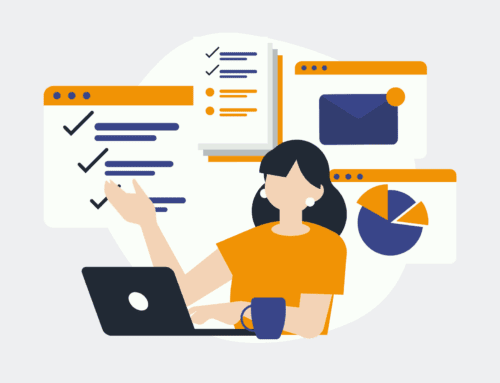How to Automatically Sync AWeber Subscribers with Campaign Monitor
Introduction: The Power of Automation in Email Marketing
In today’s fast-paced digital world, automation has become the backbone of efficient email marketing strategies. Imagine having an assistant that works around the clock, ensuring that your subscriber lists are always up-to-date and synchronized. Sounds like a dream, right? With tools like AWeber and Campaign Monitor, that dream is now a reality.
For marketers, manually updating subscriber lists can be as tedious as watching paint dry. But, what if you could bypass these monotonous tasks, freeing up time to focus on crafting compelling email content? By synchronizing AWeber subscribers with Campaign Monitor automatically, you can achieve just that, streamlining your workflow and enhancing productivity.
Understanding AWeber and Campaign Monitor
Before diving into the integration process, it’s essential to understand the individual strengths of AWeber and Campaign Monitor. AWeber is a robust email marketing platform known for its user-friendly interface and extensive automation features. It allows marketers to build customized email campaigns effortlessly while maintaining engagement with subscribers.
On the other hand, Campaign Monitor offers advanced tools for designing and personalizing email templates, helping marketers deliver visually appealing messages. Its analytics capabilities provide deep insights into campaign performance, making it a favorite among data-driven marketers. Combining these two platforms can be likened to getting the best of both worlds in email marketing.
Why Sync AWeber with Campaign Monitor?
You might be wondering, why bother syncing these two platforms? Well, let me break it down for you. Synchronizing AWeber with Campaign Monitor ensures that your subscriber data is consistently accurate across all platforms. This reduces the risk of sending outdated or incorrect information, which can harm your marketing efforts.
Moreover, by integrating these systems, you can easily manage multiple email lists without duplicating efforts. It’s like having your cake and eating it too! Marketers can now ensure consistency in their messaging, improve their targeting, and ultimately, enhance their return on investment from email marketing activities.
Setting Up the Integration: Step-by-Step Guide
Step 1: Log into Your Make.com Account
The first port of call in syncing AWeber with Campaign Monitor is logging into your Make.com account. This tool acts as a bridge between the two platforms, making the integration seamless. If you’re not already familiar with Make.com, think of it as the glue that binds different software applications together.
Once logged in, you’ll navigate through the dashboard to find pre-built templates specifically designed for integrating AWeber with Campaign Monitor. These templates simplify the process and guide you through each step, ensuring you don’t miss any crucial details.
Step 2: Select the AWeber-Campaign Monitor Template
With a vast array of templates available, it can feel like being a kid in a candy store. However, to sync subscribers, you’ll specifically need the AWeber to Campaign Monitor template. Selecting it initiates the process of connecting your accounts seamlessly.
This template is meticulously designed to handle data transfers efficiently. Essentially, it acts as your very own virtual assistant, working tirelessly behind the scenes to keep your subscriber lists synchronized and up-to-date.
Configuring the Integration Settings
Step 3: Connect Your AWeber Account
Next up, it’s time to link your AWeber account. This involves authorizing access so that Make.com can retrieve necessary data from your Subscriber lists. Rest assured, this process is secure, and your data remains confidential throughout.
Once connected, you can specify which AWeber lists you want to sync. Whether it’s a single list or multiple ones, this flexibility ensures marketers have full control over their data management processes. It’s like setting the stage before a big musical act—everything needs to be in perfect harmony for the show to go smoothly.
Step 4: Connect Your Campaign Monitor Account
Now that AWeber is linked, it’s time to bring Campaign Monitor into the fold. Similar to the previous step, you’ll authorize Make.com to access your Campaign Monitor account. This establishment of trust between platforms ensures they can communicate effectively.
Once connected, you’ll choose the Campaign Monitor list where your AWeber subscribers will be transferred. This configuration empowers marketers to fully utilize Campaign Monitor’s analytics and design tools, maximizing the impact of their email campaigns.
Fine-Tuning the Integration Process
Step 5: Customize Subscriber Data Mapping
Data mapping involves matching fields from AWeber to corresponding fields in Campaign Monitor. This step is crucial, ensuring all relevant subscriber information is accurately transferred. For instance, you might map names, email addresses, and any custom fields used in your marketing efforts.
This personalization aspect is akin to tailoring a suit—it needs to fit just right to look and function well. Proper data mapping ensures that your email campaigns are personalized and relevant, increasing engagement rates and improving overall success.
Testing and Activating the Integration
Step 6: Test the Integration Setup
Nobody likes surprises, especially when it comes to email marketing. Therefore, testing the integration setup before going live is vital. This step ensures everything functions as expected, preventing any hiccups once the system is activated.
Consider this akin to a dress rehearsal before a big play. You want to make sure every line is memorized, and all cues are hit perfectly so that when the curtain rises, the performance is flawless. Testing provides peace of mind and sets the stage for successful automation.
Step 7: Activate the Integration
After successfully testing the setup, it’s time to activate the integration officially. Once activated, the integration will run automatically, continuously updating your Campaign Monitor lists with new AWeber subscribers.
This automation process is a game-changer, allowing marketers to shift their focus from mundane administrative tasks to strategic planning and execution. It’s like having an autopilot for your email marketing—set it, forget it, and watch engagement soar.
Conclusion: Embrace the Future of Email Marketing
By integrating AWeber with Campaign Monitor, marketers can fully embrace the future of email marketing. This seamless synchronization not only boosts efficiency but also enhances the effectiveness of email campaigns. Automation is no longer a luxury; it’s a necessity in today’s competitive landscape.
So, what’s stopping you? Dive into the world of automated email marketing and watch as your productivity and ROI skyrocket. Remember, in the race to win over customers, it’s those who adapt and embrace new technologies that thrive.
FAQs
1. Is it safe to use Make.com for integrating AWeber and Campaign Monitor?
Yes, Make.com follows stringent security protocols to ensure that your data is handled safely throughout the integration process.
2. Can I sync multiple AWeber lists with Campaign Monitor?
Absolutely! You can select multiple lists in the integration setup to be synchronized with your Campaign Monitor account.
3. What happens if there’s an error during the integration process?
If any errors occur, Make.com provides detailed logs to help diagnose and resolve issues swiftly, ensuring minimal disruption.
4. Do I need technical expertise to set up the integration?
No, the integration process is designed to be user-friendly, with templates guiding you step-by-step, requiring no specialized technical skills.
5. Will my existing subscribers in Campaign Monitor be affected by the integration?
Your existing subscribers will remain unaffected. The integration only updates the lists with new AWeber subscribers.