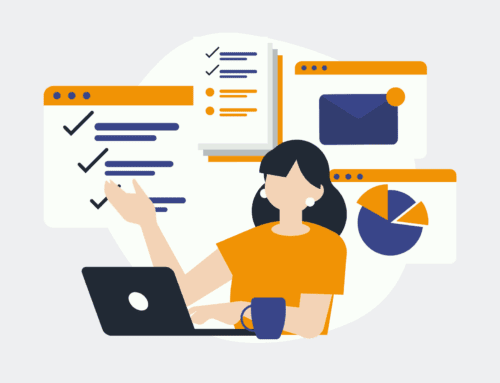Export a Firestore Collection to CSV: A Comprehensive Guide
Understanding Firestore and Its Benefits
Firestore is a flexible, scalable database for mobile, web, and server development from Firebase and Google Cloud
Platform. It’s a NoSQL document database that stores, syncs, and queries data at global scale. Firestore offers real-time updates,
which means your application can respond to changes in the data swiftly. This capability is crucial for apps that need constant
synchronization between users and devices.
One of the standout benefits of Firestore is its cloud-native capability, which simplifies backend infrastructure and plays a
significant role in reducing latency. This makes it suitable for complex applications that require continuous data availability.
However, working with databases often requires exporting data for analysis or backup, which brings us to the necessity of converting
Firestore collections to CSV format.
Why Export Firestore Data to CSV?
Exporting Firestore data to a CSV format is essential for several reasons. CSV files are lightweight, easy to read,
and widely supported by various data analysis tools like Excel, Google Sheets, and even more complex systems like
R and Python. This makes them a valuable resource for anyone looking to manipulate or visualize large datasets without
dealing with complex database operations.
Furthermore, having your data in a CSV format provides an extra layer of security by enabling you to create backups of
your data. In case of system failures or data corruption, these backups can serve as a reliable source to restore your
information quickly. This ensures continuity and reliability in your data management processes.
Setting Up Your Firestore Environment
Before you begin exporting your Firestore collection to CSV, it’s imperative to set up your environment correctly. Start by ensuring
that your Firestore database is connected to your project on the Firebase console. Additionally, you should have your Google Cloud
project set up to ensure seamless integration between Firestore and other Google services.
Once you have verified these connections, ensure you have appropriate authentication methods set up. This includes configuring
your Firebase Security Rules to allow read access to the data you intend to export. Proper setup is crucial to prevent unauthorized
access and ensure that your data export proceeds smoothly.
Choosing the Right Tools for Export
When it comes to exporting Firestore collections to CSV, there’s a variety of tools at your disposal. Choosing the right tools depends
largely on your specific needs, such as the size of the dataset, frequency of exports, and the technical environment you’re working in.
Cloud functions, third-party plugins, and custom scripts are popular options.
Make.com’s template for exporting Firestore collections to CSV is a user-friendly option that requires minimal coding knowledge.
It provides a straightforward interface that allows you to set up the export process with ease. This tool is particularly beneficial
for individuals or small teams who need to streamline their data export process efficiently.
Step-by-Step Guide to Exporting Firestore Collections
For a successful export, follow these steps meticulously. Start by logging into your Firebase account and navigate to the Firestore
database section. Identify the collection you wish to export and ensure that it’s correctly accessible under your
Firebase Security Rules.
Next, employ a tool like Make.com or write a script if you prefer a customized solution. These tools generally involve selecting the
desired collection, choosing the export format (in this case, CSV), and then executing the export process. Ensure that
you specify the correct fields in your collection to avoid any discrepancies in your exported CSV file.
Troubleshooting Common Issues
Sometimes, exporting may not go as planned. One common issue is missing data fields, which often results from improperly set
Firebase Security Rules. Double-check that all necessary permissions are granted to avoid partial exports. Another potential problem is
exceeding quota limits set by Firebase, especially if you’re dealing with large datasets.
To resolve these issues, revisit your Firebase console settings and make sure your quotas are adequate for your data export needs.
Adjust your rules to allow broader read access temporarily if needed, but remember to tighten security once the export is complete
to protect your data integrity.
Ensuring Data Quality in CSV Exports
Data quality is paramount when exporting collections to CSV. To preserve data integrity, ensure your Firestore data is clean and
well-organized before beginning the export process. This involves checking for duplicates, validating data types, and confirming that
all records are complete.
Also, inspect your CSV files post-export for consistency. Look for any anomalies or irregularities, such as unexpected null values or
incorrect delimiters, which could affect data interpretation. Addressing these issues promptly will save time and
potentially costly errors in data analysis later.
Conclusion
Exporting your Firestore collections to CSV is an invaluable skill that enhances your data management capabilities. Whether for
analytical purposes or data backup, having your data in a versatile format like CSV opens up a world of possibilities. By following
the outlined steps and addressing potential challenges, you can ensure a smooth and effective export process.
FAQs
What are the prerequisites for exporting Firestore data to CSV?
You need a configured Firebase project with Firestore enabled. Having the correct read permissions in your
Firebase Security Rules is also essential, along with an appropriate export tool or script.
Can I automate the export of Firestore collections to CSV?
Yes, automation is possible using cloud functions or third-party services like Make.com that allow scheduling and automated triggers
to export your data regularly.
What are some common errors during export and how can I fix them?
Common errors include mismatched data types or security restrictions. Reviewing your Firebase rules and setting
appropriate field mappings usually resolves these issues.
Is it possible to customize the fields that get exported?
Absolutely, most tools and scripts allow you to specify which fields from the Firestore collection should be included in
the CSV export. This customization ensures only relevant data is exported.
How can I ensure my exported CSV maintains data quality?
Validate your data beforehand for completeness and accuracy. Post-export, review the CSV for any inconsistencies such
as misplaced delimiters or incorrect data entries, and rectify them promptly.