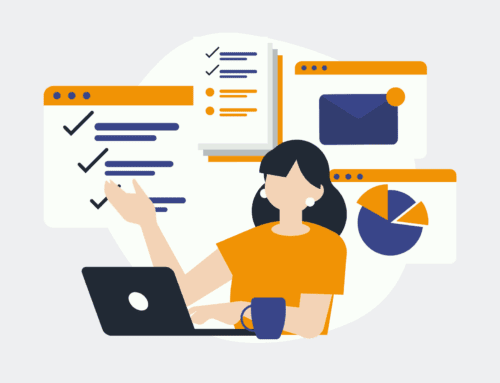How to Receive Google Chrome Notifications for New Clickfunnels Contacts
In today’s fast-paced digital world, staying on top of lead management is crucial for business success. By leveraging tools like Clickfunnels for marketing funnels and integrating them with Google Chrome notifications, you can ensure no new contact slips through the cracks. In this guide, we’ll explore the step-by-step process to link these platforms effectively.
Understanding Clickfunnels and Its Importance
Clickfunnels is a powerful online sales and marketing platform designed to help businesses create effective sales funnels. These funnels guide potential customers through a tailored journey from first contact to conversion. By streamlining the sales process, Clickfunnels maximizes engagement and enhances user experience, making it a must-have tool for modern marketers.
But why is Clickfunnels so vital? It’s more than just a tool; it’s a strategy. With its drag-and-drop builder, businesses can craft customized funnels without needing extensive coding knowledge. This ease of use empowers entrepreneurs to focus on what truly matters: building relationships and growing their business.
Why Google Chrome Notifications Are a Game-Changer
Google Chrome notifications serve as a direct line to your desktop, alerting you immediately about crucial updates. For business owners juggling multiple tasks, these notifications provide real-time information, ensuring important updates don’t get lost in the noise of endless emails.
Imagine never missing out on a new customer inquiry or an opportunity to engage with prospects. That’s where Chrome notifications come into play. They’re like your personal assistant, keeping you informed and connected instantly, helping you act swiftly on new opportunities.
Setting Up the Integration: A Step-by-Step Guide
To start receiving Google Chrome notifications for new Clickfunnels contacts, you first need to set up the integration. Begin by accessing your Clickfunnels account and navigating to your desired funnel workspace. From there, locate the integration settings where you can connect with third-party apps like Make.com.
Using Make.com’s templates simplifies this process. Find the template that fits your needs, such as the one specifically designed for receiving notifications. Follow the prompts to customize the template, linking your Clickfunnels account with your Chrome browser. Remember, this process will require permissions for data access between these platforms.
Configuring Your Notification Settings
Once integrated, configuring how and when you receive notifications is paramount. Determine the events that trigger a notification, whether it’s every new contact or only those meeting specific criteria. Tailoring these settings ensures you’re notified precisely according to your preferences.
Test the setup to confirm everything works seamlessly. Send a trial contact through your funnel to see if a notification appears in your Chrome browser. Tweaking settings is often necessary to align with your workflow and ensure optimal performance.
Troubleshooting Common Issues
Integrations can sometimes be finicky, and technical hitches might arise. If notifications aren’t appearing as expected, double-check your permissions. Ensure Chrome allows notifications from the integrated service and that your device settings don’t block pop-ups.
Consult Make.com’s support resources or forums for troubleshooting tips. Often, minor adjustments or updates resolve the majority of integration hiccups, restoring the streamlined communication between Clickfunnels and Chrome.
Benefits of Immediate Contact Notifications
Immediate notifications keep you agile in responding to new leads. In the competitive landscape of digital marketing, speed is everything. Prompt engagement with new contacts can dramatically increase conversion rates, turning curious visitors into loyal customers.
Moreover, these notifications can help prioritize tasks. Recognizing high-value prospects quickly means you can allocate resources efficiently, striking while the iron is hot and fostering valuable relationships right from the start.
Optimizing Lead Management with Automation
Automation is the future, and integrating it into lead management is a game-changer. Notifications are just one part of a broader strategy that includes automated follow-ups and CRM updates. By automating routine tasks, you free up time to focus on creative strategies and human interactions.
Explore further automation possibilities within Clickfunnels and Make.com. Automate tasks like scheduling follow-up emails or updating Crm systems. Each automated touchpoint contributes to a smoother, more efficient customer journey.
Conclusion
Receiving Google Chrome notifications for new Clickfunnels contacts is a strategic move to enhance your business’s responsiveness and efficiency. By following our outlined steps, you can stay ahead of the curve, ensuring you never miss a beat in your customer outreach efforts. Embrace this integration as part of a broader digital strategy to maximize your impact in today’s competitive marketplace.
Frequently Asked Questions
What is the benefit of integrating Clickfunnels with Google Chrome notifications?
This integration provides immediate alerts about new contacts, allowing you to respond quickly and efficiently. It enhances lead management by keeping you informed in real-time, ultimately improving conversion rates.
Do I need technical skills to set up this integration?
No, you don’t need advanced technical skills. Platforms like Make.com offer templates that simplify the process, providing step-by-step instructions to ensure a smooth setup.
Can I customize which notifications I receive from Clickfunnels?
Yes, you can customize notification triggers to suit your needs. Whether you want alerts for all new contacts or specific segments, configurations are flexible to match your workflow.
What if my notifications stop working?
If notifications cease functioning, first check permissions and ensure they’re not blocked by your browser or device settings. Review integration settings or seek support from Make.com for further troubleshooting.
How does automation improve lead management?
Automation streamlines routine tasks like follow-ups and CRM updates, freeing up time for strategic initiatives. It ensures timely communications, enhancing the customer journey and improving overall efficiency.