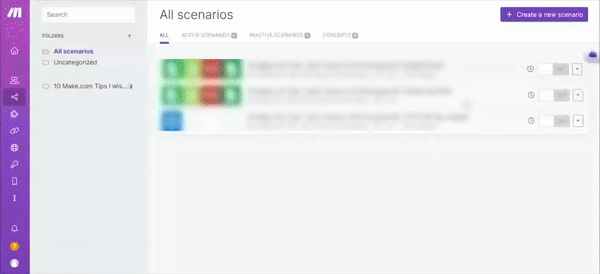Harness the power of Google Drive directly in Make. The following guide illustrates the steps for users with Workspace accounts to seamlessly integrate their Google Drive with Make:
Connection Steps:
- Access Make:
- Sign in to your Make account.
- Navigate to the desired scenario and integrate a Google Drive module.

- Click ‘Create a connection’.
- Specify Connection Details:
- Optional: Personalize the connection by adding a name using the ‘Connection name’ field.
- Optional Advanced Settings: For a custom app setup, click on ‘Show advanced settings’. Here, input the client credentials specific to your custom app.
- Authenticate by clicking ‘Sign in with Google’ and then choose your Google account.
- Peruse the access information. Once satisfied, click ‘Allow’.
Important Note for Gmail Users: If your email ends in @gmail.com or @googlemail.com, there’s an additional step involved. It’s necessary to establish an OAuth client on Google Cloud Platform to derive the Client ID and Client Secret.
For a comprehensive walkthrough on setting up the OAuth client and procuring the Client ID and Client Secret, kindly check out the Connecting Make To Google Services Using a Custom OAuth Client guide or the accompanying video tutorial.
Congratulations! You’re now successfully connected to Google Drive via Make. Feel free to further configure your scenario or introduce more Google Drive modules as per your requirements.