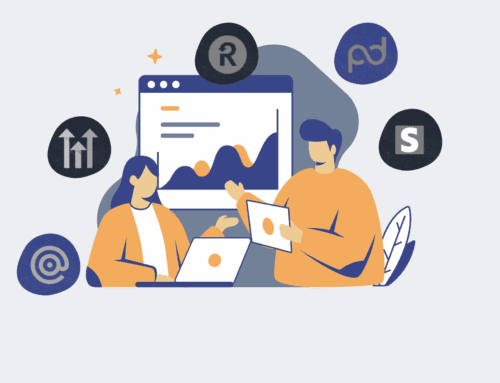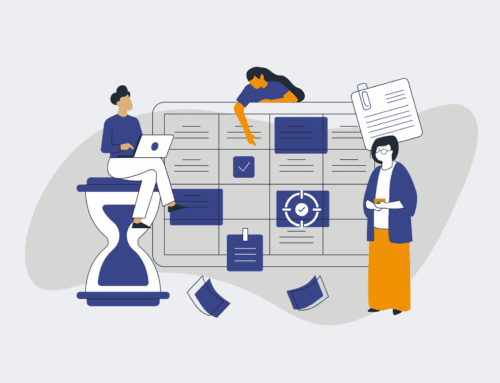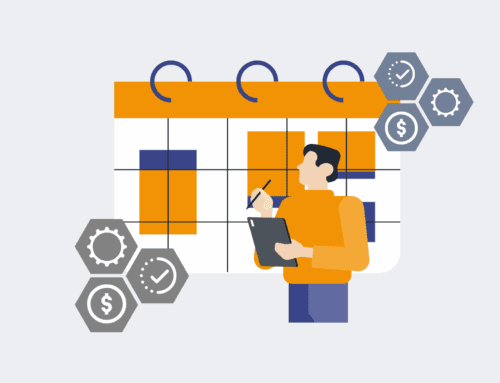Mastering HighLevel’s Audit Logs: A Guide to Tracing Contact Merge Errors for Faster Recovery
Contact merge errors in HighLevel can be a significant roadblock, causing data integrity issues, confused client records, and a drain on valuable time. For businesses relying on a clean and accurate CRM, quickly identifying and resolving these errors is paramount. This guide provides a step-by-step approach to effectively utilize HighLevel’s audit logs, enabling you to pinpoint the exact circumstances of a contact merge error, facilitate rapid recovery, and bolster your operational efficiency. Understanding this process is not just about fixing problems; it’s about maintaining trust in your data and ensuring seamless client management.
Step 1: Accessing the HighLevel Audit Logs
The first crucial step in resolving a contact merge error is navigating to the HighLevel Audit Logs. These logs are a comprehensive record of all significant activities within your account, offering transparency into who did what and when. To access them, log into your HighLevel agency or sub-account. From the left-hand navigation menu, typically under “Settings” or “Reporting,” you will find the “Audit Logs” section. Ensure you have the necessary user permissions (Admin or equivalent) to view these logs, as access might be restricted for certain user roles. Familiarize yourself with the interface, noting the available filters and search capabilities, which will be essential for efficient investigation.
Step 2: Identifying Relevant Audit Log Entries for Merge Events
Once inside the Audit Logs, your objective is to narrow down the vast amount of data to focus specifically on contact merge events. HighLevel’s audit logs provide filtering options that are invaluable here. Look for filters related to “Action Type” or “Event.” You’ll want to select options such as “Contact Merged,” “Contact Updated,” or similar terms that indicate a modification or consolidation of contact records. If a specific timeframe is known for when the error occurred, apply date filters to reduce the number of entries to review. If you have a general idea of the contact names involved, use the search bar to look for those keywords, streamlining your investigative process considerably.
Step 3: Deciphering Merge Event Details
With filtered results, you can now delve into the specifics of each potential merge event. Each audit log entry for a merge will typically contain critical information. Look for details such as the exact timestamp of the event, the user who initiated the merge (or the system if it was an automated process), and most importantly, the IDs or names of the contacts involved in the merge. Pay close attention to “old value” and “new value” fields if they are present, as these often show what data was present before and after the merge. Understanding these granular details is crucial for reconstructing the sequence of events and identifying which contact was designated as the primary and which was absorbed, helping you ascertain the precise nature of the error.
Step 4: Pinpointing the Source of the Error
After deciphering the event details, the next challenge is to determine why the merge error occurred. Was it a manual mistake made by a team member with insufficient training? Was it an unintended consequence of an automated workflow or integration you have set up? The “Initiated By” field in the audit log is key here. If it shows a user’s name, you can follow up with them for clarification. If it indicates a system process, you’ll need to review your HighLevel automations, external integrations (e.g., Make.com, Zapier), or custom scripts that interact with contact data. Identifying the root cause is critical not just for recovery but for preventing recurrence, saving countless hours in future data cleanup and restoration efforts.
Step 5: Strategizing for Data Recovery and Correction
Once the merge error is identified and its source understood, it’s time to plan for recovery. HighLevel does not typically offer an “undo” button for merges, so recovery often involves manual reconstruction or leveraging backup strategies. If a contact was incorrectly merged and valuable data lost, you might need to recreate the absorbed contact, or manually transfer missing fields from the primary contact. For complex situations, particularly those involving extensive data loss or multiple affected contacts, consulting HighLevel support might be necessary. This step also underscores the importance of a robust CRM backup strategy, like those offered by CRM-Backup solutions, which can provide a reliable point of restoration, significantly accelerating recovery times.
Step 6: Implementing Preventive Measures and Best Practices
The final, and perhaps most vital, step is to implement measures that prevent future contact merge errors. This includes reviewing and refining your team’s standard operating procedures for contact management, providing thorough training on HighLevel’s merge functionalities, and ensuring clarity on when and how merges should occur. For automated processes, conduct regular audits of your workflows and integration mappings to ensure they are functioning as intended and not inadvertently triggering erroneous merges. Consider implementing a dedicated CRM-Backup solution for HighLevel, providing an automated safety net that allows for quick and precise data restoration, thereby safeguarding your critical client information against any future unforeseen data mishaps.
If you would like to read more, we recommend this article: HighLevel HR & Recruiting: Master Contact Merge Recovery with CRM-Backup