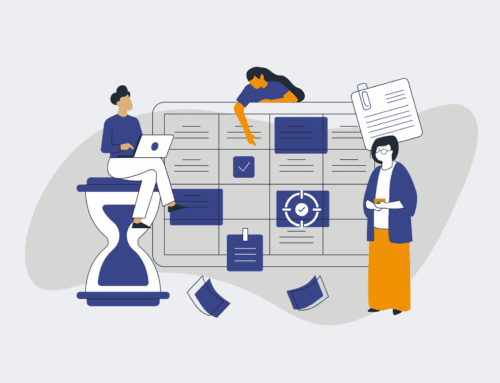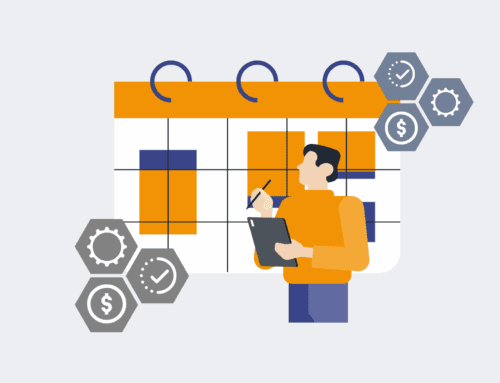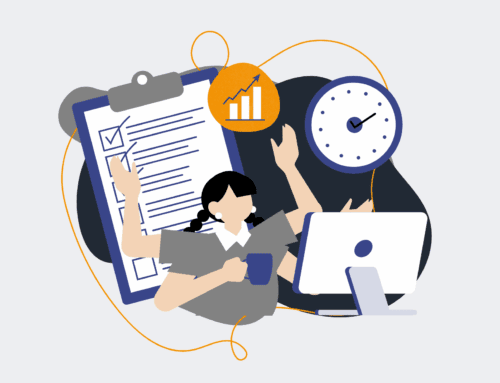How to Safely Export, Clean, and Re-import HighLevel Contact Data for Merge Recovery
Maintaining a clean, accurate contact database is paramount for any business leveraging HighLevel, especially when dealing with the complexities of merged, duplicated, or corrupted records. Poor data quality can cripple your marketing efforts, lead to compliance issues, and undermine your sales team’s effectiveness. This guide provides a robust, step-by-step process to safely export your HighLevel contact data, rigorously clean it for consistency and accuracy, and then re-import it, ensuring a pristine database ready for optimal performance. Follow these proven methods to recover and refine your essential contact information without risking data loss.
Step 1: Prepare for Export and Establish a Backup Strategy
Before initiating any data manipulation, it’s critical to secure a comprehensive backup. Within HighLevel, navigate to the “Contacts” section and identify any specific filters or segments you wish to export. For a full database recovery, select all contacts. Utilize HighLevel’s native export functionality, which typically generates a CSV file. While HighLevel provides some basic recovery, a robust external backup is your ultimate safety net. Consider using an automation platform like Make.com to regularly pull HighLevel data into an external database or spreadsheet service (e.g., Google Sheets, Airtable) as an additional, version-controlled backup. This redundant strategy ensures that even if an unforeseen issue arises during the cleaning or re-import process, you have a recoverable snapshot of your original data.
Step 2: Export Your HighLevel Contact Data
Access your HighLevel account and proceed to the ‘Contacts’ tab. Here, you’ll see your complete list of contacts. To initiate the export, select all contacts you wish to work with. For a full database cleanup and merge recovery, it’s often best to select every contact. Look for an ‘Export’ button, usually located near the top of the contact list or within an ‘Actions’ dropdown. Click it and follow any prompts to confirm the export. HighLevel will then process your request, and you’ll typically receive an email with a link to download your CSV file once it’s ready. Ensure you save this file in a secure, easily accessible location, naming it clearly with a timestamp (e.g., `HighLevel_Contacts_Export_YYYYMMDD.csv`). This is your primary working file for the next steps.
Step 3: Clean and Deduplicate Your Exported Data
With your HighLevel contact CSV in hand, the next crucial step is rigorous cleaning and deduplication. Open the CSV file in a spreadsheet program like Google Sheets, Microsoft Excel, or even a dedicated data cleaning tool. Begin by standardizing data fields: ensure consistent formatting for phone numbers, addresses, and dates. Look for and correct typos, incomplete entries, or inconsistent capitalization. The most critical aspect here is deduplication. Sort your data by key identifiers such as email address, phone number, or a unique ID you might assign. Implement formulas or built-in functions to highlight or remove duplicate rows, deciding which version of the record is the “master” based on recency or completeness. This process requires meticulous attention to detail to prevent valuable data loss.
Step 4: Prepare the Data for Re-import with Unique Identifiers
After a thorough cleaning and deduplication, your data must be structured for a seamless re-import into HighLevel. HighLevel’s import process relies on matching existing records to avoid creating new duplicates. If you are merging data for recovery, it’s essential to include a unique identifier that HighLevel can use for matching. Often, HighLevel assigns an internal `contact_id`. If your initial export included this, retain it and use it as your primary matching key. Otherwise, ensure you have a reliably unique field like a standardized email address or phone number that will serve this purpose. Create a new column, if necessary, to generate unique IDs or merge keys that align with HighLevel’s expected fields for update operations, not just new contact creation. Save your cleaned data as a new CSV file, ready for the final step.
Step 5: Safely Re-import the Cleaned Data into HighLevel
The final step is to bring your meticulously cleaned data back into HighLevel. Navigate to the ‘Contacts’ section and look for the ‘Import’ option. HighLevel will guide you through mapping the columns from your cleaned CSV file to its internal fields. Crucially, pay close attention to the ‘Duplicate Handling’ or ‘Merge Strategy’ settings during the import process. Select the option that allows you to update existing contacts based on your chosen unique identifier (e.g., email or `contact_id`) rather than creating new ones. This is vital for merge recovery, ensuring that your clean data overwrites or updates the previously problematic records. After mapping, run a small test import if possible, or review the first few imported contacts to ensure the data is appearing as expected before committing to the full import. Once confirmed, proceed with the complete re-import, effectively refreshing your HighLevel database with accurate, deduplicated information.
If you would like to read more, we recommend this article: HighLevel HR & Recruiting: Master Contact Merge Recovery with CRM-Backup