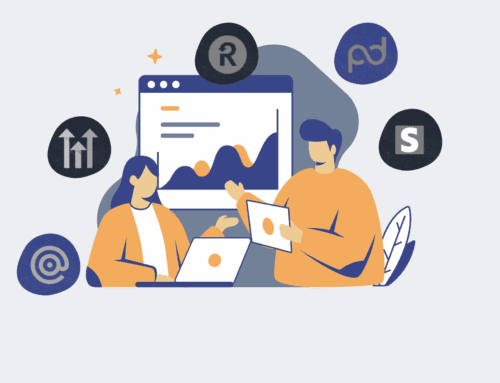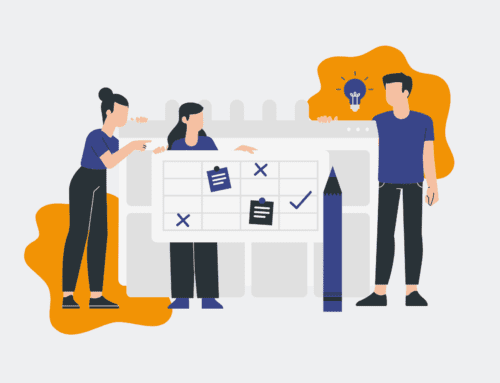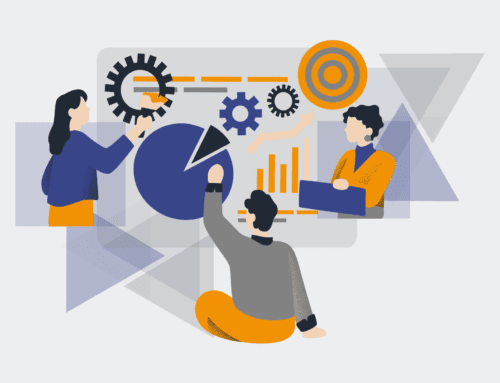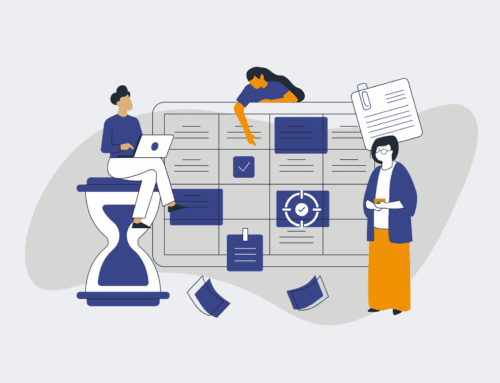How to Execute an Immediate Contact Restoration in HighLevel: A 5-Minute Guide
In the fast-paced world of digital marketing and client management, accidental data deletion can feel like a significant setback. HighLevel, a powerful all-in-one marketing platform, is designed with robust features, but human error is always a factor. Whether it’s a misclick, an overzealous cleanup, or a misunderstanding among team members, losing a crucial contact can disrupt campaigns, outreach, and client relationships. The good news is that HighLevel provides mechanisms to swiftly recover deleted contacts, often within minutes. This guide will walk you through the precise, actionable steps to restore a contact immediately, ensuring your critical data remains intact and your operations continue without a hitch. By following these instructions, you can mitigate potential damage, restore continuity, and reinforce your team’s confidence in HighLevel’s data management capabilities.
Step 1: Understand the HighLevel Contact Deletion Process and Location
Before initiating a restoration, it’s vital to grasp where HighLevel stores deleted contacts. Unlike a permanent erasure, HighLevel moves deleted contacts to a ‘Trash’ or ‘Deleted Contacts’ section within your account for a specific retention period. This acts as a safety net, allowing for recovery before complete removal. Understanding this ‘soft delete’ mechanism is the first crucial step. It prevents panic and directs your focus to the correct area for retrieval. Knowing that HighLevel retains these contacts for a limited time frame also underscores the importance of prompt action. familiarize yourself with your HighLevel account’s sidebar navigation to quickly locate the contacts section and any associated trash or recycle bin options, saving valuable time during an urgent restoration.
Step 2: Navigate to the HighLevel Deleted Contacts Section
To begin the restoration process, log into your HighLevel account and navigate to the main “Contacts” area. Within the contacts dashboard, you’ll typically find an option to view “All Contacts,” “Smart Lists,” and sometimes a “Deleted” or “Trash” filter. The exact labeling might vary slightly depending on your HighLevel version or custom setup, but the functionality remains consistent. Look for a dropdown menu, a tab, or a specific filter option that allows you to segment your contact view to show only deleted entries. This is your gateway to identifying and retrieving any contacts that have been removed from your active list. Accessing this section promptly is paramount for a quick recovery.
Step 3: Locate the Specific Contact for Immediate Restoration
Once you are in the “Deleted Contacts” view, you will see a list of all contacts that have been removed. This list can be extensive, especially in busy accounts. To quickly find the specific contact you need to restore, utilize HighLevel’s powerful search and filter functionalities. You can typically search by name, email address, phone number, or even by custom fields if they were associated with the contact. Input the known details of the contact into the search bar to narrow down the results. If you deleted multiple contacts recently, you might also be able to sort by deletion date. Pinpointing the correct contact efficiently is key to a swift and accurate restoration.
Step 4: Execute the Contact Restoration Action
With the desired deleted contact located, the next step is to initiate the restoration. HighLevel typically provides a straightforward “Restore” button or an equivalent action option next to each deleted contact entry. This might appear as a small icon, a link, or an option within a dropdown menu when you hover over or select the contact. Click this “Restore” option for the specific contact. HighLevel will then prompt you for confirmation to ensure you intend to bring the contact back into your active list. Confirm the action, and the contact, along with its associated data, should immediately reappear in your main “All Contacts” view, ready for engagement.
Step 5: Verify Contact Data and Integrations Post-Restoration
After executing the restoration, it’s critical to verify that the contact has been fully reinstated with all its original data and is correctly integrated into your workflows. Navigate back to your “All Contacts” list and search for the recently restored entry. Open the contact profile to ensure all custom fields, tags, notes, and communication history are present and accurate. Additionally, check any active campaigns, workflows, or automations that this contact was previously part of to confirm they are re-engaged correctly. This verification step ensures the restoration was complete and that the contact can seamlessly resume its journey within your HighLevel ecosystem, preventing any further disruptions.
Step 6: Implement Preventive Measures for Future Data Protection
To minimize the risk of accidental deletions in the future, implement robust preventive measures and team training. Educate your team on the HighLevel deletion process, emphasizing caution and the ‘soft delete’ recovery window. Consider establishing strict permissions, restricting who can delete contacts, or requiring a second approval for critical data removals. Regularly back up your HighLevel data using integrated tools or third-party services, establishing an additional layer of protection beyond HighLevel’s native trash bin. Proactive strategies such as these, including automated external backups, can drastically reduce your dependency on immediate in-platform restorations and protect your valuable client data more comprehensively.
If you would like to read more, we recommend this article: Essential HighLevel Data Protection & Recovery for HR & Recruiting Firms