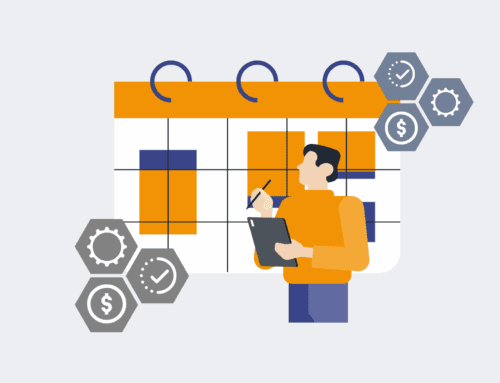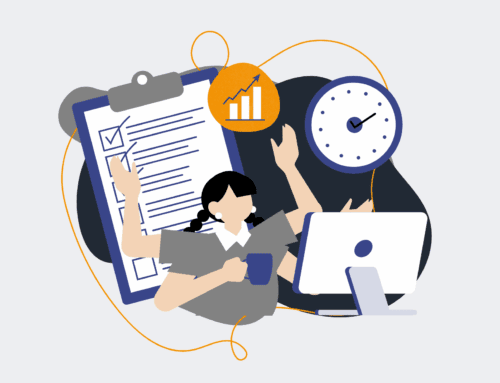How to Use HighLevel’s Bulk Actions to Identify and Fix Duplicate Contacts Post-Restore
Restoring your HighLevel CRM from a backup is a crucial safety net, but it can sometimes introduce an unforeseen challenge: duplicate contacts. These duplicates can skew your reporting, lead to redundant communications, and ultimately erode data integrity. Leveraging HighLevel’s robust bulk action capabilities is not just a convenience; it’s a strategic necessity to efficiently identify, manage, and rectify these issues, ensuring your CRM remains a clean, reliable source of truth for your sales and marketing efforts. This guide provides a practical, step-by-step approach to navigate this post-restore cleanup with precision and confidence.
Step 1: Initial Assessment and Accessing Your Contacts
The first crucial step after a HighLevel CRM restore is to conduct an initial assessment. Log into your HighLevel account and navigate directly to the “Contacts” section. Before you begin filtering, take a moment to consider the circumstances of the restore. Was it a full database restore, or a partial one? Knowing this can help you anticipate the potential scope of duplication. Pay attention to the “Last Activity” or “Date Added” fields, as contacts created or updated around the restore timeframe are often the prime candidates for duplicates. Your goal here is to establish a baseline understanding of your contact database post-restore and prepare for systematic investigation, ensuring you’re looking in the right place for potential issues.
Step 2: Leveraging Smart Lists and Filters for Identification
HighLevel’s powerful filtering system is your best friend in this cleanup process. To effectively identify potential duplicates, create a “Smart List” that focuses on the most common indicators of duplication. Start by filtering contacts based on fields that are likely to contain identical information, such as “Email” or “Phone Number.” Consider adding a filter for “Date Added” or “Last Activity” to narrow down to contacts around the restoration date. For instance, you could search for contacts added within a specific date range, then group by email to visually spot identical entries. This targeted approach significantly reduces the manual effort and allows you to pinpoint high-probability duplicates more efficiently.
Step 3: Utilizing Bulk Actions for Targeted Tagging
Once you’ve identified a list of potential duplicates using your Smart Lists, the next step is to prepare them for review and action. Select all the contacts in your filtered list. HighLevel’s bulk actions menu will then become available. Choose the “Add Tag” option and assign a specific, temporary tag such as “Duplicate_Review_PostRestore” or “Potential_Duplicate_[Date]”. This tagging strategy serves a critical purpose: it segregates these contacts from your active database for further scrutiny without immediately impacting your live campaigns. This also provides an audit trail and ensures that no contact is prematurely merged or deleted without a thorough, human-verified review, maintaining data integrity.
Step 4: Advanced Filtering and Human Verification
With your potentially duplicated contacts tagged, you can now create a new Smart List specifically for contacts with the “Duplicate_Review_PostRestore” tag. This refined list allows for a more focused, human-led verification process. Within this list, sort by email or phone number to group identical entries together. Carefully review each set of duplicates, looking for differences in activity, notes, opportunities, or custom fields that might indicate which contact record is the most current or complete. This step is non-negotiable; while automation identifies potential issues, human intelligence confirms the reality. Ensure you have clear criteria for determining the “master” record and which records are truly superfluous.
Step 5: Applying Corrective Bulk Actions (Merge or Delete)
After your meticulous human verification, you’re ready to apply the corrective actions. For each set of identified duplicates, decide whether to merge or delete. HighLevel offers a contact merging feature, which is ideal when you want to consolidate data from multiple records into a single, comprehensive contact. Select the duplicates, choose “Merge Contacts,” and then select the master record to retain. If, however, a contact is clearly a completely redundant entry with no unique valuable data, you can opt for bulk deletion. Always proceed with caution and double-check your selections before executing these permanent actions. This step is about refining your database, ensuring each contact record is unique and robust.
Step 6: Monitoring and Implementing Preventative Measures
The final step involves monitoring the health of your CRM and implementing measures to prevent future duplication. After performing bulk actions, routinely check your contact lists for new anomalies. Consider setting up internal processes for new contact imports or integrations to include a de-duplication step. HighLevel’s automation features, such as workflows, can be configured to check for existing contacts based on email or phone number before creating new ones, or to tag newly imported contacts for review. Proactive data hygiene is far more efficient than reactive cleanup. By learning from this restore experience, you can fortify your CRM against future data integrity challenges, ensuring long-term data cleanliness and reliability.
If you would like to read more, we recommend this article: HighLevel HR & Recruiting: Master Contact Merge Recovery with CRM-Backup