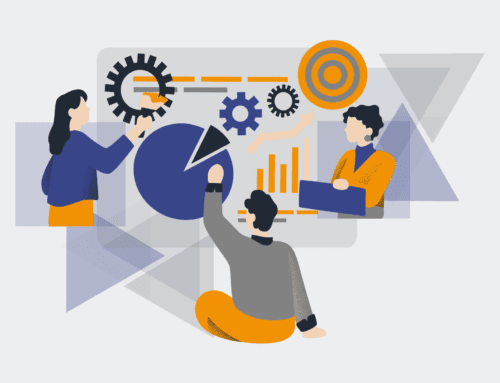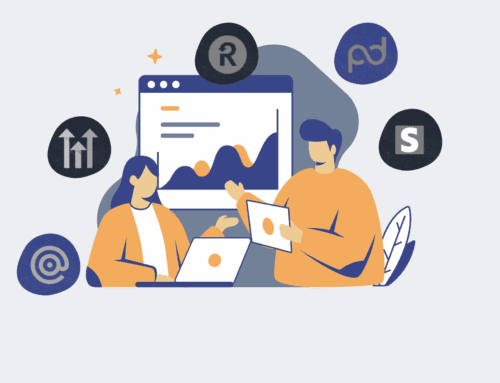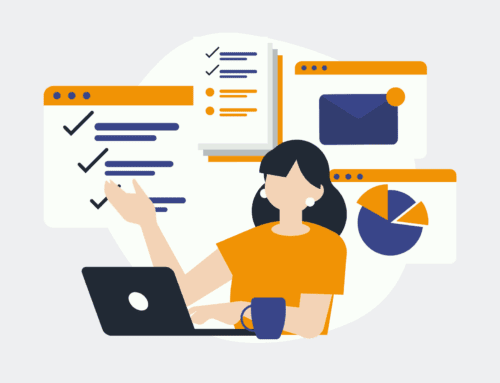How to Configure HighLevel Snapshot Scheduling for Automated Daily Backups of All Your Sub-Accounts
In today’s fast-paced digital landscape, protecting your agency’s and your clients’ data is paramount. For HighLevel agencies managing numerous sub-accounts, manual backup processes are not only inefficient but also prone to human error, potentially leading to costly data loss and significant downtime. Implementing automated daily snapshots is not just a best practice; it’s a strategic imperative for business continuity, disaster recovery, and maintaining client trust. This guide will walk you through the essential steps to configure a robust snapshot scheduling system within HighLevel, ensuring all your sub-accounts are automatically backed up daily, providing peace of mind and an ironclad recovery plan.
Step 1: Understand the Importance of Automated Snapshots for Agencies
Before diving into configuration, it’s crucial to grasp why automated snapshots are non-negotiable for multi-account HighLevel agencies. Each sub-account represents a client’s entire operational ecosystem, from funnels and websites to workflows, custom fields, and contact data. Losing even a fraction of this information can cripple a client’s business, erode their trust in your service, and expose your agency to significant liabilities. Automated daily snapshots act as a continuous safety net, capturing the state of each sub-account regularly. This means if a user accidentally deletes critical data, a misconfigured workflow causes issues, or a catastrophic system error occurs, you have a recent, stable point to restore from, minimizing disruption and safeguarding your reputation. Proactive data protection is the cornerstone of scalable agency operations and client retention.
Step 2: Access Your Agency HighLevel Account and Navigate to Snapshots
To begin the configuration process, you must log into your primary HighLevel agency account. Ensure you have appropriate administrative permissions, as snapshot management is typically restricted to agency-level users. Once logged in, navigate to the left-hand sidebar menu. You’ll typically find an option labeled “Snapshots” or “Account Snapshots” under the “Agency Settings” or a similar section. Clicking on this will take you to the central dashboard for managing all your agency’s snapshots. This interface provides an overview of existing snapshots, allows for manual creation, and, most importantly, is where you will initiate the automated scheduling process. Familiarize yourself with this area, as it will be your command center for ensuring comprehensive data protection across your HighLevel ecosystem.
Step 3: Create a Base Snapshot for All Sub-Accounts
While the goal is automation, a solid foundation is always required. Before setting up automated scheduling, it’s a good practice to create an initial “base” snapshot that you can then distribute or use as a template. Within the Snapshots dashboard, locate the option to “Create New Snapshot.” Give it a clear, descriptive name, such as “Agency Master Backup Template” or “Initial Daily Snapshot.” This snapshot should ideally be a comprehensive capture of a standard, well-configured sub-account or your master template account. Once created, this snapshot serves as a reference point. While you won’t directly schedule this specific manual snapshot for daily backups, its existence is vital for the next steps where you define which elements of your sub-accounts will be included in the automated daily backups.
Step 4: Configure Snapshot Settings for Automated Scheduling
Now, the core of the automation. Within the Snapshots section, look for options related to “Snapshot Settings,” “Scheduling,” or “Automated Backups.” HighLevel’s interface evolves, but the underlying functionality remains. You’ll need to define the parameters for your automated daily backups. This includes specifying the frequency (daily is recommended for critical data), the time of day the snapshot should occur (often off-peak hours to minimize performance impact), and importantly, which components of the sub-account should be included. Ensure that funnels, websites, forms, surveys, workflows, custom fields, calendars, and other critical data points are selected. The goal is a comprehensive backup that can fully restore a sub-account to a previous state. Review these settings carefully to ensure they meet your agency’s and your clients’ data retention policies and recovery objectives.
Step 5: Select Sub-Accounts for Daily Automated Snapshotting
With your snapshot settings defined, the final crucial step is to link these settings to all the sub-accounts you wish to back up automatically. Within the automated snapshot configuration area, you should find a section to “Apply to Sub-Accounts” or “Select Accounts for Backup.” This is where you will meticulously select every active sub-account under your agency. HighLevel typically provides options to select all sub-accounts or individual ones. For comprehensive agency-wide protection, select all active sub-accounts. Confirm your selections and save the configuration. Once saved, HighLevel will begin executing daily snapshots for each chosen sub-account according to your specified schedule. Periodically review your selected accounts, especially as new clients are onboarded or old ones archived, to ensure your backup strategy remains robust and all relevant data is continuously protected.
If you would like to read more, we recommend this article: HighLevel Data Protection for HR & Recruiting: Automated Snapshots for Instant Recovery