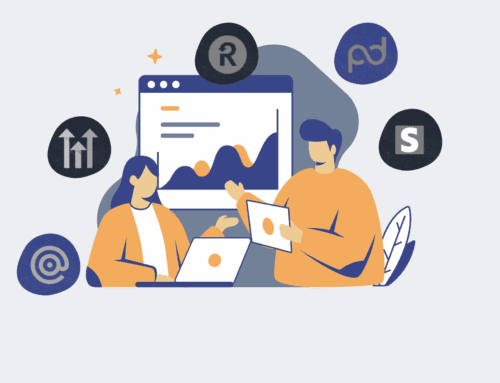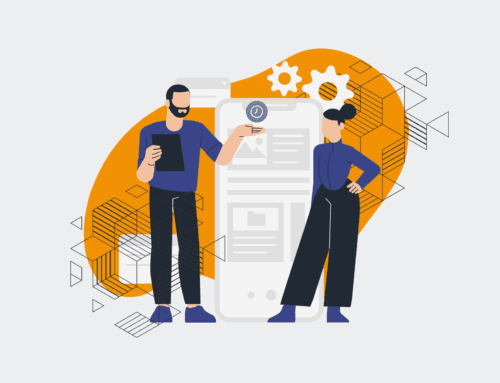How to Integrate Keap with a Cloud Storage Service for Offsite Contact Backups
In today’s data-driven business landscape, safeguarding your customer information isn’t just a best practice—it’s a critical imperative. For organizations relying on Keap (formerly Infusionsoft) to manage their vital contact data, ensuring robust offsite backups is paramount. This guide provides a step-by-step methodology for integrating your Keap CRM with a cloud storage service like Google Drive, Dropbox, or OneDrive. By automating offsite backups, you protect against data loss due to unforeseen system errors, accidental deletions, or security incidents, ensuring business continuity and preserving your most valuable asset: your client relationships. This proactive approach reinforces your data security posture and provides peace of mind, knowing your talent pipeline and client history are always recoverable.
Step 1: Define Your Backup Strategy and Select a Cloud Service
Before initiating any technical setup, it’s crucial to outline a clear backup strategy. This involves identifying which Keap contact data you need to back up (e.g., all contacts, specific tags, or custom fields), how frequently these backups should occur (daily, weekly, monthly), and how long data should be retained. Concurrently, select a reliable cloud storage service that aligns with your organization’s security policies, compliance requirements, and budget. Popular choices include Google Drive, Dropbox, Microsoft OneDrive, or Amazon S3. Evaluate factors such as storage capacity, data encryption, access controls, and integration capabilities with automation platforms to ensure your chosen service adequately supports your offsite backup needs. A well-defined strategy forms the bedrock of a successful and resilient data protection system.
Step 2: Prepare Your Keap Data for Export
To facilitate a smooth integration, your Keap data needs to be export-ready. Start by reviewing your Keap contact fields to ensure consistency and accuracy. If you only require specific segments of your contact list, leverage Keap’s tagging and segmentation features to organize contacts effectively. While Keap has native export functionalities, for automated and ongoing backups, you’ll typically utilize its API capabilities via an integration platform. Understand the specific data points—such as contact details, custom fields, associated notes, or order history—that are critical for your recovery plan. This preparatory step ensures that when the automation runs, it pulls precisely the data you intend to back up, preventing unnecessary data transfers and maintaining data integrity in your offsite storage.
Step 3: Set Up Your Integration Platform (e.g., Make.com)
Automating the transfer of Keap data to a cloud storage service requires an integration platform, with Make.com (formerly Integromat) being a powerful and flexible choice favored by 4Spot Consulting. Begin by creating an account on Make.com and establishing connections to both your Keap CRM and your chosen cloud storage service. This typically involves authenticating Make.com with your Keap API key and granting permissions to your cloud storage account (e.g., Google Drive OAuth). Ensure that these connections are secure and have the necessary read/write access to perform their intended functions. This platform acts as the intermediary, orchestrating the data flow between Keap and your offsite repository, laying the groundwork for your automated backup workflow.
Step 4: Configure Your Automation Scenario for Data Transfer
Within Make.com, you’ll build a “scenario” to define the automation logic. This scenario will typically start with a Keap module that retrieves contact data. You might configure it to look for new or updated contacts, or to perform a scheduled full export of all relevant contacts. Following the Keap module, add a module for your chosen cloud storage service. Configure this module to create a new file (e.g., a CSV or Excel file) in a specified folder within your cloud storage. Crucially, map the data fields from Keap to the corresponding columns in your backup file, ensuring all necessary information is accurately transferred. This step is the core of your integration, defining what data is moved and where it lands.
Step 5: Test and Refine Your Workflow
Before deploying your backup automation live, thorough testing is essential. Run your Make.com scenario with a small batch of sample Keap contacts or a limited export to verify that data is being transferred correctly. Check the generated file in your cloud storage for accuracy, completeness, and proper formatting. Look for any errors in the Make.com logs and address them promptly. This might involve adjusting field mappings, refining Keap queries, or troubleshooting connection issues. Iterative testing and refinement ensure that your automation is robust, reliable, and performs exactly as expected, minimizing the risk of corrupted or incomplete backups when it’s fully operational.
Step 6: Schedule and Monitor Regular Backups
Once your workflow is thoroughly tested and refined, set your Make.com scenario to run on a regular schedule, aligning with your backup strategy defined in Step 1. Whether daily, weekly, or monthly, consistent execution is key to maintaining up-to-date offsite backups. Implement monitoring and alerting mechanisms within Make.com to notify you of any scenario failures or errors. Regularly review your cloud storage folder to ensure new backup files are being created as expected. Furthermore, periodically perform a test restore from your cloud backup to confirm data integrity and the effectiveness of your recovery process. This ongoing vigilance ensures that your Keap contact data remains secure, accessible, and ready for recovery whenever needed.
If you would like to read more, we recommend this article: Keap Data Recovery & Protection for HR & Recruiting: Safeguarding Your Talent Pipeline