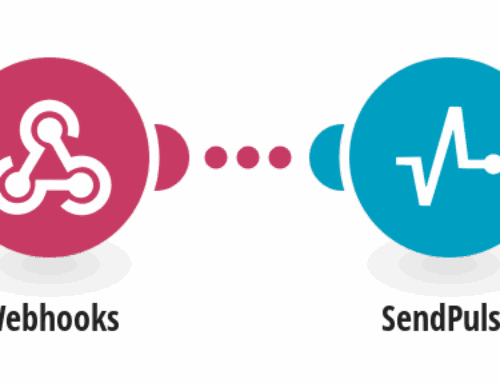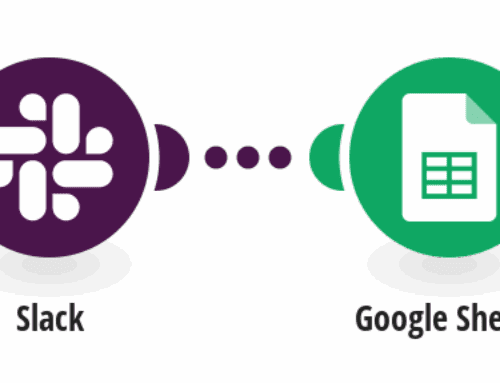How to Create and Upload GIFs for New OneDrive Videos
Introduction to GIFs and Their Popularity
GIFs have taken over the digital world by storm, haven’t they? These short, looping animations are not only entertaining but also an effective way to convey emotions or messages quickly. You see them everywhere, from social media to marketing campaigns, because they capture attention like nothing else. With their rising popularity, it’s no wonder many people want to create their own GIFs.
Have you ever wondered how you can make GIFs from your videos on OneDrive? It’s easier than you think, and with the right tools and steps, you can turn your favorite moments into shareable, fun animations. In this guide, we’ll explore how to use Gfycat’s GIF hosting to create GIFs from your OneDrive videos. So, buckle up and let’s dive in!
Understanding OneDrive and Its Video Features
OneDrive is Microsoft’s cloud storage service that allows users to store files and access them from anywhere. It’s a versatile tool that offers more than just storage; OneDrive supports video files, making it a great place to keep your precious memories and important media. But did you know you can do more than just store videos on OneDrive?
With OneDrive, you can stream your stored videos directly from the cloud without downloading them first. This means you can watch your videos on the go, no matter where you are. This accessibility makes it a perfect source for creating GIFs since you can easily access and select parts of your stored videos to transform them into delightful GIFs. Ready to learn how? Let’s move on to the next step.
The Role of Gfycat in GIF Creation
Gfycat is an online platform specializing in GIF hosting and creation. It’s the go-to site for anyone looking to create high-quality GIFs with ease. With Gfycat, you don’t need to be a tech wizard to produce stunning animations. The platform provides user-friendly tools that streamline the process of turning simple videos into eye-catching GIFs.
But what makes Gfycat stand out in a sea of GIF creation tools? It’s all about speed and quality. Gfycat delivers smooth, high-resolution GIFs that load fast, which is crucial for keeping your audience engaged. Plus, you have a variety of options to customize your GIFs, from adding text to trimming the duration. Now, let’s see how we can harness Gfycat to work magic on your OneDrive videos.
Setting Up Your OneDrive and Gfycat Accounts
First things first, before you start creating GIFs, ensure you have both OneDrive and Gfycat accounts set up. If you don’t already have these accounts, setting them up is a breeze. Simply visit the respective websites, sign up with your email, and follow the prompts. Having both accounts ready ensures a smooth workflow when you begin the GIF creation process.
Once your accounts are configured, take some time to explore the settings and features. Familiarize yourself with OneDrive’s video capabilities and Gfycat’s interface. This little investment of time upfront can save you a lot of hassle down the road. With your accounts ready, you’re all set for the next step: transforming your videos into GIFs!
Step-by-Step Guide to Creating GIFs
Selecting the Right Video on OneDrive
The first step in creating a GIF is choosing the right video. Log into your OneDrive account and browse through your stored videos. Look for videos that have action or motion that can be turned into a captivating GIF. Remember, the more dynamic the scene, the better the GIF.
Once you’ve found the perfect clip, note its location in your OneDrive so you can easily access it later. It’s also helpful to have an idea of which segment of the video you want to use. Whether it’s a funny pet moment or a spectacular sunset, having a clear vision of your final GIF will guide you in the upcoming steps.
Uploading Videos to Gfycat
Now that your video is picked out, it’s time to upload it to Gfycat. Log into your Gfycat account and navigate to the upload section. Here, you can drag and drop your chosen video or select it directly from your computer. Once uploaded, Gfycat will process your video, getting it ready for editing.
As your video uploads, Gfycat might provide some customization options. Take this opportunity to trim the video to just the portion you want to turn into a GIF. Remember, shorter clips often translate to more engaging GIFs. Once everything looks good, move on to the actual GIF creation process.
Finalizing and Saving Your GIF
Editing and Customizing Your GIF
With your video now on Gfycat, it’s time to get creative. Use Gfycat’s editing tools to customize your GIF. You can add text, adjust the speed, or apply filters to enhance the visual appeal. When editing, keep in mind the tone and message you want your GIF to convey.
Don’t worry if you make a mistake; Gfycat’s tools are flexible and allow you to make changes until you’re satisfied. Play around with different effects and see what works best. Once you’re happy with your edits, it’s time to finalize the GIF and prepare it for uploading back to OneDrive.
Uploading the Finished GIF to OneDrive
The final step is uploading your completed GIF back to OneDrive. Download the finished GIF from Gfycat to your computer. Next, open your OneDrive account and upload the GIF file. Organize it into your preferred folder for easy access.
By storing your GIF on OneDrive, you ensure it’s accessible anytime, anywhere you need it. Whether you’re sharing it with friends or using it in a project, having it on the cloud makes it readily available. And there you have it—a complete guide to creating and uploading GIFs for your OneDrive videos!
Conclusion: Embrace the Fun of GIF Creation
Creating GIFs from your OneDrive videos using Gfycat isn’t just practical; it’s fun! With these steps, you can transform ordinary video clips into extraordinary animated expressions. As you practice and experiment, you’ll become more proficient in showcasing your creativity through GIFs.
So why wait? Start exploring your OneDrive videos and create some fantastic GIFs today. Whether you’re making them for personal enjoyment or sharing them with the world, GIFs are a delightful way to bring your videos to life. Enjoy the process and happy GIF-making!
FAQs
What are the benefits of using GIFs?
GIFs are engaging and can quickly convey emotions or messages. They are widely used in online communications to add humor, emphasize points, and make content more relatable.
Can I use any video format for creating GIFs on Gfycat?
Gfycat supports various video formats, but it’s always a good idea to use common formats like MP4 for smoother processing and better compatibility.
Is creating GIFs from OneDrive videos free?
Yes, both OneDrive and Gfycat offer free accounts, allowing you to create and host GIFs without any cost. However, premium features may be available for a fee.
Can I edit a GIF after uploading it to Gfycat?
Yes, Gfycat allows you to edit GIFs even after uploading them. You can adjust settings, add text, and make other modifications as needed.
Are there limitations on GIF size or length on Gfycat?
While Gfycat supports long GIFs, it’s generally recommended to keep them short and sweet for quicker loading and better engagement. Check Gfycat’s guidelines for specific size limits.