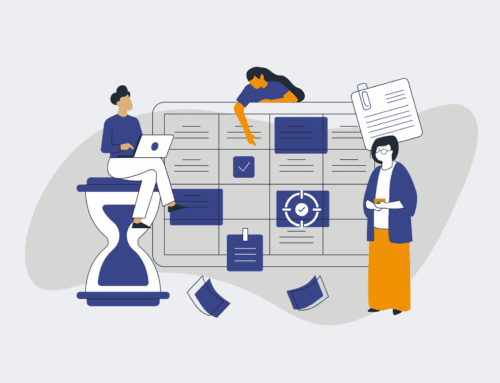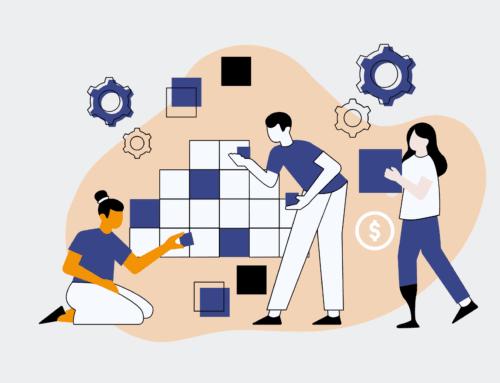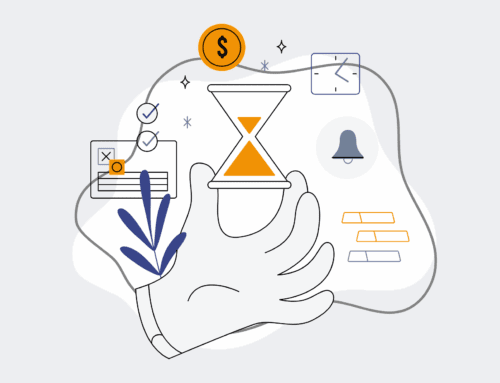How to Instantly Recover a Deleted Contact in Keap: A Step-by-Step Guide
Accidentally deleting a critical contact in your Keap CRM can feel like a setback, especially when client relationships and crucial automation sequences hang in the balance. The good news is that Keap provides a safety net, allowing you to quickly recover inadvertently removed records without significant data loss. This guide from 4Spot Consulting will walk you through the precise steps to retrieve your deleted contacts, ensuring your operations remain seamless and your client data intact. Follow these expert-led instructions to restore peace of mind and business continuity in minutes.
Step 1: Understand Keap’s Deletion Protocol and Recycle Bin
Unlike a permanent delete, Keap employs a “soft delete” mechanism, moving contacts to a temporary holding area rather than instantly erasing them from the system. This protective measure is designed to prevent accidental data loss and gives users a window of opportunity for recovery. Think of it as a digital recycle bin specifically for your contacts. Before you panic, understand that your deleted contact is likely waiting there. Knowing this fundamental aspect of Keap’s data management is the first critical step towards successful recovery and helps demystify the process, setting the stage for direct action rather than broad data restoration efforts.
Step 2: Navigate to Your Keap Contacts Section
To begin the recovery process, you first need to access the main contact management area within your Keap application. Log into your Keap account and locate the primary navigation menu, typically found on the left-hand side or top of the interface. Look for “Contacts” or “All Contacts” and click on it. This action will take you to the central dashboard where all your active contact records are listed. This is your starting point for any contact-related operations, including retrieving those that have been temporarily removed from active view. Ensure you have the necessary permissions to access and modify contact records within your Keap instance.
Step 3: Access the “Trash” or “Deleted Contacts” View
Once you are in the Contacts section, you’ll need to adjust your view to display deleted contacts. Keap’s interface provides filtering options to sort contacts by various criteria, including their status. Look for a dropdown menu, a filter icon, or a segment selector that allows you to change the “View” or “Status” of contacts. Select the option that says “Trash,” “Deleted,” or “Recycle Bin.” This will refresh your contact list to show only those records that have been soft-deleted. Without this crucial step, you won’t see the contacts you’re trying to recover, as they are no longer part of the active contact database view.
Step 4: Identify and Select the Desired Contact(s) for Recovery
With the “Trash” view active, you will now see a list of all contacts that have been deleted from your Keap account. Carefully review this list to locate the specific contact(s) you wish to restore. You can often use the search bar within this view to quickly find a contact by name or email address if the list is extensive. Once you’ve identified the contact(s), check the box next to each one you want to recover. Keap typically allows for bulk selection, enabling you to restore multiple contacts simultaneously, saving valuable time if you have several records to retrieve from the trash. Double-check your selections before proceeding.
Step 5: Execute the Restore Function
After selecting all the necessary deleted contacts, the next step is to initiate their restoration. Look for an action button or a menu option that says “Restore,” “Undelete,” or “Recover Selected.” This button is usually located at the top or bottom of the contact list, often appearing once you have selected one or more contacts. Clicking this button will prompt Keap to move the selected contacts out of the “Trash” and back into your active contacts database. Confirm the action when prompted. This is the final and definitive step that brings your critical contact information back into your live CRM, ready for re-engagement and continued automation sequences.
Step 6: Verify Contact Integrity and Update Records
Upon completing the restore process, it’s crucial to verify that the contact(s) have been successfully recovered and that their associated data is intact. Navigate back to your “All Contacts” view and search for the recently restored contact(s). Check their details, tags, notes, and any linked automation sequences or campaigns to ensure everything appears as expected. If any associated data or automations need to be re-triggered or manually adjusted, do so now. This verification step is vital to confirm data integrity and ensure that your Keap system is fully operational and aligned with your business processes post-recovery. Proactive data backup strategies, like those offered by 4Spot Consulting, can prevent future reliance on manual recovery processes.
If you would like to read more, we recommend this article: Critical Keap Data Recovery for HR & Recruiting Business Continuity