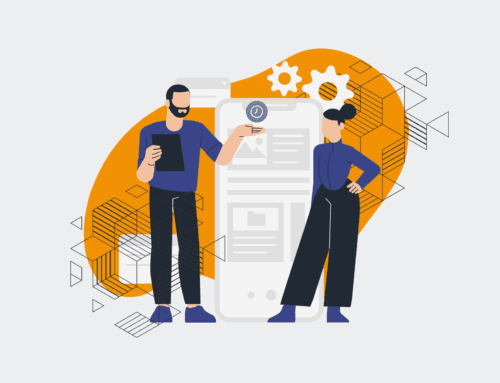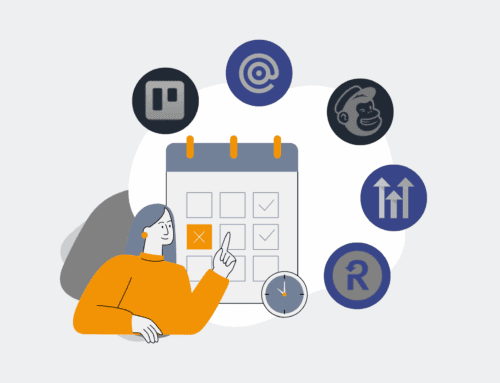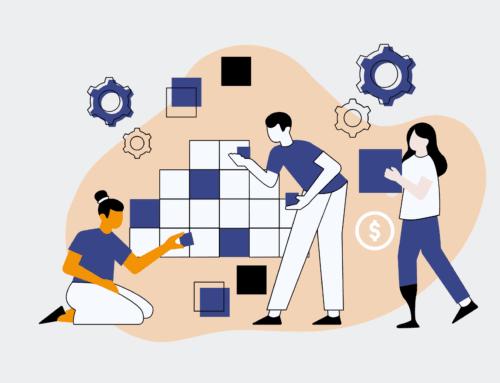A Step-by-Step Guide to Instantly Recovering a HighLevel Sub-Account from a Scheduled Snapshot
In the fast-paced world of business, data integrity and swift recovery are non-negotiable. For HighLevel users, the ability to instantly restore a sub-account from a scheduled snapshot is a critical safeguard against accidental deletions, configuration errors, or even malicious attacks. This guide provides a clear, actionable roadmap for business leaders and operations managers to leverage HighLevel’s robust snapshot feature, ensuring minimal downtime and preserving your valuable marketing and sales infrastructure. Follow these steps to confidently recover your HighLevel sub-accounts and maintain uninterrupted service for your clients and teams.
Step 1: Access Your HighLevel Agency Account Dashboard
The journey to recovering a sub-account begins within your HighLevel Agency account. As an agency owner or administrator, you have the necessary permissions to manage client sub-accounts. Navigate to your HighLevel login page and enter your agency credentials. Once successfully authenticated, you will be directed to your Agency Dashboard. This centralized hub provides an overview of all your managed sub-accounts, campaigns, and agency-level settings. It’s crucial to ensure you are logged into the correct agency account, especially if you manage multiple HighLevel agencies, to avoid any confusion or delays in the recovery process.
Step 2: Locate the Target Sub-Account and Its Snapshots
From your Agency Dashboard, proceed to the “Sub-Accounts” section, typically found in the left-hand navigation menu. Here, you’ll see a list of all your active and inactive sub-accounts. Use the search bar or filters to quickly identify the specific sub-account you intend to restore. Once located, click on the sub-account’s name or the corresponding ‘Actions’ button (often represented by three dots) to access its detailed management options. Within this section, look for a tab or menu item labeled “Snapshots” or “Manage Snapshots.” This area houses all the scheduled and manually created backups for that particular sub-account.
Step 3: Identify and Select the Appropriate Snapshot for Recovery
Upon entering the “Snapshots” section, you will be presented with a chronological list of available snapshots for the chosen sub-account. Each snapshot will typically include a timestamp, indicating when it was created. Carefully review this list to identify the snapshot that represents the desired recovery point. This is a critical decision, as selecting an incorrect snapshot could result in losing recent data or restoring unwanted configurations. It is often advisable to choose the most recent snapshot prior to the incident that necessitated the recovery. Once you have confidently identified the correct snapshot, click on its entry or a designated “Restore” button associated with it.
Step 4: Initiate the Sub-Account Recovery Process
After selecting your desired snapshot, HighLevel will usually prompt you with a confirmation dialog, warning you that restoring a snapshot will overwrite the current sub-account data. This is an important safeguard. Read the warning carefully and, assuming you are certain about your selection, proceed by clicking the “Restore” or “Confirm” button. The system will then begin the restoration process. Depending on the size and complexity of the sub-account, this operation may take a few minutes to complete. It’s vital not to navigate away from the page or close your browser during this critical phase to ensure the process runs uninterrupted.
Step 5: Verify Successful Sub-Account Restoration
Once the restoration process is complete, HighLevel will typically display a success message. However, the best practice is to immediately verify the integrity of the recovered sub-account. Navigate back to the “Sub-Accounts” list and open the restored sub-account. Check key elements such as pipelines, custom fields, calendars, forms, funnels, and user permissions to ensure everything has been restored as expected. If the issue that prompted the recovery was a specific configuration error, verify that the problematic settings have been reverted to their state at the time of the snapshot. This crucial verification step confirms that your recovery was successful and the sub-account is fully operational.
Step 6: Perform Post-Recovery System Checks and Re-Integrations
While snapshots restore most core data and settings, it’s wise to conduct a thorough post-recovery audit. This step involves checking external integrations that might have been affected or need re-authorization, such as Twilio, Mailgun, or custom API connections. Review any custom values, triggers, and workflows to ensure they are functioning as intended. If specific automations relied on external data sources or webhooks, test them to confirm proper data flow. This proactive approach helps identify and rectify any lingering issues, ensuring that the recovered sub-account is not only restored but also fully integrated and operational within your broader HighLevel ecosystem.
If you would like to read more, we recommend this article: HighLevel Data Protection for HR & Recruiting: Automated Snapshots for Instant Recovery