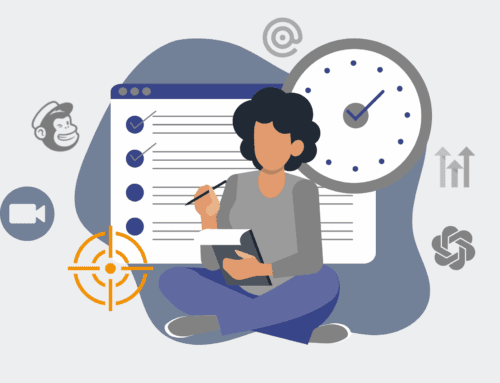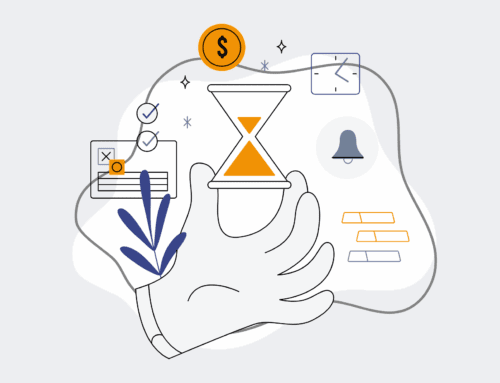How to Perform a Point-in-Time Restore for a PostgreSQL Database Using `pg_restore`: A Step-by-Step Guide
Restoring a PostgreSQL database to a precise point in time is a critical capability for any organization committed to data integrity and business continuity. Whether recovering from accidental data deletion, a corrupted database, or an unfortunate system outage, the ability to rollback to a known good state can be the difference between a minor setback and a catastrophic data loss. While full Point-in-Time Recovery (PITR) typically involves base backups and Write-Ahead Log (WAL) file application, `pg_restore` plays a vital role when working with logical backups created by `pg_dump`. This guide will walk you through the practical steps to achieve a “point-in-time” restore by leveraging strategically timed `pg_dump` backups and the robust `pg_restore` utility.
Step 1: Ensure You Have Timely `pg_dump` Backups
Before attempting any restore, the foundational requirement is a reliable, appropriately aged backup. For a logical point-in-time restore using `pg_restore`, this means having `pg_dump` files generated at regular intervals. Implement a robust backup strategy that consistently captures your PostgreSQL databases using `pg_dump`, ideally with filenames that include timestamps or versioning information. This systematic approach ensures you have a historical archive of your database’s state at various points in time. Without these regular snapshots, pinpointing a recovery target becomes impossible. Verify your backup storage location, ensure backups are successful, and confirm their accessibility for the restoration process.
Step 2: Identify Your Recovery Target and Select the Backup File
The essence of a “point-in-time” restore is knowing precisely when your database was in the desired state. Review your archive of `pg_dump` backup files and identify the one that most closely precedes the event you are recovering from, or corresponds to the exact historical state you wish to restore. For example, if critical data was accidentally deleted at 2:00 PM, you would select the backup taken at 1:00 PM (or the closest previous valid backup). This step requires careful examination of your backup file naming conventions and creation timestamps to ensure you’re choosing the correct snapshot. Confirm the integrity of the selected backup file if possible, perhaps by checking its size or running a preliminary check.
Step 3: Prepare Your Target Database Environment for Restoration
Before `pg_restore` can work its magic, you need to prepare the environment where the data will be rehydrated. This typically involves connecting to your PostgreSQL server with appropriate administrative privileges. If you are restoring over an existing database, you will likely need to drop and then recreate it to ensure a clean slate, avoiding conflicts with existing objects or data. Alternatively, you might create a brand new, empty database instance specifically for the restore, especially if you need to recover specific tables or objects rather than the entire database. Ensure the target database has the correct ownership and permissions set up to match your operational requirements post-restore.
Step 4: Execute the `pg_restore` Command
With your backup file identified and the target database prepared, you can now execute the `pg_restore` command. This powerful utility allows for flexible restoration from `pg_dump` files, particularly those created in the custom or directory format (`-Fc` or `-Fd`). A common command structure might look like this: `pg_restore –verbose –clean –no-acl –no-owner -h localhost -p 5432 -U postgres -d your_database_name /path/to/your/backup_file.dump`. The `–clean` option is crucial as it attempts to drop existing database objects before recreating them, ensuring a clean restore. `–no-acl` and `–no-owner` are often used to let the restoring user control permissions and ownership, which can simplify migration. Adjust the hostname, port, username, and database name to match your specific setup.
Step 5: Verify the Restored Database’s Integrity and Functionality
After `pg_restore` completes, thorough verification is paramount to confirm the success of your point-in-time recovery. Connect to the restored database and perform a series of checks. Query critical tables to ensure that the expected data is present and accurate, matching the state of the chosen backup point. Test application connectivity and functionality against the newly restored database to ensure all systems can interact with it correctly. Check log files for any errors or warnings during the restoration process that might indicate incomplete data or structural issues. This validation step ensures that your database is not only online but also fully functional and consistent with your recovery objectives.
Step 6: Automate `pg_dump` Backups for Future Point-in-Time Recovery
To truly leverage logical point-in-time recovery with `pg_restore`, robust automation of your `pg_dump` backups is essential. Implement a scheduled task, cron job, or automation workflow that regularly executes `pg_dump` for your critical databases. Ensure these backups are compressed, securely stored, and named with clear timestamps (e.g., `mydatabase_YYYYMMDD_HHMMSS.dump`). Consider retaining multiple backup versions, following a grandfather-father-son retention policy, to provide a deeper history for recovery options. Integrating this automation into your broader data protection strategy, perhaps alongside continuous archiving for full WAL-based PITR, will significantly enhance your database resilience and recovery capabilities.
If you would like to read more, we recommend this article: CRM Data Protection for HR & Recruiting: The Power of Point-in-Time Rollback