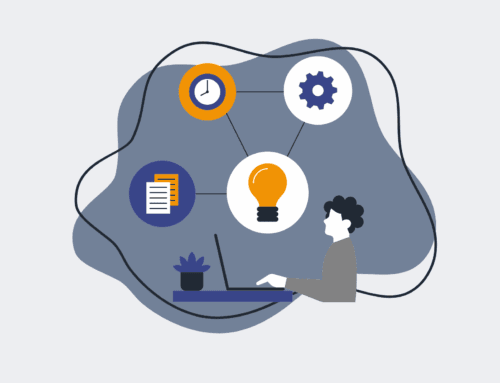A Step-by-Step Guide to Recovering Accidentally Deleted HighLevel Contacts Using the Audit Log
Accidentally deleting a contact in your HighLevel CRM can feel like a setback, especially when client data is critical to your operations. Whether it’s a slip of the mouse or an oversight during a bulk action, losing valuable prospect or client information can disrupt workflows and impact sales or service delivery. Fortunately, HighLevel provides a robust Audit Log feature designed to track system changes, making it possible to trace and often recover data. This guide will walk you through the precise steps to leverage the Audit Log to identify deleted contacts and take the necessary actions for recovery, ensuring your critical data remains intact and accessible for your team.
Step 1: Accessing Your HighLevel Account and Navigating to the Audit Log
To begin the recovery process, log into your HighLevel agency or sub-account with appropriate administrative permissions. Once inside your dashboard, locate the “Settings” menu, typically found on the left-hand navigation bar. Within the Settings, you’ll find various configuration options. Look for and click on “Audit Log.” This section is the nerve center for tracking all significant changes within your account, from user activities to data modifications. Understanding where to find this critical tool is the first and most fundamental step in any data recovery or troubleshooting scenario within HighLevel, providing you with a historical record of all actions taken.
Step 2: Filtering the Audit Log to Pinpoint Deleted Contacts
The Audit Log can contain a vast amount of data, so efficient filtering is crucial. Upon entering the Audit Log, you’ll see options to filter events by date range, user, and action type. To find deleted contacts, focus on the “Action” filter. Select “Deleted Contact” from the dropdown list of actions. You may also want to refine the date range to narrow down the search, especially if you know roughly when the deletion occurred. Specifying a narrower time frame will significantly reduce the number of entries you need to sift through, making the identification of the specific deleted contact much faster and more accurate. This targeted approach ensures you spend less time searching and more time recovering.
Step 3: Identifying the Specific Deleted Contact and Associated Details
After applying the “Deleted Contact” filter, the Audit Log will display a list of all contacts that have been removed within your specified criteria. Carefully review the entries, paying close attention to the contact’s name, email, or phone number to identify the specific record you wish to recover. Each log entry will also provide details such as the user who performed the deletion and the exact timestamp. This information is invaluable for both recovery and for understanding user activity within your system. Accurately identifying the correct contact is paramount before proceeding, as misidentifying could lead to attempts to restore the wrong data or overlooking the correct entry. Confirming these details ensures a precise recovery effort.
Step 4: Initiating the Recovery Process Through Re-import or Manual Recreation
While HighLevel’s Audit Log tracks deletions, it does not offer a direct “undelete” button for contacts. The most common recovery method involves re-importing the contact or manually recreating their profile. If you have a recent backup of your contacts, you can export the specific deleted contact’s data from that backup and then import it back into HighLevel. Alternatively, if the data is minimal or the deletion was recent, manually creating a new contact profile with all the identified details from the Audit Log (name, email, phone, tags, etc.) is a viable option. For critical business operations, this step is often augmented by having a robust external backup strategy, which 4Spot Consulting helps businesses implement to ensure data integrity beyond the platform’s native capabilities.
Step 5: Verifying the Recovered Contact and Restoring Associations
Once you’ve re-imported or manually recreated the contact, it is imperative to verify that the contact’s profile is complete and accurate. Navigate to the “Contacts” section in HighLevel and search for the newly restored individual. Check their basic information, tags, custom fields, and any previous communication history you might have recorded. If the deleted contact was part of specific opportunities, workflows, or campaigns, you might need to manually re-associate them with these elements. While the core contact data is restored, rebuilding these connections ensures the contact is fully integrated back into your sales and marketing funnels. This final verification step is crucial for maintaining data consistency and operational efficiency within your HighLevel ecosystem.
Step 6: Implementing Preventative Measures and Regular Backups
Proactive data management is key to preventing future accidental deletions and ensuring rapid recovery. To minimize risk, implement strict user permissions, granting deletion capabilities only to trusted administrators. Educate your team on best practices for managing contacts, emphasizing caution when performing bulk actions. Most importantly, establish a regular backup routine for your HighLevel data. While HighLevel maintains its own robust infrastructure, having an independent, accessible backup (e.g., via CSV exports or automated third-party solutions) provides an essential safety net. 4Spot Consulting specializes in setting up comprehensive data protection strategies and automated backup systems for platforms like HighLevel, giving you peace of mind and safeguarding your invaluable customer information against unforeseen data loss.
If you would like to read more, we recommend this article: Comprehensive HighLevel Data Protection & Instant Recovery for HR & Recruiting