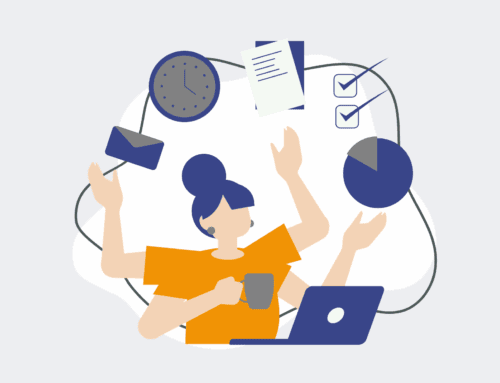How to Revert Unwanted Keap Changes Using the One-Click Restore Feature
In the fast-paced world of business automation, even the most meticulous teams can encounter situations where accidental changes or unforeseen complications in Keap necessitate a quick rollback. Whether it’s an automation sequence gone awry, an unintentional data modification, or a configuration update that didn’t quite land as expected, the ability to revert your Keap application to a previous state is a critical lifeline. Keap’s One-Click Restore feature isn’t just a convenience; it’s a strategic asset for maintaining operational integrity and ensuring business continuity without costly downtime or manual data reconstruction. This guide will walk you through the essential steps to leverage this powerful feature, ensuring your Keap environment remains robust and reliable.
Step 1: Assess the Situation and Identify the Restore Point
Before initiating any restore, it’s crucial to understand the scope of the unwanted changes and when they occurred. This initial assessment will inform your choice of restore point. Ask yourself: What specific elements were affected? When was the last time Keap was functioning as desired? Keap typically creates automatic daily backups, but you may also have manually triggered snapshots. Identifying the exact date and time immediately prior to the unwanted change is paramount. Restoring to a point too early could erase legitimate, desired changes, while restoring too late might not fix the problem. Take a moment to document the current state or any critical data you might want to preserve if only a partial rollback is truly needed, though the One-Click Restore typically performs a full instance recovery.
Step 2: Access the Keap Admin Panel and Restore Options
To access the One-Click Restore feature, you’ll need administrative privileges within your Keap application. Log in to your Keap account as an administrator and navigate to the backend or administrative settings. The exact location can vary slightly depending on your Keap version (e.g., Keap Max Classic, Keap Pro), but it’s typically found within the “Settings” or “Admin” section under a submenu like “Backup & Restore” or “Application Management.” Locate the One-Click Restore option. This interface will display a list of available restore points, typically marked by date and time, and sometimes with descriptions if they were manually created. Exercise caution; this is where you select the snapshot that will dictate your system’s return to normalcy.
Step 3: Select Your Desired Restore Point
From the list of available restore points, carefully select the snapshot that corresponds to the time before the unwanted changes occurred. Each restore point represents a complete backup of your Keap application, including all data, campaigns, automations, users, and configurations from that specific moment. If you’re unsure, it’s generally safer to pick the earliest possible point that you know was stable and correct, then incrementally apply any necessary, new changes. Keap usually provides a clear confirmation dialog explaining what will happen upon restore. Read this carefully to understand the implications of your selection. This step is irreversible without another restore operation, so precision is key to avoiding further complications.
Step 4: Initiate the Restore Process and Monitor Progress
Once you’ve confirmed your selected restore point, proceed to initiate the restoration. Keap will typically display a warning to ensure you understand that this action will overwrite your current application state. Confirm the action to begin the process. The restoration time can vary depending on the size and complexity of your Keap instance, but it’s often a relatively quick procedure. During this time, it’s advisable for users to avoid making changes to the system, as their work might be lost. Monitor the progress indicator provided by Keap. Some platforms will notify you via email once the restoration is complete, providing an audit trail of the action taken. Patience during this phase ensures a smooth and complete recovery.
Step 5: Verify the Restoration and Functionality
After the restoration process has successfully completed, it’s critical to thoroughly verify that your Keap application has returned to the desired state. Log back into Keap and systematically check the areas that were affected by the unwanted changes. This includes reviewing recent data, campaign sequences, automation rules, user permissions, and any custom fields or integrations. Run a few test scenarios to confirm that automations are firing correctly, forms are submitting as expected, and all functionalities are operating as they should. This verification step ensures that the restore operation was successful and that your Keap environment is now stable, accurate, and ready to support your business operations without further interruption. If any issues persist, consider contacting Keap support with details of your restore attempt.
If you would like to read more, we recommend this article: Unlock Risk-Free Innovation: Keap One-Click Restore to Sandbox for HR & Recruiting