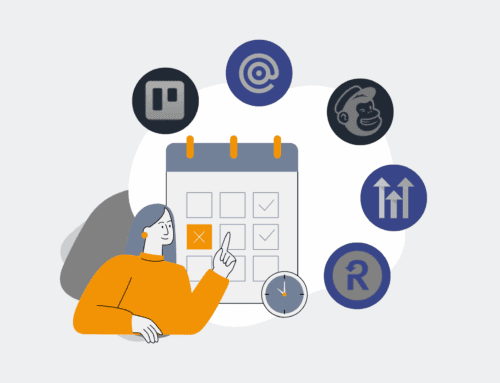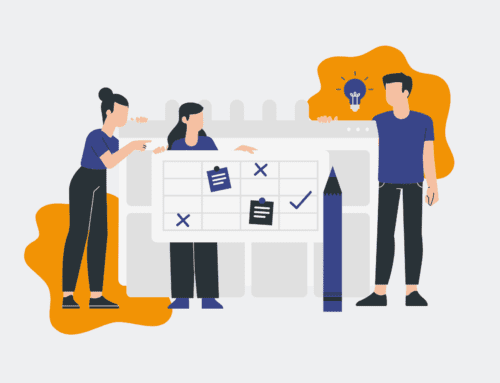How to Integrate Your Automated Interview Scheduler with Google Calendar & Outlook 365
In today’s fast-paced talent acquisition landscape, efficiency is paramount. Automating your interview scheduling not only saves countless hours but also enhances the candidate experience. However, the true power of automation is unlocked when your scheduling tools seamlessly integrate with the calendars your team uses daily: Google Calendar and Outlook 365. This guide from 4Spot Consulting will walk you through the essential steps to ensure a smooth, error-free integration, allowing your team to focus on what matters most—identifying top talent.
Step 1: Understand Your Automated Scheduler’s Integration Capabilities
Before diving into configuration, it’s crucial to understand the native integration features of your specific automated interview scheduler. Most modern platforms (e.g., Calendly, Acuity Scheduling, HubSpot Meetings, or custom solutions built with Make.com) offer direct connections to popular calendar services. Familiarize yourself with the dashboard or settings area where calendar integrations are managed. Look for options to connect to both Google Calendar and Outlook 365 simultaneously, or if separate configurations are required. This initial assessment will inform your strategy, revealing whether you’ll leverage built-in connectors or need to consider API-based solutions for advanced workflows, which our OpsMesh framework often utilizes for complex, multi-system environments.
Step 2: Authenticate with Google Calendar
The first calendar integration often starts with Google. Navigate to your scheduler’s integration settings and select the Google Calendar option. You will typically be prompted to sign into your Google account. Ensure you use the organizational Google account that your recruiting team primarily uses, or one with appropriate permissions to access relevant calendars. Grant the necessary permissions requested by your scheduler, which usually include viewing, editing, and managing events on your calendars. This step creates the secure handshake between the two platforms, allowing your scheduler to read your availability and block out time for new interviews automatically. Double-check that the correct primary calendar is selected for availability checks and event creation.
Step 3: Authenticate with Outlook 365
Integrating with Outlook 365 follows a similar authentication process. In your scheduler’s settings, locate the Outlook or Office 365 integration option. You’ll then be directed to sign into your Microsoft account. Like Google Calendar, it’s vital to use the organizational account linked to your team’s Outlook 365 environment. Authorize the requested permissions, which empower your scheduler to detect busy times and add new interview appointments directly to your Outlook calendar. Verify that the correct calendar (e.g., your primary work calendar or a shared team calendar) is designated for scheduling. Some schedulers may also allow you to specify different calendars for checking availability versus creating events, offering granular control over your team’s scheduling.
Step 4: Configure Calendar Sync Settings and Availability
Once both Google Calendar and Outlook 365 are authenticated, you’ll need to fine-tune the synchronization settings. Your automated scheduler will present options for how it checks availability across connected calendars. Ensure it’s configured to read “free/busy” information from *both* Google and Outlook to prevent double bookings. Define your available interview slots, buffer times between meetings, and daily limits. This is where you set the rules for your automated scheduler, ensuring it respects your team’s actual workload and prevents burnout. Review time zone settings meticulously to avoid scheduling mishaps for remote candidates or distributed teams, a common pitfall we address in our OpsBuild implementations.
Step 5: Test the Integration Thoroughly
A successful integration isn’t complete until it’s rigorously tested. Create a test interview slot through your automated scheduler. Observe if the event correctly appears on both your Google Calendar and Outlook 365, reflecting the correct time, date, and details. Crucially, also check if blocking out time in either Google or Outlook correctly updates your scheduler’s availability. For instance, if you manually add a “meeting” to your Outlook calendar, your scheduler should recognize that time as unavailable. Test various scenarios, including same-day bookings, future bookings, and cancellations, to ensure robust synchronization. Any discrepancies should prompt an immediate review of your settings and permissions.
Step 6: Implement Team-Wide Best Practices and Training
With the integration confirmed, roll out best practices and provide clear training for your recruiting team. Emphasize the importance of consistently maintaining accurate availability in their respective calendars (Google or Outlook) as the source of truth for the scheduler. Educate them on how to leverage the new system for maximum efficiency, including how to handle reschedule requests, add notes, or manage candidate communications directly through the automated scheduler’s integrated features. Reinforce that this automation is designed to reduce low-value work, freeing them to engage more meaningfully with candidates. Consistent adoption ensures the long-term success and ROI of your automated scheduling solution.
If you would like to read more, we recommend this article: Mastering AI-Powered Interview Scheduling for Strategic Talent Acquisition