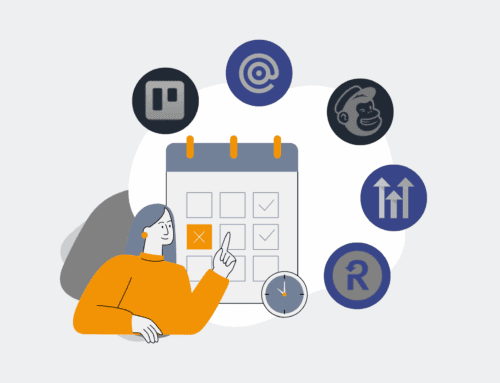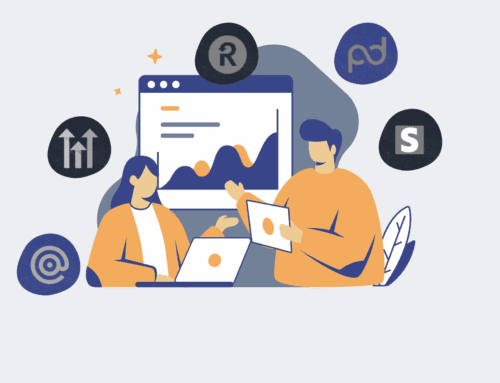How to Set Up Automated Keap Data Backups for Critical Engagement Information
In today’s fast-paced business environment, your Keap CRM is more than just a contact database; it’s a repository of critical engagement history, deal notes, and client communication that powers your sales, marketing, and operational efficiency. Losing this data, whether due to human error, accidental deletion, or platform issues, can be catastrophic, leading to lost revenue, compliance risks, and a significant blow to client relationships. Proactive data backup is not just a best practice—it’s an essential safeguard for your business continuity and growth. This guide outlines a robust strategy to automate your Keap data backups, ensuring your valuable information is always secure and recoverable.
Step 1: Define Your Backup Strategy and Data Scope
Before implementing any automation, it’s crucial to understand what data is most critical to back up and how frequently. Consider the types of information you rely on daily: contact records, company profiles, custom field data, task histories, notes, opportunities, and order details. For HR and recruiting firms, this might include sensitive candidate engagement notes, interview feedback, or compliance documents linked within Keap. Determine the frequency of backups—daily is often recommended for active CRMs—and retention policies. Identify specific fields or record types that, if lost, would have the highest impact on your operations. A clear scope will prevent unnecessary backups and ensure you focus on the most valuable assets, laying the groundwork for an efficient and targeted automation solution.
Step 2: Choose Your Backup Destination and Method
Selecting the right destination for your Keap backups is as important as the backup itself. Common choices include cloud storage services like Google Drive, Dropbox, or OneDrive, or dedicated database solutions. The destination should be secure, accessible, and offer sufficient storage capacity. For automation, consider platforms that offer robust API access and integration capabilities. We often leverage Make.com (formerly Integromat) due to its flexibility in connecting Keap to a myriad of cloud storage and database solutions. This approach allows for programmatic data transfer, ensuring that once configured, your backups run consistently without manual intervention, saving high-value employees from tedious, low-value work.
Step 3: Leverage Keap’s API for Data Extraction
Automated Keap data backups fundamentally rely on programmatic access to your CRM’s information. Keap provides a comprehensive API (Application Programming Interface) that allows external applications to read and extract data. This is where automation platforms like Make.com shine. You’ll need to set up API credentials within your Keap account to grant secure access. With Make.com, you can configure modules that connect directly to Keap, specifying which data entities (e.g., contacts, opportunities, notes) you want to retrieve. This method ensures that the data extraction is granular, efficient, and pulls the most current information, which is critical for maintaining an up-to-date backup.
Step 4: Design the Automation Workflow with Make.com
Once you have your Keap API credentials and a chosen backup destination, the next step is to build the automation workflow using a tool like Make.com. Start by creating a new scenario. The first module will be a Keap module configured to “Search Records” or “List Records” for the specific data type you defined in Step 1. You can set filters to retrieve records updated since the last backup, minimizing data transfer. Subsequent modules will then take this extracted data and format it (e.g., into a CSV or JSON file) before sending it to your chosen storage destination, such as Google Drive’s “Upload a File” module. Schedule this scenario to run automatically at your desired frequency (e.g., daily at 2 AM).
Step 5: Implement Data Transformation and Storage
After extracting data from Keap, it’s often necessary to transform it into a usable format before storing it. While Keap’s API provides raw data, you might want to convert it into a structured format like CSV for easy viewing in a spreadsheet, or JSON for compatibility with other database systems. Make.com offers modules that can handle these transformations. Once formatted, the data is then sent to your cloud storage. For example, you might create dated folders (e.g., “Keap_Backups/2024-07-26”) to organize your backups, making it simple to locate and restore specific versions of your data if needed. This structured approach ensures data integrity and ease of retrieval.
Step 6: Configure Error Handling and Notifications
A robust automated backup system isn’t complete without proper error handling and notification mechanisms. Automation workflows can sometimes fail due to API limits, network issues, or changes in data structure. Within Make.com, you can add error routes and notification modules (e.g., sending an email or Slack message) that alert you if a backup scenario fails. This proactive monitoring ensures that any issues are identified and addressed quickly, preventing gaps in your backup history. Regularly testing your backup restoration process is also vital to confirm that your data is indeed recoverable and your system is functioning as intended. This step ensures peace of mind and true data security.
If you would like to read more, we recommend this article: How CRM-Backup Safeguards Your Critical Keap Engagement Notes in HR & Recruiting