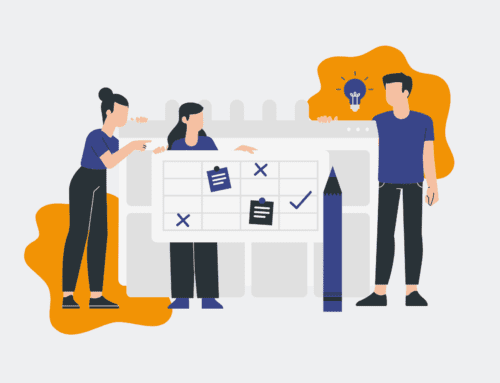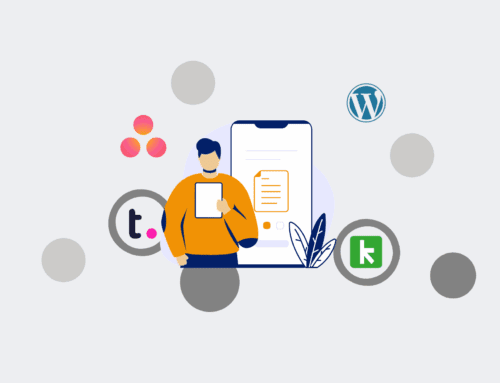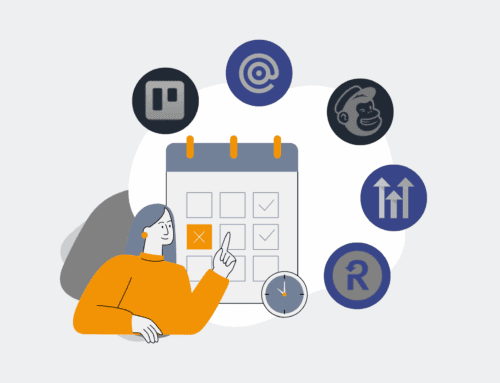How to Build Custom HR Reports in Workfront to Track Automation Engine ROI: A Step-by-Step Guide
In today’s fast-paced business environment, understanding the return on investment (ROI) from your automation efforts, especially within HR, is critical. Workfront offers robust capabilities to track project performance, but unlocking its full potential for HR automation ROI requires strategic custom reporting. This guide will walk you through building custom reports in Workfront that provide clear visibility into the impact of your HR automation engine, helping you justify investments and continuously optimize your processes.
Step 1: Define Your Key Performance Indicators (KPIs) for Automation ROI
Before diving into Workfront, clarify what success looks like for your HR automation engine. Are you aiming to reduce time-to-hire, decrease manual data entry errors, or improve new hire onboarding efficiency? Establish specific, measurable KPIs directly linked to your automation goals. For instance, if your automation handles candidate screening, a KPI might be “Average time spent on initial candidate review per role.” Or, if it manages offer letter generation, “Manual hours saved in offer creation.” Work with HR leaders and finance to ensure these KPIs are relevant, impactful, and easily quantifiable. This foundational step is crucial because it dictates what data you’ll need to collect and how you’ll interpret your reports.
Step 2: Ensure Data Capture & Custom Fields in Workfront
Workfront is only as powerful as the data it holds. To track automation ROI effectively, ensure your HR-related projects and tasks are configured to capture relevant metrics. This often involves creating custom fields. For example, you might need a custom field for “Automation Engine ID” to link specific tasks to your automation flows (e.g., Make.com scenarios). Other critical fields could include “Hours Saved (estimated)”, “Error Reduction (%),” or “Automation Completion Status.” Strategically place these fields within your Workfront projects, tasks, or issues that are directly impacted by or feeding your HR automation engine. Consistent data entry into these custom fields is paramount for accurate reporting.
Step 3: Create a Custom Report in Workfront
Navigate to the “Reports” section in Workfront and select “New Report.” You’ll typically start with a Project, Task, or Issue report, depending on where your automation-related data resides. For tracking HR automation, a “Task” report is often most suitable, as individual automated steps usually correlate to specific tasks or subtasks. Name your report clearly, like “HR Automation ROI Tracker.” In the “Columns” tab, drag and drop all relevant fields identified in Step 1 and 2, including standard fields like Task Name, Project Name, Status, and your custom fields like “Hours Saved” or “Error Reduction.” Also, include critical date fields like “Actual Completion Date” to track progress over time.
Step 4: Apply Filters to Isolate Automation-Specific Data
To ensure your report focuses only on tasks influenced by your HR automation engine, apply precise filters. For instance, you might filter by “Project Name Contains ‘HR Automation'” or “Task Custom Field: Automation Engine ID Is Not Null.” You can also filter by specific task types or statuses that indicate automated processes. Leverage date filters to analyze performance over specific periods (e.g., “Actual Completion Date is This Quarter”). Combining multiple filters allows you to drill down into the exact data points that reflect the efficiency and impact of your automation. Experiment with different filter combinations to ensure your report captures a complete, yet targeted, view of your automation’s contribution.
Step 5: Group and Summarize Data for Meaningful Insights
Once your columns and filters are set, utilize Workfront’s grouping and summary features to make the data digestible and actionable. Group your report by relevant categories such as “Project Name,” “Automation Type,” or “Department” to see trends across different areas. For numerical custom fields like “Hours Saved” or “Error Reduction,” apply summary functions like “Sum” or “Average” to calculate totals and averages. This allows you to quickly see the aggregate impact of your automation efforts. For example, summing “Hours Saved” per project will show the total efficiency gains for that initiative, providing a clear ROI metric that HR leaders and executives can understand.
Step 6: Visualize Your Data with Charts and Dashboards
Raw data, even well-organized, can be overwhelming. Enhance your Workfront report by adding charts to visualize key metrics. For example, a bar chart showing “Total Hours Saved by Automation Type” or a pie chart illustrating “Error Reduction Percentage by HR Process” can quickly communicate complex information. Save these reports and then add them to a dedicated Workfront dashboard, such as an “HR Automation Performance Dashboard.” This provides a single, dynamic view for HR leadership and stakeholders to monitor automation ROI in real-time, facilitating proactive decision-making and continuous improvement of your HR automation strategy. A clear visual representation helps reinforce the value proposition of your automation investments.
Step 7: Schedule Report Delivery and Iterate
To keep stakeholders informed without constant manual effort, leverage Workfront’s scheduling capabilities to deliver your HR automation ROI reports automatically. Set up recurring emails to relevant teams or individuals (e.g., HR Director, Operations Lead, Finance Partner). As your HR automation engine evolves and your business needs change, continuously review and iterate on your reports. Are the KPIs still relevant? Is the data accurately reflecting the impact? Are new custom fields needed? This iterative approach ensures your Workfront reports remain a powerful tool for demonstrating value and guiding future automation initiatives, cementing the strategic importance of your efforts within the organization.
If you would like to read more, we recommend this article: The HR & Recruiting Automation Engine: Architecting Excellence with Make, Workfront, Boost.space, and Vincere.io