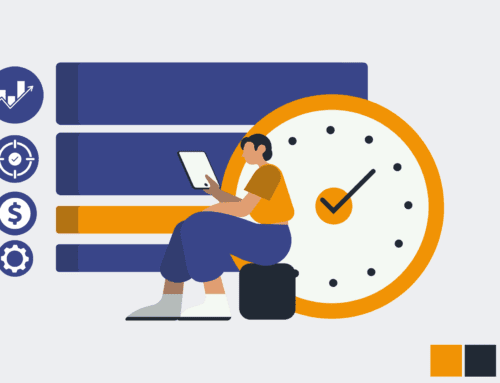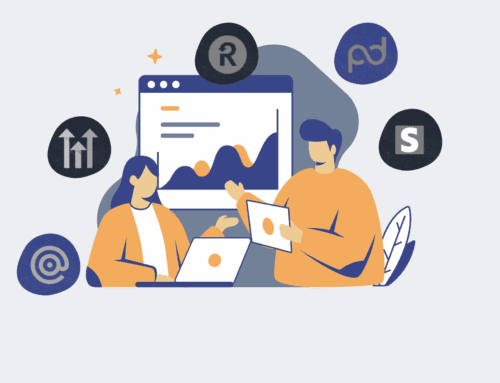How to Build a Custom Script for Immediate HighLevel Contact Sync and Restore
In the dynamic world of CRM, losing critical contact data can be catastrophic, leading to missed opportunities and operational delays. While HighLevel is a robust platform, its native API capabilities, particularly regarding comprehensive data backup and restoration for contacts, have limitations. Relying solely on manual exports or the default API for recovery is often reactive and insufficient for high-stakes business operations. This guide provides a strategic, step-by-step approach to building a custom automation script, leveraging low-code platforms like Make.com, to ensure your HighLevel contact data is consistently backed up and immediately restorable, safeguarding your business against unforeseen data loss.
Step 1: Understand HighLevel API Limitations and Define Requirements
Before diving into script development, it’s crucial to grasp why a custom solution is necessary. HighLevel’s API allows for extensive data manipulation, but a full, transactional “restore” capability for contacts, especially in bulk or with complex associated data, isn’t natively robust. Deleting a contact in HighLevel doesn’t easily allow for re-creation with its original unique ID and all linked activities. Therefore, your custom script must perform daily backups of all relevant contact fields, custom fields, and potentially associated data like opportunities. Define precisely which data points are mission-critical for restoration and how frequently this data needs to be synced to minimize potential data loss windows. This foundational understanding will dictate the complexity and scope of your automation.
Step 2: Select Your Automation Platform and Set Up Initial Connections
For building robust, low-code automation, platforms like Make.com (formerly Integromat) are ideal. Their visual builders simplify complex API interactions without extensive coding knowledge. Begin by creating a new scenario in Make.com and connect to your HighLevel account using its API key. Ensure you have the necessary permissions within HighLevel to read and write contact data. You will also need to connect to a reliable external database or spreadsheet service where your backup data will reside – Google Sheets, Airtable, or a dedicated SQL database are common choices. This external storage will act as your “single source of truth” for backed-up HighLevel contacts.
Step 3: Develop the Daily HighLevel Contact Backup Scenario
The core of your proactive data protection lies in a reliable daily backup. In Make.com, create a scheduled scenario that triggers every 24 hours. Use the “Search Contacts” module in HighLevel, configuring it to retrieve all contacts, perhaps using pagination to handle large datasets. For each contact retrieved, map its critical fields (name, email, phone, custom fields, tags, etc.) to corresponding columns in your chosen external database. Implement a deduplication check within your database before writing to ensure you’re updating existing records rather than creating duplicates. This daily sync ensures that any changes, additions, or deletions made in HighLevel are reflected in your secure off-platform backup.
Step 4: Design the HighLevel Contact Restoration Logic
The restoration script is the inverse of the backup. This scenario should be triggered manually or upon a specific event, such as a webhook, when a restore is needed. It will read contacts from your external backup database. For each contact, use HighLevel’s “Create/Update Contact” module. The challenge here is to re-create the contact with as much fidelity as possible. If a contact was accidentally deleted, simply creating a new one will generate a new HighLevel ID. If the original ID is critical for integrations, this becomes a more complex restore involving API calls to check for existing contacts before creating new ones. Carefully map all fields from your backup to HighLevel, ensuring data integrity.
Step 5: Implement Deduplication and Conflict Resolution During Restore
A critical consideration during restoration is preventing the creation of duplicate contacts or overwriting valid data. Before attempting to create a contact in HighLevel from your backup, use a “Search Contacts” module to check if a contact with the same email or phone number already exists. If found, your script needs to decide whether to update the existing contact with the backed-up data or skip it. Define clear rules for conflict resolution: prioritize the backed-up data, prompt for manual intervention, or log the conflict for later review. This logic is paramount to ensure the restoration process is smooth and doesn’t introduce new data inconsistencies.
Step 6: Thoroughly Test and Validate Your Restore Script
Before deploying your restore script in a live production environment, rigorous testing is non-negotiable. Set up a dedicated HighLevel sandbox or test account that mirrors your production setup. Export a small, representative subset of your backed-up data and run the restore script against it. Verify every restored contact to ensure all fields are correctly populated, tags are applied, and no duplicates are created. Test various scenarios: restoring deleted contacts, updating existing contacts, and handling contacts that were never in HighLevel to begin with. Document your test cases and results meticulously to build confidence in the script’s reliability.
Step 7: Automate Triggering and Implement Monitoring/Alerts
Once tested and validated, automate the triggering of your backup scenario on a daily schedule in Make.com. For the restore script, while typically manual, you might consider an on-demand trigger mechanism, such as a specific button press or a webhook call, to initiate it quickly when needed. Crucially, implement robust error handling and monitoring for both scenarios. Configure Make.com to send notifications (via email, Slack, or SMS) if a scenario fails or encounters errors during execution. This proactive alerting ensures you’re immediately aware of any issues, allowing for rapid intervention and maintaining the integrity of your HighLevel contact data without constant manual oversight.
If you would like to read more, we recommend this article: HighLevel & Keap Data Recovery: Automated Backups Beat the API for Instant Restores