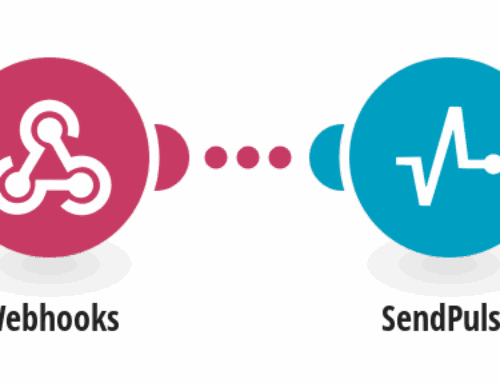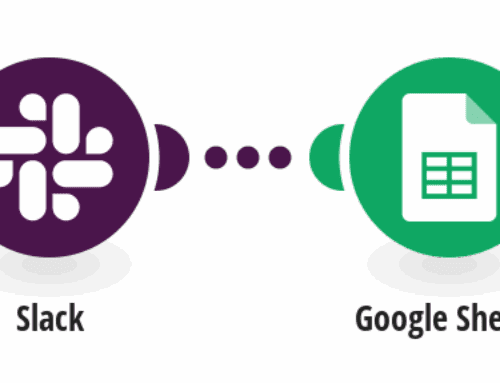How to Instantly Get a Book’s Rating with Android Barcode Scanner and Goodreads
Are you a bookworm who loves discovering new reads but wishes there was a faster way to check out a book’s rating? Well, you’re in luck! Today, we’re diving into the world of instant book ratings using an Android barcode scanner linked with Goodreads. This seamless process could revolutionize your reading experience, from bookstores to libraries.
Understanding the Basics: Why Use a Barcode Scanner?
Let’s face it: manual searches can be a drag. Whether you’re in a bustling bookstore or a quiet library, pulling out your phone to search for a book on Goodreads isn’t always convenient. That’s where a barcode scanner steps in to save the day. By simply scanning the barcode on the back of a book, your phone can quickly fetch its Goodreads rating, saving you time and hassle.
The beauty of using a barcode scanner is its speed and accuracy. Unlike manually typing out book titles and authors, which is prone to errors, scanning is quick and precise. It’s like having your own personal librarian at your fingertips, ready to provide instant information about any book right there in front of you.
What is Goodreads and Why It Matters
If you haven’t heard of Goodreads yet, you’re in for a treat. Goodreads is a social cataloging website that allows individuals to search its extensive database of books, annotations, and reviews. More than just a site for book reviews, it’s a vibrant community where readers share their thoughts, recommendations, and ratings.
When integrated with your Android device, Goodreads becomes even more powerful. Imagine being able to whip out your phone, scan a book, and have instant access to hundreds, if not thousands, of reviews and ratings. This kind of immediate feedback is invaluable, especially if you’re about to make a purchase decision.
Setting Up Your Android Device for Scanning
First things first, you’ll need a reliable app that turns your Android device into a barcode scanner. There are several free apps available in the Google Play Store that offer this feature. Once downloaded, installing and allowing necessary permissions is essential for these apps to access your camera and Internet.
After setting up the scanner app, familiarize yourself with its interface. Most apps have a simple point-and-shoot mechanism, but exploring settings for features like autofocus and flash can enhance your scanning experience. Remember, practice makes perfect—try scanning various barcodes to get comfortable with the app before you hit the bookstore.
Linking Your Scanner App to Goodreads
This step is all about connectivity. Some barcode scanning apps offer direct integration with Goodreads, allowing seamless access to the book’s details. Check whether your app supports Goodreads, and if so, follow the steps to link both accounts. This usually involves logging into Goodreads within the scanner app.
If direct integration isn’t available, don’t fret. You can use the ISBN (International Standard Book Number) from the barcode to manually search for books on Goodreads. While it adds an extra step, the process is still faster than traditional searching methods.
Scanning in Action: A Step-by-Step Guide
Now comes the fun part—putting theory into practice. Start by opening your barcode scanner app and aligning it with the book’s barcode. Once the app captures the image, it will process the information and fetch corresponding data online.
Upon successful scanning, the app should display the book’s details, including the Goodreads rating. If your app doesn’t automatically pull up the rating, a quick tap on the provided link will take you directly to the Goodreads page where you can explore ratings and reviews further.
Troubleshooting Common Issues
As with any technology, things might not always go smoothly. A common issue is poor lighting, which can affect the barcode quality during scanning. Make sure your environment is well-lit and that your phone camera lens is clean for optimal results.
Another potential hiccup could be connectivity problems. Ensure your internet connection is stable, as retrieving data from Goodreads requires a live connection. If scanning repeatedly fails, restarting the app or your device might solve the problem. Don’t let small hurdles stop you from enjoying this tech-savvy reading tool!
Maximizing Your Reading Experience with Goodreads
Once you’ve mastered the art of scanning, it’s time to dive into the full Goodreads experience. Beyond ratings, Goodreads offers features like personalized book recommendations, the ability to create virtual bookshelves, and participate in book discussions.
Take advantage of Goodreads lists and groups by joining communities of readers with similar interests. This interaction not only broadens your literary horizons but also keeps you engaged with the latest book trends and releases. Who knows? You might find your next favorite author or genre through these digital interactions.
Exploring Additional Features and Apps
If you’re keen on enhancing your book discovering journey, look into additional apps that complement Goodreads and Android barcode scanners. Apps like LibraryThing and Litsy offer their unique spins on book cataloging and social interactions among readers.
Each app has its set of features and benefits, so exploring several options can be beneficial. Whether you are tracking your reading habits or seeking club-style discussions without leaving home, the digital world offers myriad ways to enrich the reading life of every book enthusiast.
Conclusion
With technology constantly evolving, integrating tools like a barcode scanner and Goodreads into your reading routine can be incredibly rewarding. Not only does it make accessing book ratings faster and easier, but it also opens doors to a wider community of book lovers. Whether you’re a casual reader or a dedicated bibliophile, these tools can transform the way you interact with books forever.
FAQs
- What should I do if my barcode scanner app doesn’t recognize a book?
- First, ensure that your app is compatible with the book’s barcode format. If issues persist, try cleaning your camera lens and ensuring the book is in good lighting. Manually entering the ISBN in Goodreads is another option if scanning fails.
- Is using a barcode scanner faster than searching for a book manually?
- Absolutely! Using a barcode scanner significantly speeds up the process, allowing you to access a book’s Goodreads page and ratings instantly without typing in the book’s title or author’s name.
- Can I use any barcode scanner app to link with Goodreads?
- While many barcode scanner apps can scan book barcodes, only certain ones support direct integration with Goodreads. It’s best to check the app’s description or settings for compatibility features with Goodreads.
- Do I need an internet connection to use the scanner app?
- Yes, an active internet connection is usually required to fetch book ratings from Goodreads. Ensure your smartphone has a stable connection for seamless operation.
- What else can I do with Goodreads besides checking book ratings?
- Goodreads offers a variety of features, such as creating reading lists, reviewing books, joining reading groups, and receiving personalized book recommendations. It’s a great platform for interacting with fellow readers and discovering new titles.