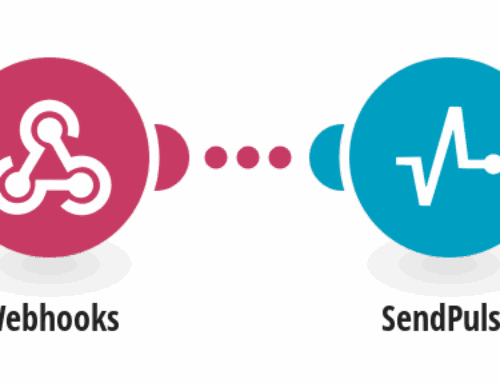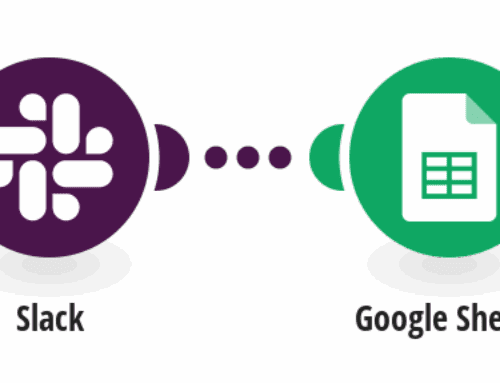Creating a QuickBooks Sales Receipt from a Stripe Charge: A Step-by-Step Guide
Introduction to Integrating QuickBooks and Stripe
In today’s fast-paced digital world, managing finances efficiently is crucial for businesses of all sizes. Many
companies rely on QuickBooks for their accounting needs, while Stripe serves as a popular payment gateway.
However, manually updating financial records across these platforms can be time-consuming and prone to error.
Understanding how to automate this process can save time and enhance accuracy.
This article will guide you through the process of creating a QuickBooks sales receipt from a Stripe charge
effortlessly. By integrating these two platforms, businesses can streamline their financial processes and ensure
that their records are up-to-date without manual intervention. Whether you’re a seasoned accountant or a small
business owner, this seamless integration can be a game-changer.
Why Automate Sales Receipts?
Automation is becoming the buzzword in many industries, and for good reason. When it comes to handling finances,
automating sales receipts offers several key advantages. First and foremost, it reduces the risk of human error,
which is a common problem when data has to be entered manually. Misplacing a decimal point or overlooking a
receipt can lead to financial discrepancies that might take hours to fix.
Besides minimizing errors, automating sales receipts also saves valuable time. Imagine having every Stripe
transaction automatically recorded in QuickBooks with no extra effort. This efficiency allows business owners
and accountants to focus on more strategic tasks rather than mundane data entry. Ultimately, it’s about working
smarter, not harder.
Step 1: Setting Up Your Stripe Account
The first step in this process is ensuring your Stripe account is ready for integration. If you haven’t yet set
up a Stripe account, it’s important to create one and configure it correctly. Stripe provides a straightforward
setup wizard that walks you through each step. Ensure that you have all necessary information such as bank
account details and business verification documents handy.
Once your account is live, familiarize yourself with the dashboard. Understanding where to find transactions,
manage payments, and access account settings will be beneficial later. With your Stripe account fully
operational, you’re one step closer to integrating it with QuickBooks.
Step 2: Configuring QuickBooks for Integration
Next, you need to prepare your QuickBooks account for receiving data from Stripe. Start by logging into your
QuickBooks account and navigating to the Apps section. Here, you can explore a variety of applications that
integrate with QuickBooks, including those for payment processing.
Search for the Stripe app and follow the prompts to connect your Stripe account to QuickBooks. This connection
will enable information to flow seamlessly between the two platforms. Once connected, you’ll be able to
customize how and which data is shared, so that only relevant information appears in your QuickBooks records.
Step 3: Using Make (Formerly Integromat) for Seamless Integration
Make, formerly known as Integromat, acts as the bridge between Stripe and QuickBooks, facilitating the
automation of sales receipts. Begin by setting up an account with Make if you haven’t done so already. Once
registered, you’ll have access to a vast array of templates and tools designed to ease the integration
process.
Select the template specifically created for generating QuickBooks sales receipts from Stripe charges. Follow the
detailed instructions provided to connect both platforms. Make will guide you through mapping out data fields
between Stripe and QuickBooks, ensuring that each transaction is accurately recorded as a sales receipt.
Step 4: Testing the Integration
With everything set up, it’s crucial to conduct a test to confirm that the integration works smoothly. This step
involves simulating a Stripe transaction and observing whether it appears correctly as a sales receipt within
QuickBooks. Pay attention to details such as amounts, dates, and customer information to verify accuracy.
If issues arise during testing, revisit the configuration in Make and ensure all connections are correctly
established. It might take a bit of tweaking, but thorough testing ensures that your automated system operates
flawlessly in real-world scenarios. Once satisfied, you can confidently rely on this setup for ongoing use.
Benefits of Automated Sales Receipts for Business Owners
Integrating Stripe with QuickBooks goes beyond just saving time and reducing errors; it offers strategic
advantages for business growth. Automated sales receipts provide real-time financial insights, allowing
businesses to make informed decisions quickly. This agility can be a competitive edge, particularly in dynamic
markets.
Moreover, automation enhances transparency and accountability within financial operations. Every transaction is
documented systematically, simplifying audits and compliance checks. This structure not only fortifies trust
among stakeholders but also minimizes stress during financial evaluations.
Common Challenges and How to Overcome Them
While the integration process is straightforward, challenges may occur, particularly if unfamiliar with the
software or when dealing with unique business scenarios. One common hurdle is data mismatches due to incorrect
field mapping. Double-checking field configurations in Make can resolve this issue swiftly.
Another challenge involves understanding and troubleshooting errors that appear during integration testing.
Familiarizing yourself with common error codes and their meanings can expedite solving such problems. Utilize
support resources from Stripe, QuickBooks, and Make to navigate any difficulties, ensuring a seamless
integration experience.
Conclusion
Integrating Stripe with QuickBooks via Make offers a powerful solution for automating sales receipts and
streamlining financial management. By following the steps outlined, businesses can enjoy the benefits of
reduced errors, saved time, and enhanced financial clarity. Embracing this automation is not merely about
efficiency; it’s about empowering your business to operate at its best.
FAQs
- What is Make, and how does it facilitate integration? Make is an online automation platform
formerly known as Integromat. It connects various web apps and automates workflows, making it ideal for
integrating Stripe and QuickBooks seamlessly. - Is this integration suitable for all types of businesses? Yes, businesses of all sizes and
industries can benefit from automating sales receipts. Customization options allow adaptation to specific
business needs. - Do I need technical expertise to set up this integration? While some technical knowledge is
helpful, Make provides step-by-step guidance that makes the process accessible even for beginners. - What should I do if I encounter errors during setup? Consult the support documentation of
Stripe, QuickBooks, and Make, and ensure all configurations are correct. Support teams are available for
assistance if needed. - Can I customize the data that gets transferred between Stripe and QuickBooks? Absolutely.
You can choose which data fields to map and transfer, ensuring that only relevant information is shared
between the platforms.