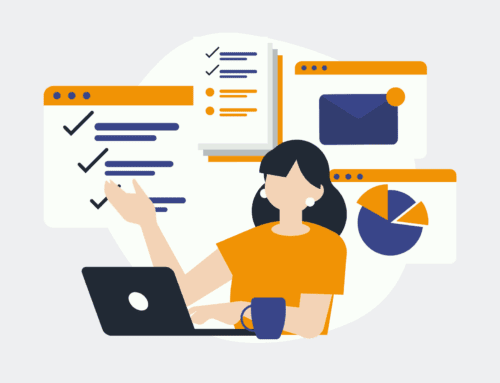Seamlessly Add or Update Mailchimp Subscribers from WooCommerce Customers
Introduction to WooCommerce and Mailchimp Integration
In today’s digital age, staying connected with your customers is crucial. Whether you’re running a small boutique or a large enterprise, Mailchimp and WooCommerce are two tools that can help you achieve just that. But what if you could integrate them? This seamless integration allows you to effortlessly manage your audience by syncing your online store data with your marketing campaigns.
Imagine the ease of automatically adding new customers to your Mailchimp mailing list or updating existing ones with their latest purchase details. It’s like having a high-tech assistant who never sleeps! Integrating Mailchimp with WooCommerce helps businesses maintain an accurate subscriber list, leading to more effective marketing strategies.
Why Integrate WooCommerce with Mailchimp?
Have you ever wondered why some businesses seem to have such cohesive marketing strategies? The secret often lies in the integration of tools like WooCommerce and Mailchimp. By syncing these two platforms, businesses can streamline their marketing efforts, ensuring that they reach the right audience with the right message at the right time.
This integration helps eliminate manual data entry, reducing human error and saving valuable time. When every minute counts, why not let technology do the heavy lifting? Additionally, keeping your customer lists updated ensures you’re not sending redundant or irrelevant emails, which keeps your audience engaged rather than annoyed.
Setting Up the Integration: A Step-by-Step Guide
Ready to integrate WooCommerce with Mailchimp? First, ensure that you have administrative access to both platforms. Next, install the official Mailchimp for WooCommerce plugin from the WordPress Plugin Directory. Once installed, you’ll need to connect it to your Mailchimp account using an API key, which you can generate directly from your Mailchimp profile under ‘Account’ and then ‘Extras’.
After connecting the accounts, configure the settings according to your preferences. Decide how you’d like the data to sync — do you want to add new customers only, or update existing subscribers as well? Tailor these options based on your business needs. This step-by-step process helps ensure a smooth integration without any hiccups.
Understanding the API Key and Its Importance
An API key is like the magic wand that connects WooCommerce and Mailchimp — without it, the two platforms can’t communicate. This unique string of letters and numbers acts as a password that grants access to your Mailchimp account data. Therefore, it’s essential to keep this key secure.
Never share your API key publicly or with unauthorized individuals. If you ever suspect it has been compromised, regenerate a new one immediately. Keeping your API key protected is like locking the front door to your digital office, ensuring no unauthorized access occurs.
Customizing Your Synchronization Preferences
Once you’ve set up the integration, it’s crucial to customize how your data flows between WooCommerce and Mailchimp. You can choose to sync all customers or only those who opt-in to receive marketing emails. This choice helps respect customer privacy and complies with email marketing regulations like GDPR.
Additionally, consider segmenting your audience based on purchase history or other criteria. This way, you can send more tailored email campaigns, increasing the likelihood of engagement and conversion. Think of it as sculpting your marketing strategy to better fit your audience’s needs.
Troubleshooting Common Integration Issues
Even with the best setups, integrations sometimes hit snags. One common issue is API authentication failure, often caused by an incorrect API key. Double-check your API key in Mailchimp and ensure it matches the one entered in your WooCommerce settings. Simple missteps like this can halt the entire process.
Another potential hiccup could be conflicts with other plugins. If the integration isn’t working as expected, try deactivating other plugins one by one to identify any conflicts. It’s like detective work — sometimes, you have to investigate a bit deeper to find the culprit behind the disruption.
Benefits of a Well-Maintained Subscriber List
Maintaining a well-organized subscriber list isn’t just about numbers; it’s about quality. A clean, updated list ensures that your email marketing efforts reach their full potential. With accurate data, you can personalize your campaigns and increase customer retention.
Moreover, a tidy subscriber list reduces the chances of emails bouncing back, which can negatively impact your sender reputation. It’s similar to keeping a clean workspace — everything runs smoother when things are in order, leading to better overall performance.
Conclusion
Integrating Mailchimp with WooCommerce is more than just a technical setup; it’s about enhancing your marketing strategy to foster better customer relationships. By automating customer data synchronization, businesses can focus on crafting engaging content rather than managing lists. It’s a smart move towards optimized and effective communication.
Frequently Asked Questions (FAQs)
What is the main advantage of integrating WooCommerce with Mailchimp?
The primary benefit is the seamless synchronization of customer data, allowing businesses to maintain accurate subscriber lists and conduct targeted email marketing campaigns without manually entering data.
How secure is the integration between WooCommerce and Mailchimp?
Security primarily hinges on safeguarding your Mailchimp API key. As long as this key is kept confidential and used only within trusted systems, the integration remains secure.
Can I sync only certain customer segments from WooCommerce to Mailchimp?
Yes, the integration settings allow you to choose specific customer segments or criteria for synchronization, such as only syncing those who have opted in for marketing emails.
What should I do if I encounter issues with the integration?
Start by checking your API key validity and reviewing plugin compatibility. Many issues are resolved by ensuring the correct API key usage and addressing any plugin conflicts.
Does the integration comply with data privacy laws like GDPR?
Yes, you can configure the integration to respect customer privacy and comply with data regulations by customizing opt-in settings and managing consent appropriately.