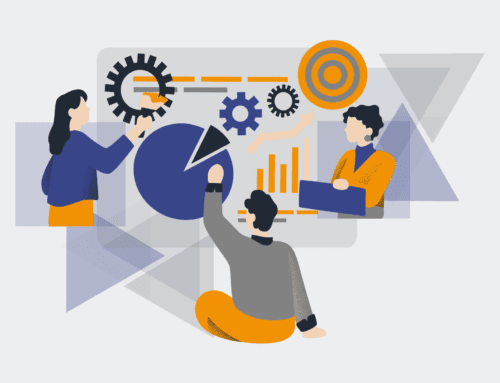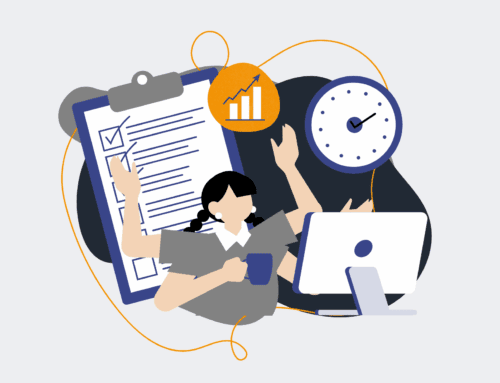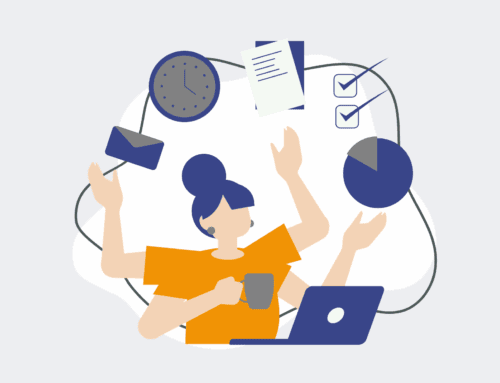How to Configure Keap User Permissions to Prevent Unauthorized Contact Deletion: A Step-by-Step Guide
Preventing unauthorized or accidental deletion of contacts within your Keap CRM is a critical aspect of data integrity and operational security. A single deleted contact can represent lost sales opportunities, critical client history, or even compliance breaches. This guide provides a clear, step-by-step process for Keap administrators to meticulously configure user permissions, ensuring that sensitive contact data remains secure and accessible only to those with appropriate authorization. By implementing these measures, you safeguard your valuable business intelligence and maintain a robust, reliable database.
Step 1: Understand Keap User Roles and Permissions
Before making any changes, it’s crucial to understand the hierarchy and capabilities of Keap’s user roles. Keap offers a flexible permission system that allows administrators to define precisely what each user can see, create, edit, and delete. By default, new users often inherit a standard set of permissions, which may include the ability to delete contacts – a privilege that should be restricted to a select few, if anyone. Take a moment to inventory your current users and their assigned roles. Identify which departments or individuals genuinely require the ability to delete contacts versus those who simply need to manage, update, or view them. This foundational understanding will prevent over-restriction or insufficient security.
Step 2: Access User Settings in Keap
To begin configuring permissions, log into your Keap application with administrator privileges. Once logged in, navigate to the User Management section. Typically, this can be found by clicking on the Keap icon or your profile picture in the top right corner, then selecting “Settings” or “Users.” This area provides a comprehensive list of all active users within your Keap account. You will see their names, email addresses, and currently assigned permission sets. This centralized control panel is where all subsequent adjustments to individual user capabilities will be made. Familiarize yourself with this interface as it is your primary tool for data security.
Step 3: Edit Existing User Permissions or Create New Ones
From the user list, you have two primary options: modify an existing user’s permission set or create a new, custom permission set to assign to one or more users. For preventing contact deletion, it’s often more efficient to create a new, restrictive permission set and then assign it to users who shouldn’t have deletion capabilities. Alternatively, you can edit each individual user’s permissions directly. If you choose to edit an existing user, click on their name or the “Edit” button next to their entry. If creating a new set, look for an option like “Add Permission Set” or “Manage Roles.”
Step 4: Locate and Adjust “Delete Contact” Privilege
Within the user’s permission editing interface, you will find a detailed breakdown of various functionalities and modules within Keap. Scroll through these options carefully until you locate the “Contact” or “CRM” section. Here, you’ll see granular controls such as “Add Contact,” “Edit Contact,” “View Contact,” and crucially, “Delete Contact.” The goal is to uncheck or disable the “Delete Contact” permission for any user who should not have this capability. Be meticulous in this step, as overlooking even one user could compromise your data integrity. Ensure you are removing the privilege, not just reviewing it.
Step 5: Review and Apply Changes
After making your adjustments to the “Delete Contact” privilege, thoroughly review all other permissions assigned to that user or within that custom permission set. Confirm that while you’ve restricted deletion, you haven’t inadvertently disabled essential functions needed for their daily operations. For instance, ensuring they can still edit contact fields, add notes, or apply tags is vital. Once satisfied, save your changes. Keap will typically prompt you to confirm these modifications. Applying these changes immediately updates the user’s access rights, effectively revoking their ability to delete contacts from that moment forward.
Step 6: Test Permissions and Train Users
Once permissions have been updated, it’s crucial to test them. Ideally, have the affected users log in and attempt to perform the previously restricted action (e.g., delete a contact). They should encounter an error message or simply not see the option to delete. This verification step confirms your configurations are working as intended. Furthermore, conduct a brief training session or send out an internal communication explaining the change. Inform users why this restriction has been implemented (data security, preventing errors) and who they should contact if a contact genuinely needs to be deleted.
Step 7: Regular Auditing and Best Practices
Implementing these permissions is not a one-time task. As your team grows, roles evolve, and Keap itself updates, it’s essential to conduct regular audits of user permissions. We recommend reviewing all user access at least quarterly or whenever there are significant changes in team structure. Adopt a “least privilege” principle: users should only have the minimum permissions necessary to perform their job functions. Additionally, encourage your team to use “Archive” or custom “Status” fields for contacts that are no longer active, rather than relying on deletion, further safeguarding your historical data.
If you would like to read more, we recommend this article: Keap Data Loss for HR & Recruiting: Identifying Signs, Preventing Incidents, and Ensuring Rapid Recovery