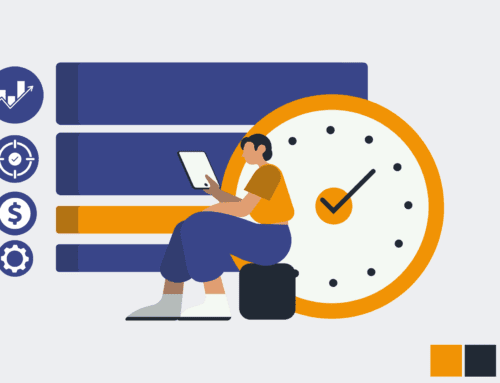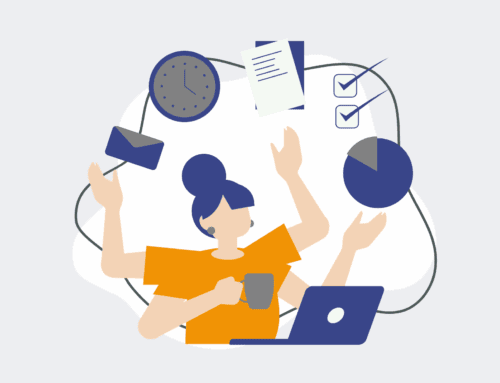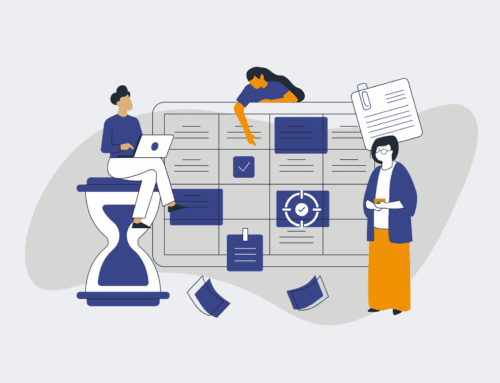How to Back Up Your Keap Contacts Manually and Automate Data Exports for Business Continuity
In today’s fast-paced business environment, data is paramount, especially for HR and recruiting firms relying on Keap for their CRM needs. Losing access to your critical contact information, client history, or candidate pipelines can be catastrophic, leading to operational halts, reputational damage, and significant financial losses. While Keap provides robust services, proactive data backup is a non-negotiable aspect of sound business continuity planning. This guide will walk you through both manual and automated strategies to ensure your Keap contacts are always secure and accessible, safeguarding your business against unforeseen data disruptions.
Step 1: Understand Your Keap Data Landscape and Backup Needs
Before initiating any backup process, take a moment to assess the specific Keap data that is most critical to your operations. For HR and recruiting businesses, this typically includes contact names, email addresses, phone numbers, custom fields related to candidate qualifications, client project notes, and communication history. Identify which data sets are indispensable and how frequently they change. This initial understanding will dictate the regularity and method of your backups. Do you need a daily snapshot of all contacts, or are specific segments more crucial for weekly archives? A clear grasp of your data’s value and volatility will help you tailor an effective and efficient backup strategy, minimizing both effort and risk.
Step 2: Perform a Manual Export of Keap Contacts
To execute a manual backup, log into your Keap application. Navigate to the “Contacts” section from the main menu. Here, you’ll see a list of all your contacts. If you wish to export a specific segment, use Keap’s powerful filtering options by tags, lead source, or custom fields to narrow down your selection. Once your desired contacts are displayed, locate the “Actions” or “Export” button, which is typically found at the top or bottom of the contact list view. Select “Export All” or “Export Selected” contacts. Keap will then prompt you to choose which fields to include in the export. Ensure you select all relevant fields, especially any custom fields unique to your business, to capture a complete data set. Confirm your selection and initiate the export to a CSV file.
Step 3: Verify and Secure Your Manual Backup File
Once the CSV file containing your Keap contact data has downloaded, the next crucial step is verification. Open the CSV file using spreadsheet software like Microsoft Excel or Google Sheets. Scrutinize a sample of the data to ensure all expected contacts and fields are present and correctly formatted. Look for any truncation, missing values, or encoding issues that might render the data unusable. After verification, immediately implement a secure storage strategy. This could involve storing the CSV file on an encrypted local drive, a secure cloud storage service with multi-factor authentication, or an internal network drive accessible only to authorized personnel. Consider maintaining multiple copies in different secure locations for redundancy, adhering strictly to any data privacy regulations relevant to your industry.
Step 4: Explore Automated Export Options and Integration Tools
While manual backups are good for point-in-time snapshots, they are not scalable or reliable for ongoing business continuity. For true resilience, automated data exports are essential. This is where integration platforms like Make.com (formerly Integromat) or Zapier come into play. These low-code automation tools act as a bridge between Keap and other applications, allowing you to design workflows that automatically extract data at predefined intervals. Research Keap’s API capabilities or direct integrations with these platforms. Understanding how Keap connects with external services is the foundation for setting up a hands-free, continuous backup system that eliminates human error and ensures your data is consistently replicated without manual intervention.
Step 5: Configure an Automated Keap Data Export Workflow
Utilizing a platform like Make.com, you can build a scenario that connects to your Keap account, triggers on a schedule (e.g., daily, weekly), and pulls specific contact data. First, set up a Keap module to “Watch Records” or “Search Records.” Define the criteria for the data you want to export. Next, connect this to a module for your chosen destination – popular options include Google Sheets for easy viewing and filtering, an Amazon S3 bucket for robust cloud storage, or even another CRM for replication. Configure the fields to map directly from Keap to your destination, ensuring data integrity. This automated workflow will run silently in the background, consistently pushing your vital Keap contact data to a secure external location without requiring any manual effort after the initial setup.
Step 6: Implement Ongoing Monitoring and Regular Workflow Testing
Automation is powerful, but it’s not “set it and forget it.” To ensure the long-term effectiveness of your automated Keap data export workflow, consistent monitoring and periodic testing are crucial. Regularly check the execution logs within your automation platform (e.g., Make.com’s history) to confirm that the scenarios are running successfully without errors. Periodically, download a sample of the exported data from your destination (e.g., Google Sheet, S3 bucket) and compare it against your live Keap data to verify its completeness and accuracy. Business needs and Keap’s features can evolve, so schedule annual or semi-annual reviews of your entire backup strategy, making adjustments as needed to maintain optimal data protection and business continuity.
If you would like to read more, we recommend this article: Critical Keap Data Recovery for HR & Recruiting Business Continuity