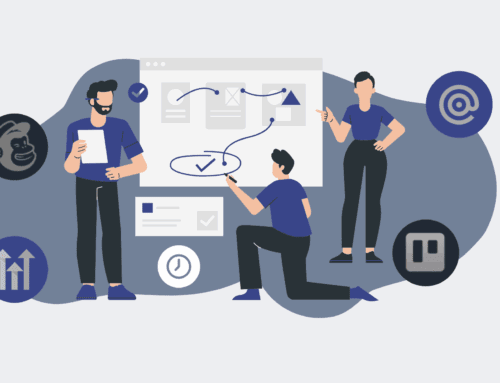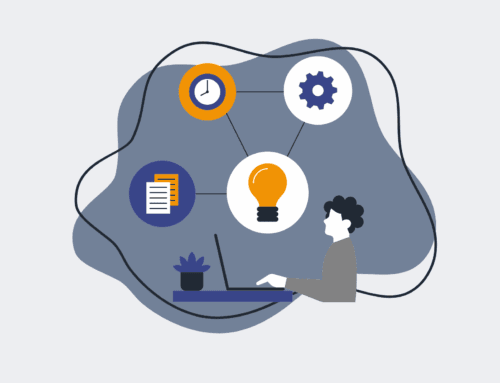How to Export and Manually Backup Your Keap Contacts for Comprehensive Disaster Recovery
In the fast-paced world of business, your Keap CRM data—especially your contact records—is an invaluable asset. It represents countless hours of relationship building, sales cycles, and critical customer intelligence. While Keap provides robust cloud services, a comprehensive disaster recovery strategy demands that you also maintain independent, manual backups of your core data. This proactive measure ensures business continuity, protects against unforeseen technical glitches, human error, or even a service interruption, giving you complete control over your most precious data. This guide will walk you through the essential steps to export and secure your Keap contacts, fortifying your operations against any potential data loss scenario.
Step 1: Access Your Keap CRM and Navigate to Contacts
Begin by logging into your Keap (formerly Infusionsoft) account using your administrative credentials. Upon successful login, you’ll land on your Keap dashboard. From here, locate the main navigation menu, typically on the left side of your screen. Click on “Contacts” to access your entire contact database. This is your starting point for any export operation. Familiarize yourself with the contact management interface, as understanding its layout will streamline the subsequent steps, allowing you to efficiently identify and prepare the specific data sets you intend to back up. Ensuring you have the correct permissions to perform data exports is crucial at this stage; if you encounter access restrictions, consult with your Keap administrator.
Step 2: Filter and Segment Your Contact Data for Targeted Backup (Optional)
Depending on the size and complexity of your database, you may not need to export every single contact every time. Keap offers powerful filtering capabilities that allow you to segment your contacts based on various criteria such as tags, lead source, status, or custom fields. To do this, utilize the search and filter options available on the Contacts screen. For instance, you might want to create separate backups for active clients, prospects, or specific campaign lists. Applying relevant filters ensures that your backup files are organized, manageable, and tailored to specific recovery needs, preventing the download of unnecessary or outdated information and making future restoration efforts more efficient. This strategic approach saves time and storage space.
Step 3: Initiate the Export Process from the Contact List View
Once you’ve navigated to your desired contact list (either the full list or a filtered segment), look for the “Actions” dropdown menu or a dedicated “Export” button. This is usually located at the top or bottom of the contact list table. Selecting this option will prompt Keap to prepare your data for extraction. It’s essential to ensure that all contacts you wish to include in your backup are visible and selected (or the filter is active) before initiating this step. Keap will then present you with further configuration options regarding the specific data fields you want to include in your export. Proceeding carefully here ensures that your backup contains all the necessary information for a complete recovery.
Step 4: Select Export Fields and Choose Your Preferred Format
After initiating the export, Keap will present you with a crucial configuration screen where you select which contact fields you want to include in your backup. This is a critical decision: ensure you select all relevant fields such as Name, Email, Phone, Address, Custom Fields, Tags, Lead Source, and any other data vital to your operations. Missing critical fields here can render your backup incomplete. You’ll also typically have the option to choose your export file format, with CSV (Comma Separated Values) being the most common and universally compatible choice. CSV files are easily opened in spreadsheet programs like Microsoft Excel or Google Sheets, making them ideal for review and future import. Confirm your selections before proceeding.
Step 5: Download and Securely Store Your Backup File
Upon confirming your field selections and format, Keap will process your request. For larger databases, this might take a few moments. Once the export is complete, you’ll receive a download link, often via email or directly in your browser. Download this file immediately. The security of this backup is paramount. Store your exported CSV file in multiple secure locations, such as an encrypted cloud storage service (e.g., Google Drive with advanced security, Dropbox Business), a network-attached storage (NAS) device, or an external hard drive. Avoid storing it solely on your local computer. Implement strong naming conventions for your files (e.g., “KeapContacts_FullBackup_YYYYMMDD.csv”) to maintain organization and version control, critical for effective disaster recovery.
Step 6: Establish a Regular Backup Schedule and Verify Data Integrity
A one-time backup is insufficient for true disaster recovery. Your Keap contact database is dynamic, constantly changing with new leads, updated information, and ongoing interactions. Establish a consistent schedule for performing these manual backups—weekly or monthly is often recommended, depending on your business’s activity volume. Furthermore, periodically verify the integrity of your backup files by opening a recent export and spot-checking entries to ensure the data is complete and readable. This proactive verification step confirms that your recovery plan is robust and actionable. Consider automating reminders for your backup schedule or delegating this critical task to a responsible team member, making data resilience a standard operational practice within your organization.
If you would like to read more, we recommend this article: CRM-Backup: The Ultimate Keap Data Protection for HR & Recruiting