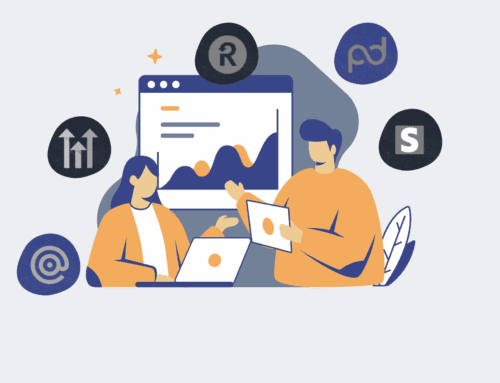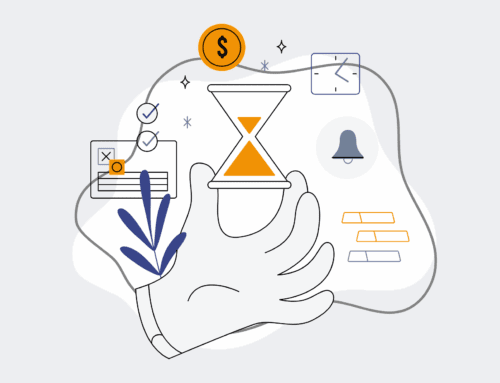How to Mark and Verify Restored Contact Segments in Keap Using Tags
In the dynamic world of CRM management, data integrity is paramount, especially when dealing with contact restoration. Whether recovering from an accidental deletion, a system migration, or a data reconciliation effort, ensuring that newly restored contacts are correctly identified and integrated into your Keap system is crucial. This guide outlines a robust, step-by-step process using Keap’s powerful tagging system to not only mark these segments but also to establish a verifiable trail for auditing and future management. By implementing these practices, you safeguard your data’s accuracy and maintain the efficiency of your marketing and sales automations.
Step 1: Define Your Restored Segment and Preparation
Before you begin tagging, it’s essential to have a clear understanding of the specific contacts that have been restored or are about to be. This involves identifying the source of the restore, the date of the restore operation, and any unique identifiers associated with this particular batch of contacts. We recommend compiling a temporary list or report of these contacts outside of Keap, if possible, which includes their email addresses, names, and any other relevant data points. This preliminary step acts as your control group, allowing for accurate cross-referencing later. It prevents misapplication of tags and ensures that only the intended contacts are marked, preserving the integrity of your existing contact database and any ongoing campaigns. A moment spent here saves hours of cleanup later.
Step 2: Create a Dedicated “Restored” Tag in Keap
To ensure clarity and systematic organization, navigate to your Keap account and create a new, distinct tag specifically for this restoration event. A descriptive tag name, such as “Restored – [Date of Restore]” or “Restored – [Source System]”, provides immediate context and prevents confusion. For instance, “Restored – 2024-03-15 HR Data” clearly indicates the nature and timing of the data. Keep the tag simple yet informative. This tag will serve as a permanent marker, differentiating these contacts from organically acquired ones and enabling targeted actions or segmentation in the future. Assigning a tag category like “System Operations” or “Data Management” can further enhance organization within your tag library.
Step 3: Apply the “Restored” Tag to Identified Contacts
With your dedicated tag created and your restored contact list ready, the next step is to apply the tag to the appropriate contacts within Keap. There are several methods for this, depending on how your contacts were restored. If you performed an import, you could often apply the tag directly during the import process. Alternatively, if contacts were manually added or recovered through other means, you’ll need to search for them using unique identifiers (e.g., email addresses, custom fields) and then bulk-apply the tag. Always double-check your search criteria to avoid tagging unintended contacts. Leverage Keap’s advanced search capabilities to filter precisely for the restored segment, ensuring accurate and efficient tag application across the entire batch.
Step 4: Verify Tag Application and Initial Segment Integrity
Once the tag has been applied, immediate verification is critical. Perform a search in Keap specifically for contacts with your newly created “Restored” tag. Cross-reference the count of tagged contacts against your original list of restored contacts from Step 1. Are the numbers consistent? Spot-check a few contacts from the Keap search results against your external list to ensure the correct individuals have been tagged. Additionally, quickly review a sample of these tagged contacts’ records to confirm that essential data fields (e.g., name, email, phone) are present and appear correct. This step acts as a crucial quality control gate, catching any discrepancies early before they propagate through your system and automations.
Step 5: Utilize Advanced Search and Reporting for Deeper Validation
Beyond a simple count, leverage Keap’s advanced reporting features to confirm the integrity of your restored segment. Create a saved search or a custom report that filters by your “Restored” tag. Add columns for key data fields and any custom fields relevant to this segment. For example, if these contacts are part of a specific HR talent pool, ensure their ‘Talent Pool’ custom field is populated correctly. You can also use this search to identify any duplicates that may have arisen during the restoration process, allowing for prompt deduplication. This level of granular verification provides a comprehensive view of the restored data’s quality and ensures they are ready to engage with your existing Keap automations and campaigns without issues.
Step 6: Document the Process and Establish Ongoing Monitoring
Completing the restoration and tagging process is not the final step; robust data management requires documentation and ongoing oversight. Create a brief internal record detailing the date of the restoration, the specific tag used, the number of contacts involved, and any specific challenges or observations during the process. This documentation serves as a valuable resource for future audits or similar operations. Furthermore, consider setting up a periodic internal review process (e.g., monthly or quarterly) where you pull reports on “Restored” tagged contacts to ensure their data remains consistent and they are flowing through your systems as expected. Proactive monitoring helps maintain a pristine CRM and avoids future headaches.
If you would like to read more, we recommend this article: Ensure Keap Contact Restore Success: A Guide for HR & Recruiting Data Integrity