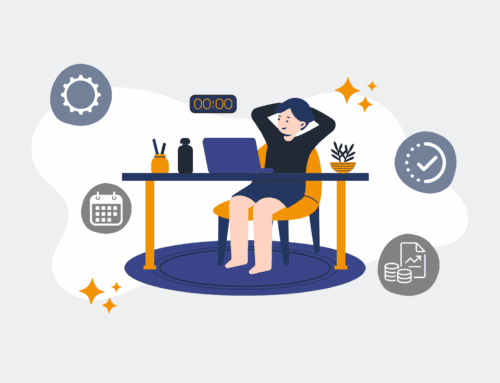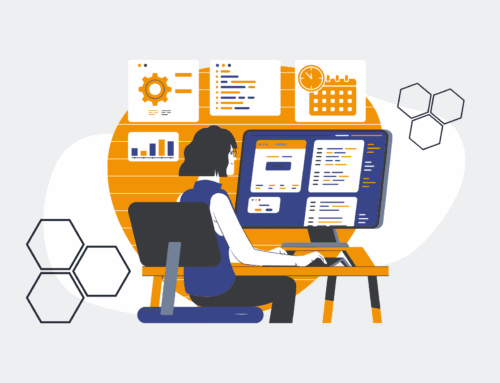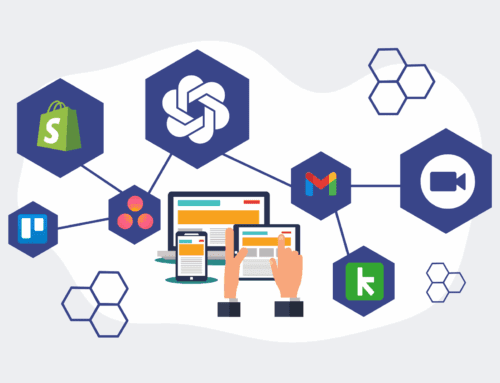A Step-by-Step Guide to Auditing Your Keap Data Changes Using the Restore Preview Feature
In the dynamic world of CRM management, accidental data changes can create significant operational headaches. Keap’s Restore Preview feature is an invaluable tool, offering a crucial safety net by allowing you to meticulously audit proposed data restorations before they go live. This guide will walk you through the process, ensuring you can confidently identify and rectify unintended modifications without risking further data integrity issues. Mastering this feature is essential for maintaining a clean, accurate Keap database and safeguarding your operational efficiency.
Step 1: Identify the Need for a Data Audit and Initiate Restore
The first step in auditing Keap data changes is recognizing when a potential issue has occurred. This might be triggered by an incorrect report, missing contact information, or an operational process failing due to corrupted data. Once you suspect a data discrepancy, navigate to your Keap account’s “Data Clean Up & Restore” section. Here, you’ll find the option to initiate a restore. Instead of immediately committing to a full restore, your objective is to access the “Preview Restore” functionality. This critical early step sets the stage for a forensic review, allowing you to examine the proposed changes in a safe, isolated environment before any permanent alterations are made to your live database.
Step 2: Select the Restore Point and Access the Preview
Upon initiating a restore, Keap will present you with a series of historical restore points. These are snapshots of your database taken at various times. Carefully select the restore point that precedes the suspected data corruption or unwanted changes. It’s often helpful to choose a point just before a known event, such as a large import or a new automation deployment. After selecting your desired restore point, instead of clicking “Restore,” locate and click the “Preview Restore” button. This action generates a detailed report, outlining every single record that would be affected by the restore operation, giving you granular insight into the potential impacts.
Step 3: Analyze the Restore Preview Report
The Restore Preview report is your primary tool for auditing. It provides a comprehensive list of all records that would be created, updated, or deleted if the selected restore point were applied. Pay close attention to contacts, companies, opportunities, and custom fields that are highlighted. The report typically shows the current value in your live Keap application and the proposed value from the restore point. This side-by-side comparison is critical for identifying discrepancies. Look for unexpected deletions, changes to essential contact details, or alterations in tags and custom field values that are vital to your automations and reporting. This phase demands meticulous attention to detail.
Step 4: Filter and Prioritize Key Data Changes
For larger Keap databases, the Restore Preview report can be extensive. Utilize any available filtering or sorting options within the preview interface to narrow down your focus. For instance, you might filter by contact IDs, specific custom fields, or dates of modification. Prioritize reviewing changes to critical data points first, such as lead sources, ownership, or segmentation tags, as these often have the most significant downstream impact on your sales and marketing efforts. This focused approach helps you efficiently identify and address the most impactful data changes without being overwhelmed by the sheer volume of information presented in the report.
Step 5: Document Findings and Plan Corrective Actions
As you audit the preview, document any identified problematic changes. This could involve logging specific contact IDs, the fields affected, and the nature of the discrepancy. If you find that the restore point would fix some issues but introduce others, you have options. You might decide to proceed with the restore and then manually correct the newly introduced issues, or you might opt to export the data that would be *negatively* affected by the restore, perform the restore, and then re-import the correct data. This structured approach to planning corrective actions minimizes the risk of cascading errors and ensures a strategic resolution to your data integrity concerns.
Step 6: Execute the Restore or Manual Adjustments
Based on your audit findings and planned corrective actions, you now have two primary paths. If the Restore Preview confirms that the chosen restore point resolves your issues with minimal or manageable side effects, you can proceed to execute the full restore. If, however, the preview reveals that a full restore would introduce new, unacceptable problems, you can cancel the restore and instead opt for manual adjustments. This might involve updating individual records, running targeted data imports, or utilizing Keap’s bulk edit features to correct specific fields. The goal is always to achieve the desired data state with the least disruption and highest accuracy possible, leveraging the insights gained from the preview.
If you would like to read more, we recommend this article: Keap Data Protection for HR & Recruiting: Confident Restores with Preview