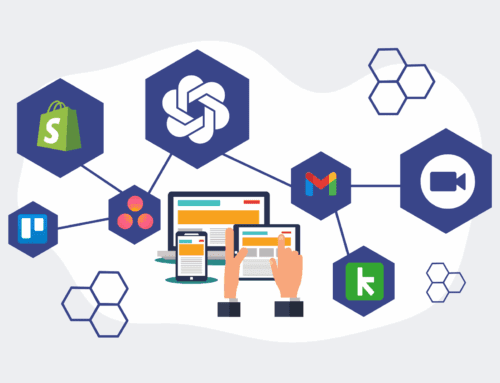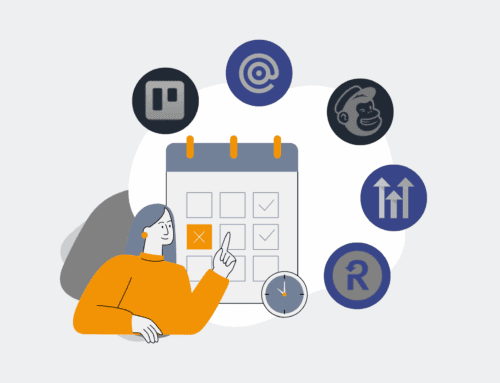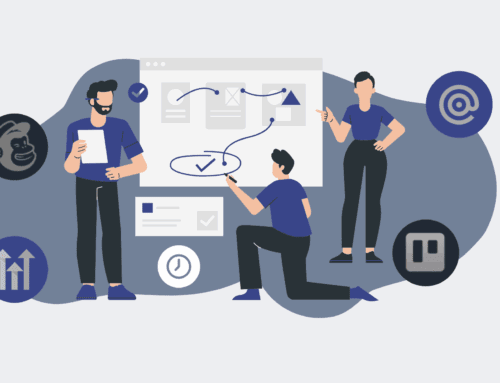How to Use Keap’s Recycle Bin: A Step-by-Step Guide to Quickly Recovering Deleted Contacts
Accidentally deleting a crucial contact in your Keap CRM can feel like a setback, especially when client relationships and sales pipelines are at stake. Fortunately, Keap provides a robust Recycle Bin feature that acts as a safety net, allowing you to quickly and efficiently recover deleted records. This guide will walk you through the precise steps to navigate Keap’s Recycle Bin, ensuring that you can restore vital contact information with minimal disruption to your operations. Understanding this process is key to maintaining data integrity and ensuring that no valuable lead or customer is ever truly lost.
Step 1: Access Your Keap Application and Navigate to CRM
The first crucial step to recovering any deleted contacts within Keap is to log into your Keap application with appropriate administrative or user privileges. Once you’re successfully logged in, your Keap dashboard will be visible. From here, you’ll need to locate and click on the “CRM” section, which is typically found in the main navigation menu. This action will take you to your primary contact management interface, where you can view, add, and manage all your existing contacts. This foundational step ensures you are in the correct module to access the tools necessary for data recovery, setting the stage for interacting with Keap’s data management features.
Step 2: Locate the Recycle Bin Feature Within the Contacts Section
Once you are in the CRM section, you will usually see a list of your contacts. To access the Recycle Bin, you might need to look for a specific icon or a link, often labeled “Actions,” “Tools,” or directly “Recycle Bin.” In many Keap interfaces, this is found within a dropdown menu near the top of the contact list or within a sidebar. Click on this option to open the Recycle Bin. This dedicated area serves as a temporary holding space for all records that have been deleted from your CRM, preventing immediate and permanent data loss. Take a moment to familiarize yourself with its layout, as it’s designed for easy navigation and quick recovery.
Step 3: Filter and Search for Specific Deleted Contacts
The Keap Recycle Bin can accumulate a significant number of deleted records over time, making it challenging to locate a specific contact. To streamline this process, utilize the built-in filtering and search capabilities. You can typically filter by criteria such as deletion date, the user who performed the deletion, or the type of record (e.g., contacts, companies, opportunities). Most importantly, use the search bar to type in the name, email address, or other identifiable information of the contact you wish to recover. Applying these filters will significantly narrow down the list, allowing you to pinpoint the exact record you need to restore without sifting through countless irrelevant entries.
Step 4: Select the Contacts You Wish to Recover
After you have successfully filtered or searched to display the desired deleted contacts, the next step is to select them for recovery. Each deleted contact in the Recycle Bin will typically have a checkbox next to its name. Click on the checkbox corresponding to each contact you intend to restore to your active CRM. If you need to recover multiple contacts, you can select all relevant entries before proceeding. Double-check your selections to ensure you are only restoring the intended records, preventing the accidental reintroduction of unwanted or duplicate data back into your live Keap environment.
Step 5: Execute the Recovery Process
With your desired contacts selected, you are now ready to initiate the recovery. Look for a “Restore,” “Recover,” or similar button, usually located prominently at the top or bottom of the Recycle Bin interface. Clicking this button will prompt Keap to move the selected contacts out of the Recycle Bin and back into your active CRM database. Depending on the number of contacts being restored, this process may take a few moments. Once the recovery is complete, Keap will typically provide a confirmation message, indicating that the contacts have been successfully moved back to your primary contact list and are once again fully accessible and editable.
Step 6: Verify Successful Restoration in Your CRM
The final and critical step is to confirm that the recovered contacts are indeed back in your Keap CRM. Navigate back to the main “CRM” section where your active contacts are listed. Use the search bar to look up the names of the contacts you just restored. You should see them appear as active records, complete with all their original data, tags, notes, and activity history prior to their deletion. This verification step ensures that the recovery process was successful and that your vital business data is fully re-integrated and ready for use. Regularly performing this check contributes to robust data management practices within your organization.
If you would like to read more, we recommend this article: CRM-Backup: The Ultimate Keap Data Protection for HR & Recruiting