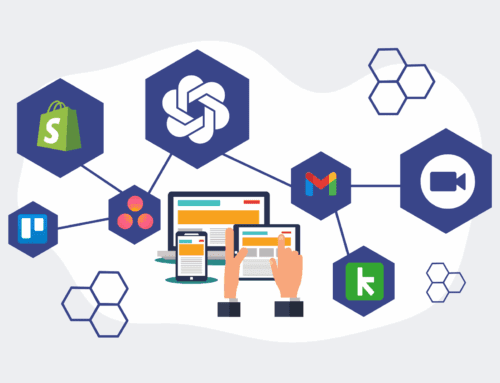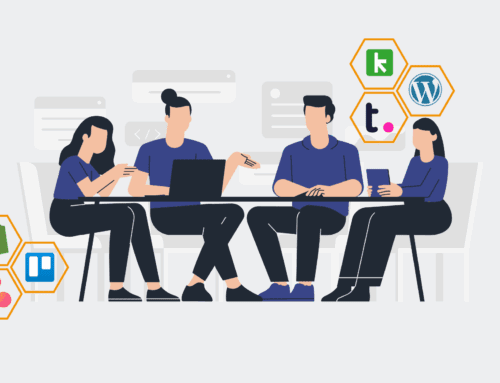Mastering the Keap Recycle Bin: A Full Recovery Tutorial
Even with robust CRM systems like Keap, accidental data deletion can happen. Understanding how to effectively utilize the Keap Recycle Bin is paramount for any business relying on their data for sales, marketing, and operations. This guide will walk you through the precise steps to recover your valuable information, ensuring continuity and safeguarding your talent pipeline. For 4Spot Consulting, data integrity is non-negotiable, and knowing your recovery options is a critical part of a comprehensive data protection strategy.
Step 1: Accessing the Keap Recycle Bin and Understanding Its Scope
The first crucial step in any data recovery effort is knowing where to look. In Keap, the Recycle Bin functions as a temporary holding area for deleted contacts, companies, opportunities, and other record types. To access it, navigate to the CRM section, then locate Settings, and within the Tools or Admin area, you will find Recycle Bin. It’s vital to understand that records remain in the Recycle Bin for a finite period before permanent deletion, typically 30 days. Familiarize yourself with the retention policy to act promptly. This initial access point is your gateway to retrieving potentially lost assets, making immediate action a priority when data loss is suspected.
Step 2: Locating Specific Deleted Records Using Filters
Once inside the Recycle Bin, you’ll likely encounter a list of various deleted items. Sifting through these manually can be time-consuming, especially in active Keap accounts. Leverage the powerful filtering options available. You can filter by Record Type (e.g., Contacts, Companies, Opportunities, Orders), Deleted By (if you know who performed the deletion), and Date Deleted. These filters are your best friends in narrowing down the search and quickly pinpointing the specific records you need to restore. Being precise with your search criteria dramatically reduces recovery time and minimizes the risk of restoring unnecessary or outdated information.
Step 3: Reviewing and Selecting Items for Restoration
After applying your filters, carefully review the displayed records. Click on individual items to inspect their details before selecting them for restoration. This verification step is critical to ensure you’re recovering the correct data and avoiding the reintroduction of unwanted or duplicate information. Keap typically provides a summary view, but don’t hesitate to dive deeper if there’s any ambiguity. Once you’ve confirmed the integrity and necessity of the records, select them using the checkboxes provided next to each item. For multiple records, bulk selection is usually an option, streamlining the recovery of large datasets.
Step 4: Executing the Data Restoration Process
With your desired records carefully selected, the next step is to initiate the restoration. Look for a Restore button, often prominently displayed at the top or bottom of the Recycle Bin interface. Clicking this button will prompt a confirmation message, asking you to verify your action. This is a final safeguard to prevent accidental restorations. Confirm the restoration, and Keap will begin processing the request. Depending on the volume of data being restored, this process may take a few moments. It’s a straightforward action, but one that requires attention to detail to ensure no critical data is overlooked or incorrectly handled.
Step 5: Verifying Restored Data and Post-Recovery Checks
The restoration process isn’t complete until you’ve verified that the data has returned to its original location and functionality within Keap. Navigate back to the respective modules – contacts, companies, opportunities, etc. – and search for the restored records. Check their associated data, tags, notes, and relationships to other records to ensure everything is intact. This verification is crucial for confirming a successful recovery and preventing downstream operational issues. If any data appears incomplete or incorrectly linked, this is the time to identify and address it, potentially by consulting Keap support or reviewing your backup procedures.
Step 6: Proactive Data Protection and Prevention Strategies
While the Keap Recycle Bin is a powerful safety net, prevention is always better than cure. Implement robust internal processes for data handling, user permissions, and regular data backups. Consider integrating automated backup solutions, especially for critical data, to provide an additional layer of protection beyond Keap’s native Recycle Bin. Regularly audit user access and train your team on best practices for data management within Keap. For high-stakes operations like HR and recruiting, a comprehensive data protection strategy, like those developed by 4Spot Consulting, ensures your talent pipeline remains secure and your operations unhindered by data loss incidents.
If you would like to read more, we recommend this article: Keap Data Recovery & Protection for HR & Recruiting: Safeguarding Your Talent Pipeline