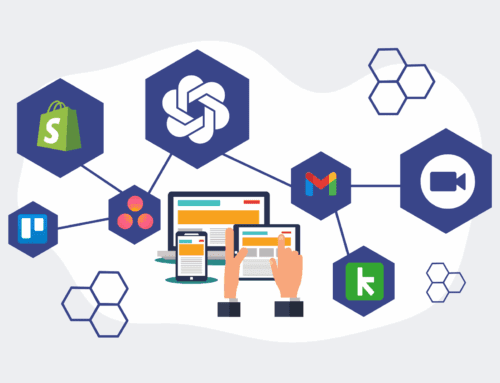How to Simulate a Keap Data Rollback Using the Restore Preview to Test Its Impact
In the dynamic world of business operations, data integrity is paramount. Accidental deletions, mass edits gone wrong, or integration errors can lead to critical data loss within your CRM, like Keap. While a full data restore offers a safety net, the thought of rolling back your entire system without understanding the precise impact can be daunting. This guide walks you through leveraging Keap’s “Restore Preview” feature, a crucial tool that allows you to simulate a data rollback and assess its exact consequences on your records and automation, ensuring confidence before committing to a full restore. By proactively testing, you can mitigate risks, confirm the restoration of critical information, and avoid unintended side effects that could disrupt your business processes.
Step 1: Understand the Criticality of a Simulated Rollback
Before initiating any data restoration, it’s essential to grasp why a simulated rollback is not just a convenience, but a necessity. A full Keap data restore reverts your entire database to a previous state, which can overwrite new, valid data or trigger unforeseen automation sequences. Simulating this process with the “Restore Preview” allows you to identify exactly which records will be affected, which automations might be triggered, and whether the intended data will actually be recovered. This step saves valuable time and prevents potential chaos by giving you a clear picture of the outcome, enabling you to make informed decisions and strategize a precise recovery plan, minimizing disruption to ongoing operations and maintaining data integrity without guesswork.
Step 2: Accessing the Data Restore Feature in Your Keap Account
To begin, navigate to the data restore section within your Keap account. Log in to your Keap application and look for the “Data Management” or “Backup & Restore” option, typically found under the settings or administrative tools menu. This area is where all your automatic and manual data backups are stored. You will see a list of available restore points, usually timestamped, representing the various moments your data was backed up. Carefully review these options and select the backup point that you believe precedes the data incident you’re trying to rectify. Choosing the correct restore point is critical for an accurate simulation, as it determines the snapshot of data your preview will be based on.
Step 3: Utilizing the “Restore Preview” Option for Analysis
Once you’ve selected your desired restore point, Keap offers a “Restore Preview” or “Simulate Restore” option. This is the core of our strategy. Instead of immediately executing a full rollback, click this preview button. Keap will then generate a detailed report or provide an interface that illustrates the *potential* changes. This preview is crucial because it doesn’t actually alter your live data; it merely shows you what *would* happen if you proceeded with the full restore. This allows you to scrutinize the effects, confirm if the deleted contacts or corrupted data would indeed be restored, and identify any new data created since the backup that might be overwritten.
Step 4: Analyzing the Impact within the Preview Environment
The “Restore Preview” will present a comprehensive overview of the proposed changes. Pay close attention to contacts, companies, opportunities, and custom field data that are marked for addition, modification, or deletion. Look for specific contacts or data points that you know were affected by the incident you’re trying to solve. More importantly, analyze any related automation rules or campaign sequences that might be triggered by the restored data. For instance, if restoring old contacts inadvertently re-enrolls them in a welcome sequence, you’ll want to be aware of that impact. This analysis helps you determine if the chosen restore point is truly effective and if the side effects are acceptable, or if a different strategy is needed.
Step 5: Documenting Findings and Making Informed Decisions
After thoroughly reviewing the “Restore Preview,” document your findings. Note which critical data points would be recovered, and equally important, identify any existing data that would be lost or overwritten. Assess the potential impact on your sales pipeline, ongoing campaigns, and operational efficiency. Based on this detailed understanding, you can make an informed decision: either proceed with the full restore (if the benefits outweigh the minimal, acceptable drawbacks), choose a different restore point for another preview, or decide that a full restore is too disruptive and pursue an alternative data recovery method, such as manual re-entry for specific records. This systematic approach ensures that any action taken is deliberate and aligned with your business objectives.
Step 6: Developing a Post-Restore Mitigation Strategy
Even after a successful preview, preparing for the actual restore is vital. If you decide to proceed with the full rollback, consider developing a mitigation strategy for any identified negative impacts. This might involve pausing certain automation campaigns, communicating with affected teams, or preparing to manually re-enter recent, critical data that would be overwritten. For example, if the preview showed that several new leads from the past 24 hours would be deleted, you could export those leads first and re-import them after the restore. This proactive approach ensures that your data recovery process is not just about bringing back old data, but also about protecting the new, valuable information and maintaining business continuity.
If you would like to read more, we recommend this article: Keap Data Protection for HR & Recruiting: Confident Restores with Preview