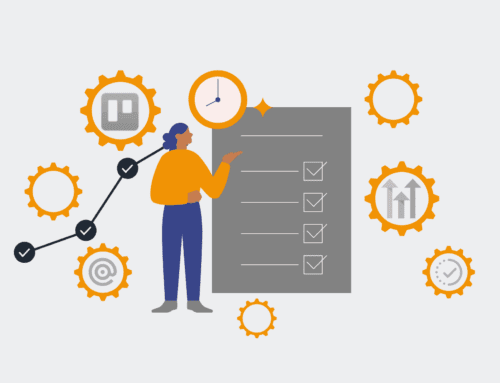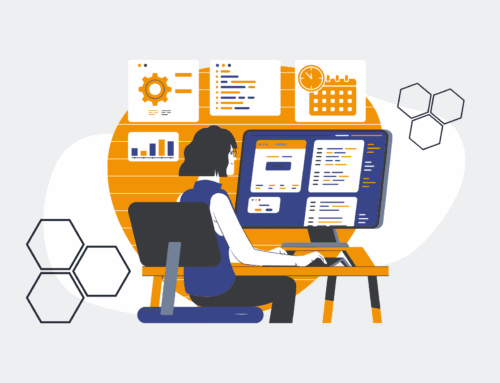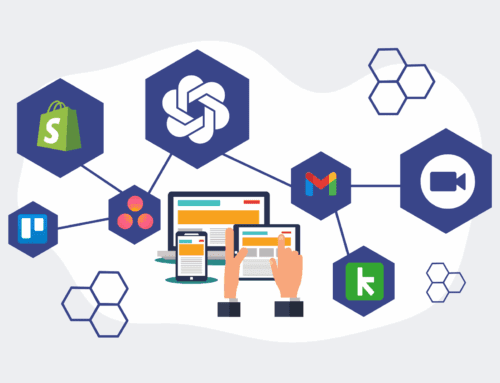How to Train Your Team on Effectively Using Keap Restore Preview for Data Management
Effectively managing data is crucial for any business, and Keap’s Restore Preview feature offers a powerful safety net, especially for HR and recruiting teams. Training your team to use this feature correctly ensures data integrity, minimizes downtime from accidental deletions or corruptions, and empowers users to confidently recover information without fear of overwriting current valuable data. This guide provides a step-by-step approach to help your team master Keap Restore Preview, safeguarding your critical business operations and enhancing data management practices. By understanding and implementing these steps, your team will be equipped to leverage Keap’s capabilities for robust data protection and seamless recovery, ultimately contributing to a more resilient and efficient operational environment.
Step 1: Understand the “Why” and Basic Concepts of Keap Restore Preview
Before diving into the mechanics, ensure your team understands the critical importance of Keap Restore Preview. Explain that it’s not just a recovery tool, but a data management safety feature that allows users to review and selectively restore specific data points without affecting other parts of their Keap application. Discuss common scenarios where it would be used, such as an accidental deletion of a contact record, a bulk import error, or the need to retrieve specific field data from a previous state. Emphasize that the “Preview” aspect is key, preventing blind restores that could inadvertently cause more problems. This foundational understanding will foster a proactive mindset towards data integrity and reduce anxiety around potential data loss events.
Step 2: Accessing and Navigating the Restore Preview Interface
Guide your team through the process of accessing the Keap Restore Preview feature within their Keap application. Start by demonstrating where the “Restore” option is located, typically found within the Settings or Admin section, depending on their Keap version. Familiarize them with the interface, highlighting key elements like the date and time selectors for choosing a restore point, the search filters for specific records, and the different data types that can be restored (e.g., contacts, orders, opportunities). Walk them through a live example of selecting a specific date range and filtering for a known contact record to illustrate how to pinpoint the exact data they might need to recover. Provide clear instructions on how to interpret the preview screen.
Step 3: Mastering Search, Filtering, and Record Identification
This step is crucial for efficient and accurate data restoration. Train your team on how to effectively use the search and filtering capabilities within Keap Restore Preview. Show them how to search by contact name, email, or ID, and how to apply date ranges to narrow down the potential restore points. Explain the importance of using multiple filters to precisely identify the correct version of a record or data field. Practice scenarios where a user needs to find a contact that was accidentally deleted two weeks ago or retrieve a specific note that disappeared last month. Emphasize the importance of meticulous identification to prevent restoring incorrect or outdated information, which could lead to further data inconsistencies.
Step 4: Performing a Selective Data Preview and Review
The “Preview” aspect is the most powerful feature, and your team must understand how to utilize it effectively. Demonstrate how to select a specific record and initiate a preview. Explain how the preview screen allows them to compare the historical version of the data with the current version, highlighting changes or deletions. Show them how to drill down into specific fields, notes, or tags to ensure they are selecting precisely what needs to be restored. This step should reinforce the concept of “surgical” restoration versus a full system rollback. Conduct several practical exercises, asking team members to identify specific missing data points and verify their content before proceeding with a hypothetical restore.
Step 5: Executing a Data Restore and Post-Restore Verification
Once the team is confident in previewing, guide them through the actual restore process. Explain the options for restoring (e.g., restoring an entire contact record, specific fields, or linked items). Emphasize that a restore is a permanent action and should only be taken after thorough preview and verification. Show them how to confirm the restore and what to expect immediately after. Crucially, train them on the post-restore verification steps: checking the live Keap system to ensure the data has been accurately restored and that no other unintended changes occurred. Implement a simple checklist for post-restore actions, ensuring data integrity and user confidence in the recovery process.
Step 6: Best Practices, User Permissions, and Regular Review
Conclude the training by establishing best practices for using Keap Restore Preview. Discuss the importance of regular data backups (which Keap handles automatically but acknowledging its presence builds trust), setting appropriate user permissions to control who can perform restores, and creating a clear internal protocol for data recovery requests. Emphasize proactive data management, such as validating data imports, using unique identifiers, and regularly auditing key records to minimize the need for extensive restores. Encourage team members to report any data anomalies immediately and to use the Restore Preview as a learning tool to understand data flow and potential points of error.
If you would like to read more, we recommend this article: Keap Data Protection for HR & Recruiting: Confident Restores with Preview