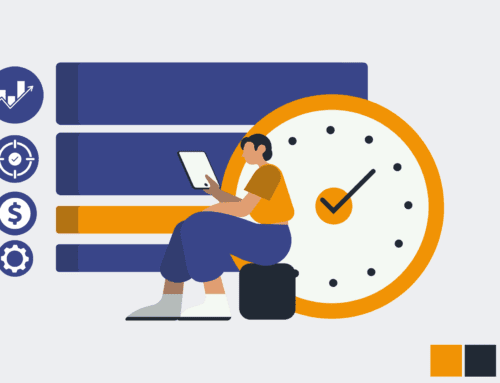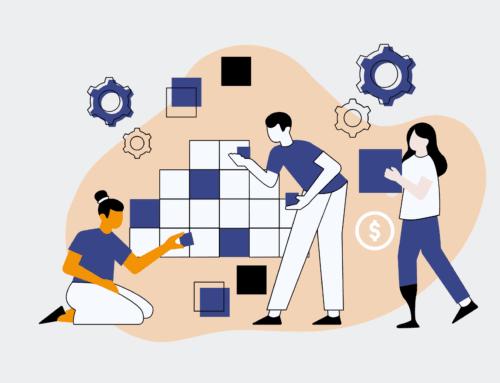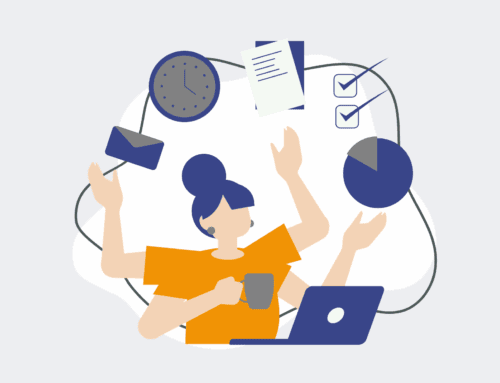How to Set Up Keap User Permissions to Prevent Accidental Deletion: A Practical Guide
Accidental data deletion in your CRM can lead to significant operational disruptions, lost client information, and ultimately, revenue impact. In a fast-paced business environment, it’s not enough to simply have a CRM like Keap; you must also safeguard your valuable data. This guide provides a practical, step-by-step approach to configuring Keap user permissions, empowering you to control access, mitigate risks, and ensure your team can operate efficiently without the constant threat of unintended data loss. By strategically setting up roles and permissions, you transform potential vulnerabilities into robust operational safeguards, protecting your most critical business asset: your information.
Step 1: Understand Keap User Roles and Their Impact on Data Integrity
Before diving into specific settings, it’s crucial to grasp the different types of user roles available in Keap and how they inherently impact data access and modification capabilities. Keap typically offers various default roles, such as Administrator, Manager, and Standard User, each with a predefined set of permissions. An Administrator, for example, usually has full control over all system settings, including the ability to delete crucial records or entire campaigns, making this role a potential point of vulnerability if not assigned carefully. Understanding these foundational distinctions allows you to make informed decisions about who needs what level of access, ensuring that only necessary permissions are granted. This initial understanding is the cornerstone of a robust data protection strategy.
Step 2: Access Keap’s User Management Settings
To begin configuring permissions, navigate to the User Management section within your Keap application. Typically, this is found under the main navigation menu, often labeled ‘Users’ or ‘Team.’ Accessing this area requires administrator privileges, reinforcing the importance of carefully controlling who holds this highest level of access. Once in the User Management interface, you’ll see a list of all current users and their assigned roles. This central hub is where you will add new users, deactivate old ones, and most importantly, customize or assign the permission sets that will define each user’s capabilities. Familiarize yourself with this interface, as it will be your primary tool for managing your team’s access to sensitive data and functionalities.
Step 3: Create or Customize Specific User Roles for Your Organization
Instead of relying solely on Keap’s default roles, we recommend creating or customizing roles that precisely match your organization’s operational structure and security needs. This involves defining new roles based on departments, responsibilities, or specific projects. For example, you might create a “Marketing Coordinator” role with permissions to edit campaign assets but no ability to delete contacts, or a “Sales Rep” role that can manage their assigned leads but not global settings. To do this, look for an option to ‘Add Role’ or ‘Edit Roles’ within the User Management section. This granular control allows you to establish a ‘least privilege’ model, ensuring users only have the permissions absolutely essential for their job functions, thereby minimizing the risk of accidental or malicious data alteration.
Step 4: Define Granular Permission Sets to Prevent Deletion
This is the most critical step for preventing accidental deletion. When customizing a role, you’ll be presented with a detailed list of permissions across various Keap modules (Contacts, Campaigns, Products, etc.). Carefully review each permission. Specifically, look for options related to ‘Delete’ or ‘Remove’ functionality. For most standard users, these permissions should be explicitly disabled. For instance, a salesperson needs to update contact information, but rarely to delete a contact entirely. Similarly, a marketing team member may need to edit email templates but not delete an active campaign. Only administrators, or perhaps a designated data manager, should retain deletion privileges. This meticulous review ensures that critical data points and system components are protected from unintentional permanent removal.
Step 5: Assign Customized Roles to Individual Users
Once you have meticulously defined and customized your user roles with appropriate permission sets, the next step is to assign these roles to each individual user on your Keap account. Return to the list of your active users in the User Management section. For each user, select the role that best aligns with their responsibilities and the permissions you’ve just configured. It’s imperative that you avoid assigning the ‘Administrator’ role indiscriminately; reserve it for only a select few who truly require unfettered access to all system functions. Regularly review these assignments, especially when an employee’s role changes or they depart the organization. Consistent and thoughtful role assignment is key to maintaining your data security posture and preventing any unauthorized or accidental actions.
Step 6: Test and Verify the Configured Permissions
After assigning roles, it’s crucial to test your new permission structure to ensure it functions as intended. Log in as a user with a specific non-admin role (or have a team member do so) and attempt to perform actions that should be restricted, such as deleting a contact, modifying a critical campaign, or accessing sensitive reports. This hands-on verification will immediately reveal any gaps or misconfigurations in your permission settings. Document these tests and any necessary adjustments. This iterative testing process not only validates your efforts but also builds confidence that your Keap environment is secure and that your data is adequately protected against accidental deletion or unauthorized modifications. It’s better to discover an issue during testing than during a live operational scenario.
Step 7: Implement a Regular Permission Audit Schedule
Setting up permissions is not a one-time task; it requires ongoing vigilance. Implement a regular schedule—quarterly or semi-annually, depending on your organization’s size and data sensitivity—to audit all user roles and permissions. This audit should review existing users, their assigned roles, and whether those roles still align with their current responsibilities. Deactivate accounts for departed employees promptly and adjust permissions for internal transfers. This proactive approach helps prevent ‘permission creep,’ where users accumulate more access than they need over time, increasing the risk of accidental deletion. A consistent audit schedule ensures that your Keap environment remains secure and compliant, safeguarding your business continuity and data integrity.
If you would like to read more, we recommend this article: Critical Keap Data Recovery for HR & Recruiting Business Continuity