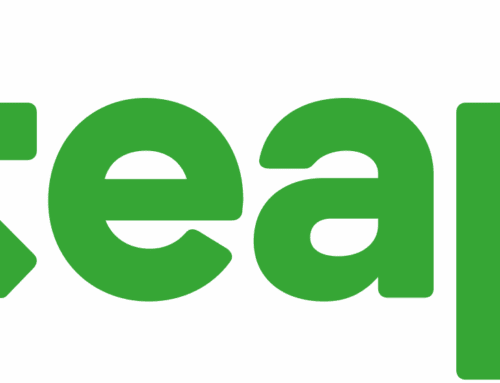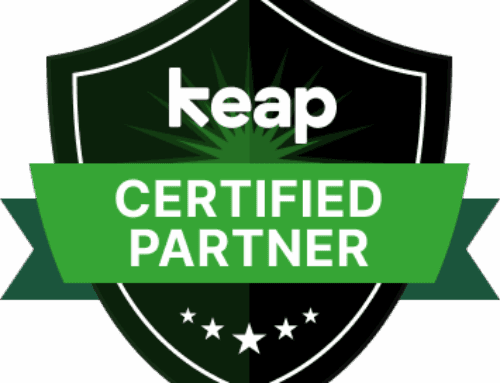Keap (Infusionsoft) Hidden Suppression / Restricted Domain List — What It Is & How to Get Removed
Published: • Updated for best practices & step-by-step removal instructions
Quick summary
Keap (formerly Infusionsoft) maintains internal suppression and “restricted domain” lists that prevent certain email addresses or entire domains from receiving emails sent through Keap. This is a system-level block (you’ll often see the email status show “Opt-Out: System” with a reason like Restricted Domain) and Keap does not publish a public list of those domains. See Keap’s documentation on email status for details.
Keap documentation: Email statuses explained — Keap Help and legacy Infusionsoft doc: Email status icons explained — Infusionsoft Help.
What “Restricted Domain” / system opt-out means
When Keap marks an email as Opt-Out: System, it means Keap’s automated scanning or delivery systems determined the address is non-deliverable or otherwise cannot be sent to from the platform. One common cause is that the recipient’s domain actively blocks marketing platform traffic (for example, large corporate domains such as wellsfargo.com are commonly restricted by receiving servers). Keap places those addresses/domains on an internal restricted list and prevents sends to protect deliverability and comply with recipient/server policies.
Important: Restricted domains are typically blocked at the recipient’s mail server level (not necessarily because the single email is bad) — many corporate or financial domains block mass-mailing platforms entirely to protect their users.
Keap docs: Infusionsoft — Email status icons explained (legacy).
How to confirm an address is on Keap’s restricted list
- Open the contact record in Keap and click the contact’s email address.
- Click the Email Status — Keap will show: Current Status: Opt-Out: System and a reason such as Restricted Domain. See Keap’s help article for visuals and descriptions.
- If the reason text includes Restricted Domain or domain on internal restricted list, the domain is being blocked by Keap’s systems or the recipient’s receiving server policy.
Reference: Keap — Email statuses explained.
Why Keap won’t (and shouldn’t) silently send to restricted domains
Keap blocks these addresses to protect sender reputation, deliverability, and to reduce bounce rates and spam complaints — metrics that impact all customers’ ability to reach inboxes. Sending into domains that systematically block marketing platforms would generate hard bounces and harm overall deliverability. Keap’s list is therefore conservative and, in many cases, opaque to end users.
See Keap’s deliverability guidance for more on why list hygiene matters: Keap — Email deliverability & best practices.
Can Keap tell you which domains are on the restricted list?
No — Keap does not publish an exhaustive list of restricted domains, and the platform does not automatically disclose the full internal restricted list to customers. You will only learn that a specific email (or its domain) is blocked when you inspect that contact’s email status in your account. Community posts and support threads confirm customers discover these domains only by encountering them in their lists.
Community discussion example: Integration.keap forum — What is the “suppression list?”
How to get an individual email address removed (step-by-step)
Summary: you must prove the recipient wants to receive email and that their mailbox will accept mail from you. Keap (or its Compliance team) typically requires confirmation from the recipient before removing a system opt-out for a restricted domain.
Step 1 — Verify ownership & permission
Do not attempt to re-add or mail someone without consent. The recipient must confirm they want to receive emails from you (explicit consent). If that person previously unsubscribed, they must explicitly re-opt-in. Keap’s policies require proof of permission when changing marketing status.
Keap opt-in guidance: Get email opt-in — Keap Help
Step 2 — Ask the recipient (outside Keap) to reply from the blocked address
Because Keap can’t deliver to that address from inside the platform, the normal workaround is:
- Send a one-off email from your personal or company mailbox (NOT from Keap). Use a friendly, short message asking them to reply to confirm they want your emails at that address.
- Tell the recipient the reply will be used to request Keap support to remove the system opt-out for that address. (This becomes the proof Keap requests.)
Sample message to send from your email (outside Keap)
Subject: Quick confirmation — can we email you at [their-email@example.com]? Hello [Name], We tried sending updates/receipts from our system but they bounced because your mailbox or organization blocks marketing platform messages. If you'd still like to receive emails from us at this address, please reply to this message from [their-email@example.com] confirming that you want to receive emails from [your-company@example.com]. If you reply, I'll forward your response to Keap support so they can remove the system block for this specific address. Thanks! [Your name] [Company] | [Phone]
Step 3 — Document & forward proof to Keap Support
After the recipient replies from their own email address (the blocked address), save that reply (do not edit). Open a Keap Support case (via the Support portal or chat) and attach the recipient’s reply as proof of consent. In your support message clearly state:
- The contact’s Keap contact id and email address.
- A screenshot or copy of the recipient’s reply email showing it came from the blocked address (or forward the raw reply email header/content to support).
- The exact phrasing you want Keap to use when re-enabling (for example, “Please remove system Opt-Out — Restricted Domain for this address; recipient confirmed by reply”).
Community and support threads indicate Keap’s team will use this direct confirmation to evaluate and — in many cases — remove the system opt-out for that single email address. Keep your attachments and forward the raw message (not just a paraphrase).
Step 4 — If support asks for additional proof
Keap’s compliance team may ask for additional verification (headers showing the originating email, confirmation that the contact is an active employee of that domain, or that your sending domain is properly authenticated). Provide the requested items promptly; keep expectations realistic — Keap may refuse removal if a whole domain is broadly blocked by the receiving organization.
Step 5 — After removal: test & monitor
If Keap removes the system opt-out for that address, send a single manual test message (and wait for delivery confirmation) before adding that contact into large automated sends. Monitor bounces and complaints closely — repeated bounces may cause the address or domain to be re-suppressed automatically.
What to include when you open a Keap support ticket (copy-paste template)
Subject: Request removal of system Opt-Out — Restricted Domain for [their-email@example.com] Hi Keap Support, Contact ID: [Keap contact id] Email address: [their-email@example.com] Reason: Current Status shows "Opt-Out: System" — Reason: Restricted Domain. Please remove the system Opt-Out for this single address. I have obtained explicit consent: attached is a reply email forwarded from the recipient's mailbox (the address above) confirming they want to receive emails from [your-company@example.com]. Attachments: forwarded-reply.eml (or screenshot showing the sender address and message body). Please confirm when removal is complete and the contact is eligible for sends again. Thank you, [Your name] [Company & app identifier]
Why forward a reply instead of editing the contact record yourself?
Keap’s system is designed to enforce opt-outs and preserve evidence of permission changes. If a contact was system-opted-out or rejected by the receiving server, manually changing the email field or toggling statuses without proof may violate Keap policy and can be reverted. A forwarded reply (raw email) provides proof that the recipient owns and accepts mail at that address.
When removal may be impossible
- If the receiving domain (e.g., some corporate or financial networks) blocks marketing platform traffic globally, Keap may refuse to re-enable that domain for any Keap sends.
- If the recipient previously explicitly unsubscribed (and you lack fresh re-opt-in proof), Keap will not re-enable without explicit consent.
Prevention & deliverability best practices
To reduce future occurrences and protect your sender reputation:
- Use domain authentication (SPF, DKIM, DMARC): authenticate the domain you send from in Keap. Authenticated domains reduce the chance of being blocked for authentication reasons. See Keap’s email authentication docs for steps.
- Warm up new sending domains: start slow and build volume and engagement.
- Use double opt-in for critical lists: reduces fake addresses and complaints.
- Maintain list hygiene: remove hard bounces and unengaged contacts; monitor bounce rates. Keap recommends aggressive list hygiene to keep bounce rates low.
Useful Keap docs: Keap — Email Authentication (DKIM, DMARC, SPF) and Keap — List hygiene.
Frequently asked questions (FAQ)
- Q — Is the restricted-domain list public?
- A — No. Keap does not publish an exhaustive restricted-domain list. You see a domain only when a specific contact is flagged. See the Keap/Infusionsoft help pages for the email status glossary.
- Q — Can I bulk request removal for many addresses on the restricted list?
- A — Not generally. Keap treats system opt-outs and domain blocks conservatively. The supported route is to gather explicit consents (replies) from each address and provide those to support; bulk removal without proof is unlikely.
- Q — If a domain (like wellsfargo.com) is blocked, can Keap ever email anyone at that domain?
- A — Sometimes Keap can re-enable an individual address after proof, but if the receiving organization blocks all marketing-platform traffic at the domain level, Keap may not be able to restore sending to any address at that domain.
- Q — Is forwarding a reply truly sufficient?
- A — In many reported cases it is sufficient, because the forwarded reply is proof the recipient controls the address and consents to mail from you. Keap’s compliance team may still request additional headers or documentation.
Resources & references
- Infusionsoft — Email status icons explained (legacy) — describes “Restricted lists” and “Opt-Out: System”.
- Keap — Email statuses explained — Keap’s current help center entry on email statuses.
- Keap — Email bounces explained — hard vs soft bounces and how restricted lists affect bounces.
- Keap — List hygiene — best practices to keep lists healthy.
- Integration.keap community thread — “What is the suppression list?” — community experiences describing suppression behavior.
- Keap — Email Authentication (DKIM, DMARC, SPF) — instructions for domain authentication that improve deliverability.
Source links (Keap & community)
Keap / Infusionsoft help pages and community threads used to compile this guide: