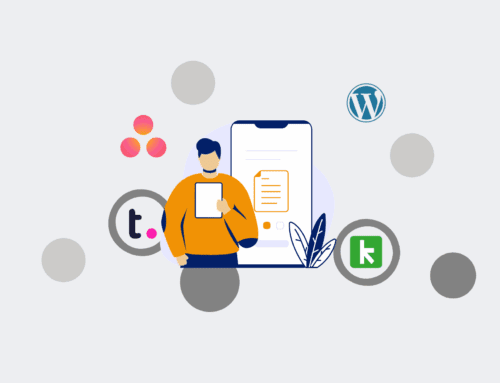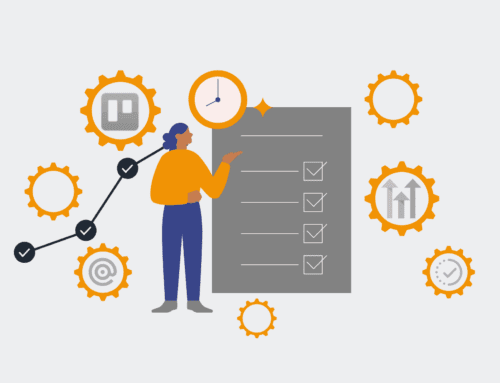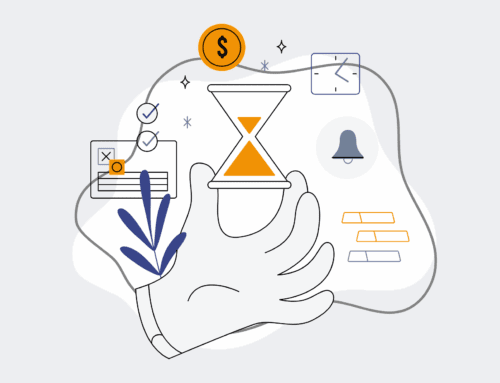How to Leverage Make.com’s Router for Dynamic Candidate Communications (Replacing Multiple Zaps)
In today’s fast-paced recruiting environment, delivering timely, personalized communication to candidates is paramount. However, many organizations find themselves trapped in a labyrinth of individual Zapier Zaps, each handling a specific communication scenario. This approach quickly becomes unmanageable, inefficient, and prone to errors. This guide will walk you through consolidating these disparate workflows into a single, intelligent Make.com scenario using the powerful Router module, dramatically improving your operational efficiency and candidate experience.
Step 1: Map Your Candidate Communication Flows
Before you build, you must define. Begin by meticulously mapping out every distinct communication path a candidate might encounter from application to onboarding or rejection. Identify all potential triggers (e.g., application submission, interview scheduled, offer extended, status change), the specific criteria that differentiate each path (e.g., job role, department, experience level, interview stage), and the exact outreach required for each (e.g., a “thanks for applying” email, an “interview reminder” SMS, a specific rejection email). This foundational exercise is critical for designing a robust and accurate router setup.
Step 2: Set Up Your Initial Make.com Scenario Trigger
Every effective Make.com scenario starts with a reliable trigger. For dynamic candidate communications, this will typically be an event from your Applicant Tracking System (ATS), CRM, or a data source like a Google Sheet. Configure your trigger module to capture all essential candidate information—name, email, phone number, job applied for, current application status, and any other relevant custom fields. This data forms the “bundle” that the router will analyze, and its completeness is crucial for successful personalization and routing in subsequent steps.
Step 3: Introduce the Router Module
Once your trigger is successfully capturing candidate data, the next critical step is to integrate Make.com’s “Router” module. Locate it under the “Flow Control” section and drag it onto your canvas immediately after your trigger. Think of the Router as an intelligent traffic controller: it takes a single incoming data bundle and, based on defined conditions, directs it down one or more specific paths. This is the module that allows you to transform what might have been ten separate Zapier Zaps into one cohesive, efficient Make.com workflow.
Step 4: Configure Filters for Each Communication Path
Branching off your Router, you will create a separate path for each distinct communication flow identified in Step 1. On each of these branches, you’ll place a “Filter” module. This is where the magic of conditional routing happens. Each filter will contain precise conditions that dictate which candidate data bundle should proceed down that specific route. For instance, one filter might be `[Application Status] == “Interview Scheduled”` to send an interview confirmation, while another could be `[Job Role] == “Account Manager” AND [City] == “Dallas”` for location-specific outreach. Ensure your filter conditions are mutually exclusive or designed to handle overlapping scenarios intentionally.
Step 5: Design Dynamic Communication Modules for Each Route
Following each successful filter, add the specific communication module that corresponds to that particular path. This could involve an “Email” module (e.g., Gmail, Outlook, SendGrid) to send personalized messages, an “SMS” module (e.g., Twilio, ClickSend) for text-based updates, or even an “HTTP” module to push data to another third-party system or internal tool. Critically, leverage the data collected by your initial trigger to dynamically personalize these communications, inserting candidate names, job titles, interview dates, or custom instructions, creating a truly tailored experience.
Step 6: Test, Refine, and Iterate Your Scenario
Thorough testing is the backbone of reliable automation. Before activating your scenario, execute it multiple times using various dummy candidate profiles. Design these test cases to deliberately trigger each communication path and its corresponding filter. Verify that data is correctly routed, that the appropriate communication is sent, and that all personalized fields are populated accurately. Make iterative adjustments to your filter conditions or message content as needed. This rigorous testing phase is non-negotiable for ensuring your dynamic communication system operates flawlessly and consistently.
Step 7: Implement Error Handling and Monitoring
A truly robust automation solution anticipates potential failures. Consider adding “Error Handling” routes from your Router or individual modules to gracefully manage unexpected issues, such as a missing email address or an API error. Configure notifications (e.g., email or Slack alerts) to inform you immediately if a scenario fails. Regularly review your scenario’s execution history within Make.com to spot any bottlenecks, unhandled exceptions, or opportunities for optimization. Proactive monitoring ensures your dynamic candidate communication system remains efficient, reliable, and continuously effective.
If you would like to read more, we recommend this article: The Definitive Guide: Migrating HR & Recruiting from Zapier to AI-Powered Make.com Workflows