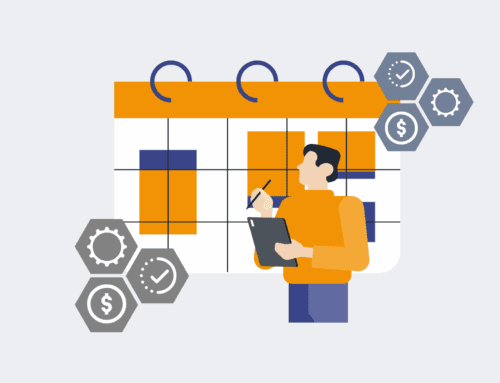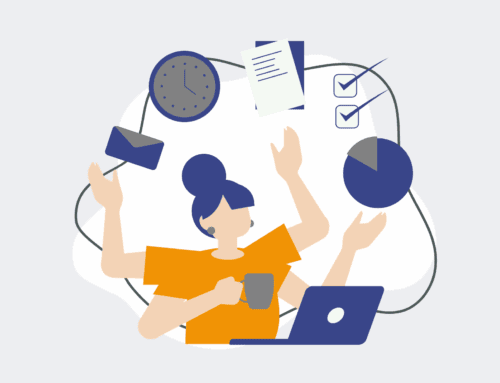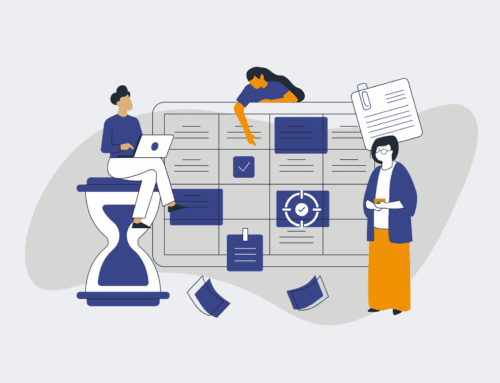How to Seamlessly Sync New Hire Data Between Your ATS and HRIS with Make.com
In today’s fast-paced HR environment, manual data entry between an Applicant Tracking System (ATS) and a Human Resources Information System (HRIS) is a significant bottleneck. It leads to errors, delays in onboarding, and frustrated HR teams, ultimately impacting the new hire experience and operational efficiency. This guide will walk you through leveraging Make.com to create a robust, automated workflow that ensures new hire data flows smoothly and accurately from your ATS to your HRIS. By eliminating manual touchpoints, you can save valuable time, reduce costly errors, and improve the overall candidate and HR professional experience.
Step 1: Map Your Existing ATS and HRIS Ecosystem
Before building any automation, it’s crucial to gain a clear understanding of your current data landscape. Identify your primary Applicant Tracking System (ATS) and Human Resources Information System (HRIS), noting their specific versions, APIs, and any custom fields or integrations already in place. Document the typical journey of new hire data, from initial application in the ATS to final employee record creation in the HRIS. Pinpoint all manual touchpoints, potential points of error, and the specific triggers that initiate data transfer. This foundational mapping will serve as your blueprint, helping you identify exactly where Make.com can inject efficiency and eliminate redundant efforts, ensuring a strategic approach to automation rather than a reactive one.
Step 2: Define Essential Data Fields for Synchronization
Once you understand your systems, the next critical step is to pinpoint precisely which data fields need to be synchronized between your ATS and HRIS. This typically includes candidate name, contact information, job title, department, start date, salary, and any other critical onboarding details. Create a comprehensive list, distinguishing between mandatory fields and optional ones in both systems. Pay close attention to data formats (e.g., date formats, currency types, unique identifiers) to prevent mapping issues later. A clear definition of required data ensures that your Make.com scenario is efficient, only transferring necessary information, thereby reducing complexity and potential errors while maintaining data integrity across platforms. This precision prevents data inconsistencies down the line.
Step 3: Configure Your Make.com Scenario and Connections
With your data flow and fields defined, it’s time to build the automation in Make.com. Begin by creating a new scenario. The most common trigger for new hire data sync is a “Webhook” from your ATS whenever a candidate status changes to “Hired” or “Offer Accepted.” Alternatively, you might use a scheduled API call to your ATS to pull new hire data at regular intervals. Next, establish connections to both your ATS and HRIS within Make.com. This usually involves authenticating with API keys, OAuth tokens, or custom HTTP requests for each system. Make.com provides a vast library of pre-built app modules, simplifying this process significantly. Ensure these connections are robust and have the necessary permissions to read from your ATS and write to your HRIS.
Step 4: Accurately Map Data Fields for Seamless Transfer
This is arguably the most crucial step in building a reliable integration. Within your Make.com scenario, you will visually map the identified data fields from your ATS module (the source) to the corresponding fields in your HRIS module (the destination). Make.com’s drag-and-drop interface makes this intuitive. Be meticulous here; a slight mismatch can lead to incorrect data or failed transfers. Utilize Make.com’s data transformation functions if necessary, for instance, to format dates, combine first and last names, or convert data types if your HRIS requires a different structure than your ATS provides. Double-check every mapping to ensure data integrity and alignment, guaranteeing that the information arrives in the HRIS exactly as expected by your HR team.
Step 5: Build Robust Error Handling and Data Validation
Even the most well-designed automation can encounter issues, such as temporary API outages, unexpected data formats, or missing mandatory fields. Implementing robust error handling and data validation is essential for a reliable system. Within Make.com, utilize error handlers like “Fallback,” “Break,” or “Rollback” to manage unexpected API responses or data inconsistencies gracefully. For data validation, introduce filters to ensure critical fields are not empty or to check for specific data formats before sending to the HRIS. Consider adding a notification module (e.g., email or Slack) to alert your team immediately if a scenario fails. This proactive approach minimizes manual intervention, ensures data accuracy, and maintains the smooth operation of your data synchronization process.
Step 6: Thoroughly Test and Continuously Monitor Your Automation
Before deploying your Make.com scenario to production, rigorous testing is non-negotiable. Run several test cases with various new hire profiles, including edge cases (e.g., missing optional data, unique characters, international addresses). Verify that data is accurately transferred to the HRIS and that no errors occur. Once live, continuous monitoring is key. Make.com offers detailed logging and history for each scenario run, allowing you to track successes and identify failures. Regularly review these logs and set up alerts for specific error types. This ongoing vigilance ensures that your automation remains effective, reliable, and continues to provide the intended time-saving and accuracy benefits for your HR operations, proactively catching issues before they impact the business.
If you would like to read more, we recommend this article: Make.com HR Automation: Your Strategic Blueprint for the Automated Recruiter