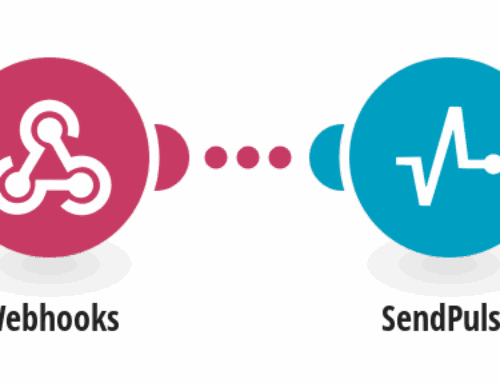Organizing Incoming Emails by Modifying Labels in Google Email
Feeling overwhelmed by a cluttered inbox? You’re not alone. Many people struggle to keep their emails organized, but there’s a simple solution that involves using labels in Google Email. This guide will walk you through the steps of modifying labels to keep your emails neatly arranged and easily accessible.
Understanding the Importance of Email Organization
Email organization is crucial for maintaining productivity and reducing stress. When emails are scattered all over your inbox without a clear system, it can be difficult to find important messages or prioritize tasks effectively. By organizing emails with labels, you create a structured environment where everything is in its rightful place, much like sorting items in a physical filing cabinet.
The benefits of good email organization go beyond just aesthetics. It saves time, minimizes the risk of missing important deadlines, and allows you to respond to queries more efficiently. Ultimately, it’s about creating a manageable workflow that encourages productivity and effective communication.
What Are Labels in Google Email?
Labels in Google Email function similarly to folders, but they offer greater flexibility. Unlike traditional folders, which require an item to reside in only one location, labels allow you to tag emails with multiple categories. This means an email can belong to several different groups simultaneously without duplicating it.
Using labels, you can categorize emails based on projects, importance, or other personalized criteria. Think of labels as sticky notes on a bulletin board; they provide context and categorization without physically moving anything around. It’s a dynamic system that adapts to your needs, making it easier to keep track of different aspects of your digital correspondence.
How to Create and Apply Labels
Creating labels in Google Email is straightforward. Start by opening your Gmail account and navigate to the sidebar where you’ll see the option to create new labels. Click on it and name your label to suit your organizational needs. You can also create sub-labels to refine your sorting process further.
Once you’ve set up your labels, applying them to emails is just as easy. Select the emails you want to organize, click the ‘Label’ icon, and assign the appropriate label. You can apply multiple labels to a single email, which helps in cross-referencing information quickly and easily.
Modifying Labels for Better Organization
As your needs evolve, so should your labeling system. Google Email allows you to edit, merge, or delete labels as necessary. If you notice certain labels are no longer serving a purpose, don’t hesitate to update or remove them. This ensures your email system remains efficient and free from unnecessary clutter.
It’s also a good idea to regularly review your labels. Are they still relevant? Do they need to be renamed for clarity? In the same way, you might rearrange furniture to suit a room’s new purpose, adjusting your labels keeps your digital space aligned with current objectives.
Automating Email Labeling for Efficiency
Manual labeling can be time-consuming, especially if you’re dealing with a high volume of emails. Thankfully, Google Email offers automation options. By setting up filters, you can automatically assign labels to incoming emails based on specific criteria like sender, subject, or keywords.
This automation acts like a virtual personal assistant, sorting your emails for you as they arrive. It reduces the time spent on administrative tasks, allowing you to focus on what really matters—whether that’s completing a project, planning a meeting, or simply enjoying some well-earned downtime.
Maintaining an Organized Inbox
An organized inbox is more than just labels. Regular maintenance is required to ensure your system continues to function smoothly. Set aside a few minutes each day to tidy up your inbox: delete unneeded messages, archive old emails, and adjust labels as necessary.
Think of this as routine upkeep, akin to tidying up your desk at the end of the day. By consistently managing your emails, you prevent backlog from building up, ensuring your inbox remains a well-oiled machine, ready to tackle whatever challenges come your way.
Benefits of a Well-Organized Email System
A well-organized email system can significantly enhance your productivity. Not only does it make it easier to locate important messages, but it also helps reduce stress and improves your ability to respond promptly. This efficiency boost can translate to better work performance and more time for other activities.
Moreover, a neat inbox sets a positive tone for daily tasks. Like walking into a clean kitchen ready for cooking, opening an organized inbox can instill a sense of readiness and motivation to tackle your workload with confidence and clarity.
Tips for Maintaining Email Organization
To keep your email organization on point, consider adopting a few best practices. First, establish a regular routine for checking and sorting emails. This consistency helps prevent piles of unread messages from accumulating and keeps you on top of things.
Additionally, try to unsubscribe from newsletters or alerts that no longer serve you. Each piece of unnecessary mail adds to the chaos, so streamlining your subscriptions can dramatically reduce inbox clutter. It’s like clearing out clothes you no longer wear—freeing up space and bringing clarity to what truly matters.
Conclusion
Organizing your emails with labels in Google Email is not just about achieving neatness; it’s about enhancing your workflow and reducing stress. By strategically utilizing labels, creating a personalized system, and automating where possible, you’ll transform your inbox into a powerful tool for productivity. Remember, the key is ongoing management and routine refinement to ensure your system remains effective as your needs change.
FAQs
-
What is the difference between labels and folders in Google Email?
Labels offer more flexibility than folders because you can apply multiple labels to a single email, whereas a folder allows you to store an email in only one place. This makes labels ideal for sorting emails by various criteria.
-
Can I automate the labeling of emails in Gmail?
Yes, you can set up filters in Gmail to automatically apply labels to incoming emails based on criteria like sender, subject, or keywords. This can save you time and help keep your inbox organized.
-
How often should I review my email labels?
It’s good practice to review your email labels every few months. Regularly assessing their relevance and effectiveness can help you maintain an efficient and clutter-free inbox.
-
What are the benefits of a well-organized email system?
A well-organized email system enhances productivity, reduces stress, and improves timely responses. It also contributes to better overall workflow management and helps you stay on top of important communications.
-
How can I reduce the clutter in my inbox?
To reduce inbox clutter, establish a routine for managing emails, unsubscribe from unnecessary newsletters, and consider automated labeling. Regular maintenance will help maintain order and efficiency.