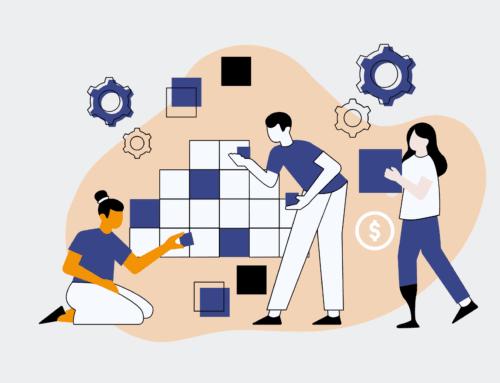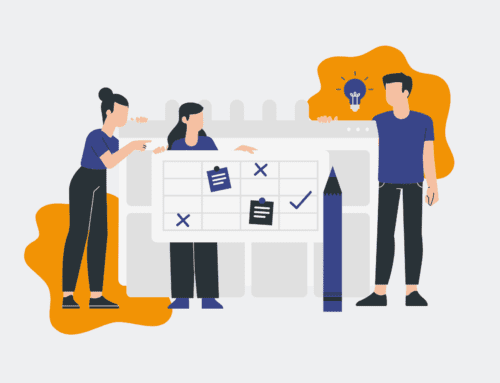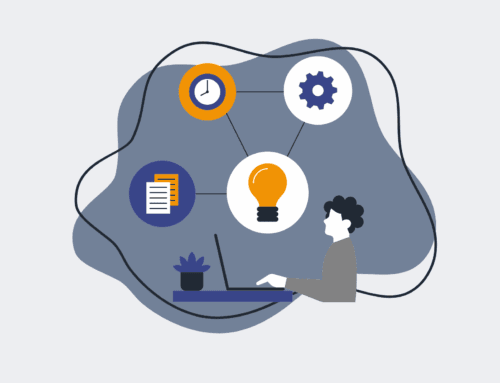Mastering Azure Restore Points: A Practical Guide to Rolling Back Cloud Resources
In the dynamic landscape of cloud computing, maintaining robust data protection and recovery mechanisms is not just a best practice—it’s a critical operational imperative. Azure Restore Points offer a powerful, native capability to capture a point-in-time snapshot of your virtual machines and their associated disks, enabling swift rollbacks in the event of data corruption, misconfiguration, or accidental deletions. This guide will walk you through the essential steps to effectively leverage Azure Restore Points, ensuring your cloud resources remain resilient and recoverable. Mastering this feature is fundamental for any organization seeking to enhance their disaster recovery strategy and minimize downtime in their Azure environments.
Step 1: Understanding Azure Restore Points and Their Role
Before diving into creation, it’s crucial to grasp what Azure Restore Points are and their strategic importance. Unlike traditional backups, restore points are primarily designed for operational recovery and consistency within a VM’s lifecycle, allowing you to restore a virtual machine to a specific previous state. They capture the configuration of the VM, including associated disks, network interfaces, and extensions, creating a consistent snapshot. This capability is invaluable for scenarios such as rolling back after a failed update, recovering from a critical application error, or undoing a configuration change that introduced instability. Integrating restore points into your operational toolkit enhances your ability to quickly mitigate issues and maintain service continuity without requiring full data restoration from a long-term backup.
Step 2: Creating a Restore Point Collection
The first practical step is to establish a Restore Point Collection, which acts as a logical container for your restore points. Navigate to the Azure portal and search for “Restore Point Collections.” Click “Create” and provide the necessary details: select your Subscription, Resource Group, and a unique Name for your collection. Ensure the Region selected aligns with the region of the virtual machines you intend to protect. While the collection itself doesn’t incur direct costs, it is the prerequisite for storing the actual restore points, which will consume storage. Think of this collection as an organizational structure that keeps your recovery assets tidy and manageable, especially as your Azure footprint grows. This foundational setup is key to an organized recovery strategy.
Step 3: Generating a Restore Point for Your Virtual Machine
With your Restore Point Collection ready, you can now create individual restore points for your virtual machines. In the Azure portal, navigate to the specific Virtual Machine you wish to protect. Within the VM’s overview blade, look for the “Disaster recovery” section or specifically search for “Restore points.” Select “Create a restore point.” You’ll be prompted to choose an existing Restore Point Collection (the one you created in Step 2) and provide a descriptive Name for this specific restore point. This name should clearly indicate the state or event it captures, such as “Pre-Application-Update” or “Post-OS-Patch.” The process will then initiate, creating a consistent snapshot of your VM and its associated disks within the chosen collection. This on-demand capability is vital for capturing specific operational states.
Step 4: Initiating a Restore Operation to Roll Back a VM
When the need arises to roll back, Azure Restore Points make the process straightforward. From your Virtual Machine’s overview page, navigate to the “Disaster recovery” section and then “Restore points.” Select the specific restore point you wish to use for the rollback. Azure will present you with options to restore the VM. You can choose to create a new VM from the restore point, which is often safer for testing, or to replace the existing VM’s disks. When restoring, you’ll specify the target resource group, virtual network, and other VM configurations. Carefully review these settings before confirming the restore, as this action will effectively revert your VM to the exact state captured at the time the restore point was created, including all disk data and system configurations. Precision here is paramount to successful recovery.
Step 5: Monitoring the Restore Process and Verification
After initiating a restore operation, it’s crucial to monitor its progress and verify the outcome. You can track the status of the restore process through the Azure portal’s “Notifications” section or by checking the “Activity log” of the affected resources. Once the operation is complete, navigate to the restored Virtual Machine or the replaced disks. Power on the VM and perform thorough checks to ensure that the applications and services are running as expected and that the data is consistent with the state you intended to restore. This verification step is non-negotiable; it confirms that your recovery efforts have been successful and that the system is back to an operational, stable state. Documenting these checks can also aid in future recovery scenarios and compliance audits.
Step 6: Best Practices for Managing Azure Restore Points
Effective management of Azure Restore Points goes beyond creation and restoration. Implement a clear retention policy based on your organization’s recovery objectives and compliance requirements. Restore points do consume storage, so regular pruning of outdated points is essential to optimize costs. Utilize descriptive naming conventions to easily identify the purpose and timing of each restore point. Consider automating restore point creation for critical VMs using Azure Automation or Azure Functions, especially before planned maintenance or significant configuration changes. Regularly test your restore process in a non-production environment to ensure its reliability and to familiarize your team with the steps involved. Proactive management ensures that restore points remain a highly effective tool in your Azure operational toolkit.
If you would like to read more, we recommend this article: CRM Data Protection for HR & Recruiting: The Power of Point-in-Time Rollback