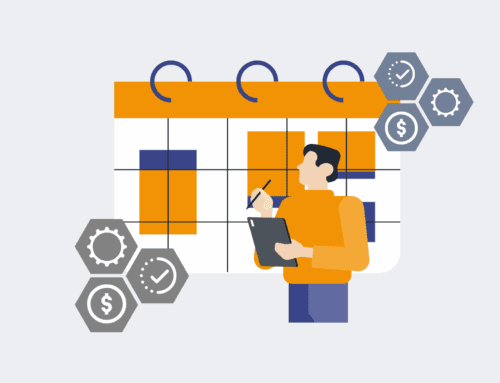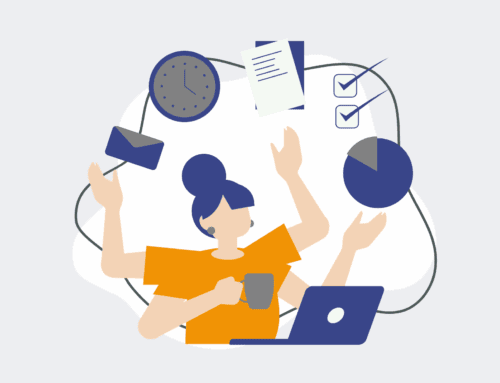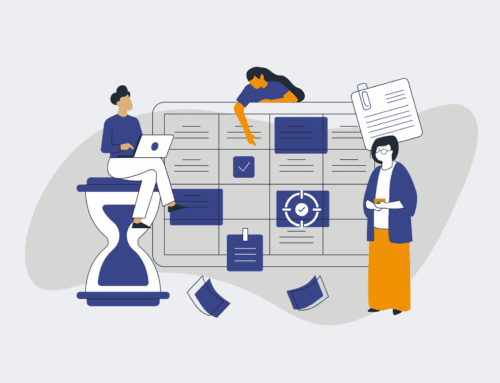Mastering Git Rollback Commands for Developers: A Comprehensive Tutorial
In the fast-paced world of software development, precision and foresight are highly valued, yet mistakes are an inevitable part of the creative process. Even the most seasoned developers occasionally commit code that introduces bugs, breaks functionality, or simply heads down the wrong path. This is where the true power of Git, beyond mere version tracking, comes into play. Git isn’t just about moving forward; it’s equally about the ability to gracefully step back, correct errors, and restore previous states without losing valuable work. Understanding and mastering Git’s rollback commands is not just a safety net; it’s a fundamental skill that empowers developers to experiment with confidence and maintain a clean, stable codebase.
Many developers grapple with the nuances of Git’s various rollback mechanisms, often conflating their purposes or fearing the accidental loss of history. Our goal here is to demystify these powerful commands, providing a clear, authoritative guide that moves beyond simple instructions to illuminate the underlying philosophy and practical applications of each. We’ll explore the core differences between git revert and git reset, delve into the indispensable safety net of git reflog, and equip you with the knowledge to navigate complex version control scenarios with unwavering confidence.
Understanding the Philosophy of Git Rollback
Before diving into specific commands, it’s crucial to grasp Git’s perspective on history. Git doesn’t truly delete anything. When you “rollback” or “undo” an action, you’re either creating new commits to counteract previous ones or effectively moving the pointer that defines the “current” state of your branch. This philosophy of immutability ensures that even if you make a drastic mistake, the original data often remains recoverable, provided you know where to look.
The Immutability of Commits (and its limits)
Every commit in Git is a snapshot of your repository at a specific point in time, linked to its parent commit(s) via a unique SHA-1 hash. This chain forms the history. When you think you’re deleting history, you’re usually just making it unreachable by a branch pointer. The commit object itself often persists in Git’s internal database for a period, making recovery possible through tools like reflog.
The Core Rollback Commands: Revert vs. Reset
These two commands are the workhorses of Git rollback, but they operate on fundamentally different principles and are suited for distinct scenarios.
Git Revert: The Safe Path
git revert is your go-to command for undoing changes that have already been pushed to a shared or public repository. Instead of erasing history, git revert creates a new commit that undoes the changes introduced by a previous commit. Think of it as an “undo” button that leaves a trail. If commit A introduced a bug, `git revert A` creates commit B, which effectively removes the changes of A, but both A and B remain in the history. This non-destructive approach is crucial for collaboration, as it doesn’t rewrite shared history, preventing conflicts and confusion for other team members.
When to use git revert:
When you need to undo changes that are already part of a shared branch, or you want a clear record of the “undo” action itself. It’s the polite way to correct mistakes in a collaborative environment.
Example:
Suppose your last commit (HEAD) introduced an issue.
git revert HEADGit will open your default editor, allowing you to modify the revert commit message. Save and exit, and a new commit is added to your history, effectively nullifying the previous one’s changes.
Git Reset: The Rewriting History Tool
git reset, on the other hand, is a powerful command primarily used for local clean-up and for undoing changes that have not yet been shared. Unlike revert, reset actually rewrites history by moving the HEAD pointer (and optionally your branch pointer) to a different commit, discarding subsequent commits. Because it alters history, using git reset on shared branches can lead to significant problems and should generally be avoided unless you are absolutely sure no one else is working on that branch, or you coordinate carefully.
git reset comes with three primary modes:
--soft: Moves the HEAD pointer to the specified commit, but leaves your working directory and staging area untouched. This means all changes from the discarded commits are now staged, ready for a new commit.--mixed(default): Moves the HEAD pointer and updates the staging area to match the specified commit, but leaves your working directory untouched. Changes from discarded commits are now unstaged.--hard: The most drastic option. Moves the HEAD pointer, updates the staging area, AND changes your working directory to match the specified commit. All changes from discarded commits are permanently lost from your working directory. Use with extreme caution.
When to use git reset:
When you want to undo local commits before pushing them, clean up messy local history, or completely abandon changes from a branch. It’s ideal for refining your work before it’s seen by others.
Example:
To undo the last two local commits, but keep the changes in your working directory as unstaged files:
git reset HEAD~2To completely discard all changes and commits since a specific commit hash:
git reset --hard <commit_hash>Navigating More Complex Scenarios
Reflog: Your Git Safety Net
What if you accidentally `git reset –hard` away a commit you needed? This is where git reflog becomes your best friend. The reflog (“reference log”) keeps a local journal of every single time your HEAD has moved. It records nearly every action in your repository, including commits, merges, resets, reverts, and checkouts. Even if a commit is no longer reachable by any branch, it’s likely still in your reflog, allowing you to recover “lost” work.
To view your reflog:
git reflogThis will show a list of your recent Git actions with their corresponding commit hashes. You can then use git reset --hard <reflog_entry_hash> to jump back to a previous state.
Cherry-picking Changes
While not strictly a rollback command, git cherry-pick is invaluable when you only need to apply specific changes from one commit onto another branch, rather than an entire sequence of commits. This allows for surgical precision, especially when you need to bring forward a fix or a small feature without merging an entire branch that might contain unwanted changes.
To cherry-pick a commit:
git cherry-pick <commit_hash>Conclusion: The Art of Controlled Retreat
Mastering Git’s rollback commands is a critical differentiator for any developer. It transforms the potential panic of a broken build into a manageable, reversible situation. By understanding the core philosophies of git revert for public history and git reset for local refinement, coupled with the indispensable safety net of git reflog, you gain unprecedented control over your codebase. This proficiency not only allows for rapid recovery from mistakes but also fosters a culture of confident experimentation, knowing that a safe path back always exists. Embrace these tools, and you’ll find your development workflow becoming more robust, resilient, and ultimately, more productive.
If you would like to read more, we recommend this article: CRM Data Protection for HR & Recruiting: The Power of Point-in-Time Rollback