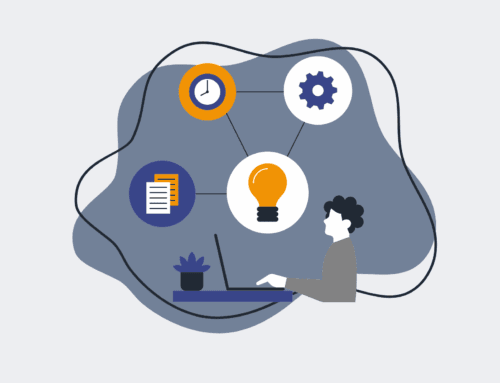How to Export and Safely Store Your HighLevel Contacts for Off-Platform Backup
In today’s digital landscape, relying solely on a single platform for your critical data, especially customer contacts, introduces significant operational risk. While HighLevel is a powerful CRM, unforeseen circumstances – from platform outages to account access issues – can jeopardize your access to vital client information. Proactive off-platform backup isn’t just good practice; it’s a strategic imperative for business continuity and robust data governance. This guide walks you through the precise steps to secure your HighLevel contacts, ensuring they are safely stored and readily accessible, regardless of external factors.
Step 1: Understand the Imperative of Off-Platform Data Redundancy
Before diving into the mechanics, grasp the ‘why.’ Your HighLevel contacts are the lifeblood of your sales and marketing efforts. Data loss, even temporary, can halt operations, damage client relationships, and lead to significant revenue loss. While HighLevel maintains its own backups, you maintain ultimate responsibility for your data’s availability. An off-platform copy acts as an insurance policy, protecting against platform-specific issues, human error within your team, or even a sudden change in platform policy. This strategic redundancy ensures that your crucial client relationships are never held hostage by a single point of failure, empowering your business with resilience and control over its most valuable asset.
Step 2: Navigate to Your HighLevel Contacts Module
To begin the export process, log into your HighLevel account. Once inside your dashboard, locate the left-hand navigation menu. You’ll need to click on the “Contacts” icon or link. This will open your main contact management page, displaying a comprehensive list of all contacts within your HighLevel sub-account. This initial step is straightforward, but it’s crucial to ensure you’re in the correct section to access the filtering and export functionalities required for a successful data extraction. Verify you have the necessary administrative permissions to perform a full contact export within your specific HighLevel setup.
Step 3: Filter and Refine Your Contact Selection for Export
HighLevel offers robust filtering options, allowing you to export all contacts or a specific subset. Before initiating the export, consider your backup strategy. Do you need every contact, or are you targeting specific segments, tags, or lead sources? Utilize the search bar, filter dropdowns (e.g., “Assigned To,” “Tags,” “Smart Lists,” “Status”), and date ranges at the top of the contacts page to narrow down your selection. Once your desired contacts are displayed, ensure that you have selected them all. You can usually do this by clicking a checkbox at the top of the contact list, which then presents an option to “Select all X records.” This precision ensures your backup is both comprehensive and tailored to your needs.
Step 4: Initiate the Contact Export Process
With your contacts filtered and selected, it’s time to trigger the export. After selecting your contacts, a toolbar will typically appear at the top of the contact list. Look for the “Export” button, often represented by an arrow pointing downwards or a spreadsheet icon. Click this button, and HighLevel will usually present a confirmation prompt. This prompt might ask you to confirm the number of contacts being exported or give you options for the export format (though CSV is typically the default and most suitable for backup). Confirm your action to proceed. HighLevel will then begin compiling your data into a downloadable file, a process that can take a few moments depending on the volume of contacts.
Step 5: Download and Retrieve Your Exported Data File
Once the export process is complete, HighLevel doesn’t typically provide an immediate download link on the same page for large exports. Instead, you’ll receive a notification (often via email or in the HighLevel notification center) indicating that your export is ready. Navigate to the “Exports” section, which can usually be found under your main settings or a dedicated “Data Exports” area within your HighLevel account. Here, you will find a list of your completed export files. Locate the most recent export related to your contacts and click the download button. This will typically save a CSV (Comma Separated Values) file directly to your computer’s default downloads folder.
Step 6: Implement Secure Off-Platform Storage Protocols
Downloading the file is only half the battle; secure storage is paramount. Do not leave sensitive contact data unencrypted on your local machine. Immediately move the CSV file to a designated, secure storage location. This could be an encrypted cloud storage solution (like Google Drive with advanced security, Microsoft OneDrive, or Dropbox Business), a secure network drive with restricted access, or an encrypted external hard drive. It’s highly recommended to apply additional encryption to the file itself using a strong password. Consider implementing version control if you export regularly, archiving older backups while maintaining the most current iteration. Regular review of your storage solution’s security features is also essential.
Step 7: Verify Data Integrity and Establish a Backup Schedule
After securely storing your exported contacts, it’s critical to verify the data’s integrity. Open a portion of the CSV file using a spreadsheet program (like Microsoft Excel or Google Sheets) and spot-check a few entries. Ensure that names, email addresses, phone numbers, and any custom fields are accurately represented and formatted correctly. This step confirms that the export was successful and the data is usable. Finally, establish a consistent backup schedule—weekly or monthly, depending on your business’s data update frequency. Automate this reminder or process where possible, making off-platform data backup a non-negotiable part of your operational routine.
If you would like to read more, we recommend this article: Comprehensive HighLevel Data Protection & Instant Recovery for HR & Recruiting