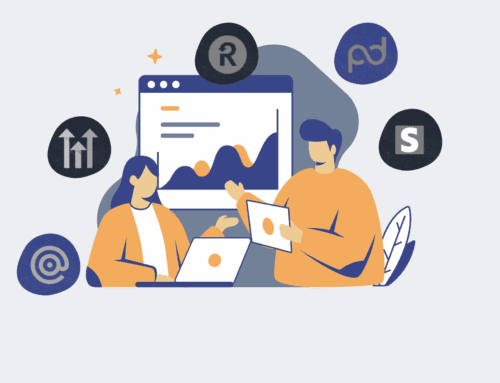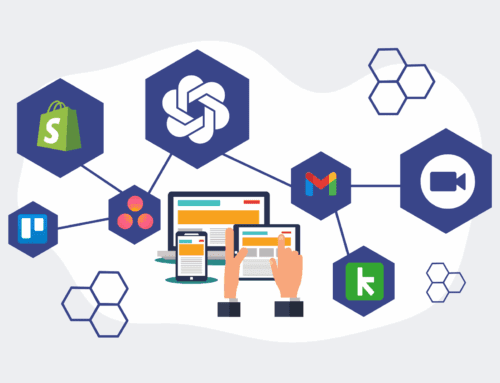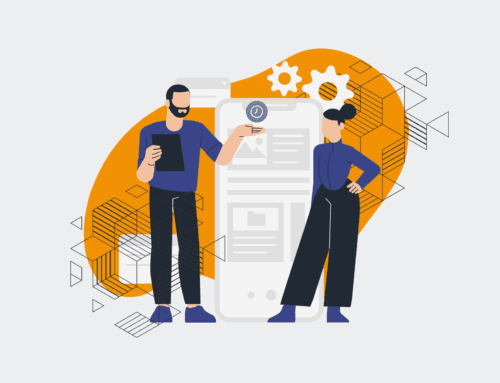A Step-by-Step Guide to Exporting and Importing Keap Contacts for Backup
In today’s data-driven business landscape, safeguarding your CRM data is not just good practice—it’s essential for business continuity and protecting your talent pipeline. For users of Keap, understanding how to reliably export and import contact data is a critical skill for creating backups, migrating information, or even recovering from unforeseen issues. This comprehensive guide from 4Spot Consulting will walk you through the precise steps required to ensure your valuable Keap contact information is always secure and recoverable, empowering you to maintain control over your most vital asset: your customer relationships.
Step 1: Understanding Keap Contact Data Structure
Before initiating any export, it’s crucial to grasp how Keap organizes its contact data. Keap allows for a high degree of customization, meaning your contact records might include standard fields like name and email, alongside numerous custom fields tailored to your business operations, tags, lead sources, and campaign histories. A thorough understanding of these data points will prevent data loss or misinterpretation during the export and subsequent import processes. Take a moment to review your Keap application’s custom fields and their data types, ensuring you know exactly what information you expect to see in your exported file. This foundational knowledge is key to a smooth and accurate data management experience.
Step 2: Preparing for Export – Data Hygiene Best Practices
Exporting clean data ensures a more efficient import and reduces potential errors. Before you export, consider a quick data hygiene audit within your Keap account. Look for duplicate contacts, incomplete records, or outdated information. Utilize Keap’s built-in tools to merge duplicates or filter for contacts missing critical information. While not strictly necessary for a basic export, investing time in data cleanup now will save significant effort later, especially if you plan to import this data into a new system or re-import it after a major restructuring. Clean data is accurate data, and accurate data is the backbone of effective CRM management.
Step 3: Exporting Contacts from Keap CRM
Navigating to the correct export functionality in Keap is straightforward. From your Keap CRM dashboard, typically you’ll go to the “Contacts” section. Here, you can filter your contacts based on specific criteria (e.g., tags, lead sources, custom fields) if you don’t wish to export your entire database. Once your desired contacts are selected, look for an “Actions” or “Export” button. Keap will then prompt you to select which fields you want to include in the export. It’s often best practice to select “All Fields” for a comprehensive backup, even if you don’t anticipate using every piece of data immediately. Choose CSV as your export format, as it’s universally compatible for re-importing.
Step 4: Reviewing and Preparing Exported Data
Once your CSV file is downloaded, open it in a spreadsheet program like Microsoft Excel or Google Sheets. This step is critical for verifying the integrity of your exported data and making any necessary adjustments before an import. Carefully inspect column headers to ensure they correspond to your Keap fields and that data appears in the correct columns. Look for any encoding issues, especially with special characters, which can sometimes occur. If you plan to re-import this data, ensure that unique identifiers (like email addresses or Keap’s internal contact ID, if exported) are present and consistent. This review phase is your last chance to catch errors that could propagate during an import.
Step 5: Importing Contacts into Keap for Restoration or Migration
When it comes time to import contacts back into Keap, whether for a full restoration or migrating to a new application instance, the process mirrors the export but with crucial considerations. Within Keap, typically under the “Contacts” or “Admin” settings, you’ll find an “Import” option. You’ll upload your prepared CSV file and Keap will guide you through mapping your spreadsheet columns to the corresponding Keap fields. Pay very close attention to this mapping step to prevent data misalignment. Keap often provides options for handling duplicates (e.g., update existing records, create new ones, skip). For backup restoration, “update existing” is generally preferred to preserve history and avoid duplicates.
Step 6: Verifying the Import and Data Integrity
After the import process is complete, it is absolutely vital to verify that your contacts have been successfully imported and that their data is intact and accurate. Navigate to a sample of imported contacts within your Keap application and cross-reference their details with your original exported file. Check a variety of contact types and ensure custom fields, tags, and other critical data points are correctly represented. If you used specific rules for duplicate handling, verify those rules were applied as expected. Any discrepancies should be noted, and if significant issues are found, consider reverting the import (if Keap provides that option) and troubleshooting your CSV file or import settings.
If you would like to read more, we recommend this article: Keap Data Recovery & Protection for HR & Recruiting: Safeguarding Your Talent Pipeline