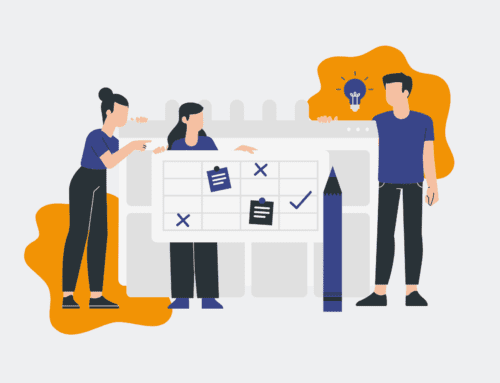A Step-by-Step Guide to Customizing Your Keap Dashboard for Backup Users
For any organization relying on Keap for CRM and sales automation, ensuring robust data management and continuity is paramount. While primary users focus on active campaigns, backup users – often HR, operations, or senior leadership – need immediate, intuitive access to critical information, especially in unforeseen circumstances. Customizing your Keap dashboard for these backup users is not just about convenience; it’s a strategic move to enhance operational resilience and ensure vital data is always at their fingertips. This guide will walk you through the essential steps to configure Keap dashboards effectively, making critical information easily accessible and actionable for anyone stepping into a backup role.
Step 1: Understand the Backup User’s Core Needs
Before diving into configurations, take a moment to define what a backup user absolutely needs to see and do at a glance. Are they primarily concerned with lead pipeline status, specific contact segments, recent order history, or perhaps critical operational tasks? For HR, this might mean quick access to applicant tracking stages or employee records. For operations, it could be recent client communications or project statuses. Engaging with potential backup users to identify their “must-have” information prevents clutter and ensures the customized dashboard truly serves its purpose. This foundational step ensures that every subsequent customization decision is data-driven and aligned with business continuity objectives.
Step 2: Create a Dedicated Dashboard Layout
Keap allows for multiple dashboard layouts, making it easy to tailor views for different user roles. Instead of modifying an existing primary user dashboard, create a brand-new layout specifically for backup users. Navigate to your Keap dashboard, look for the “Customize” or “Add Tab” option, and select “New Dashboard.” Name it clearly, something like “Backup User Operations” or “HR Data Overview.” This dedicated space ensures that the backup user’s view is uncluttered by irrelevant widgets and focuses solely on the information critical for their role, streamlining their experience and reducing the learning curve during a crisis.
Step 3: Add Essential Widgets for Quick Data Access
Once your dedicated dashboard is created, begin populating it with widgets that display key information. Consider widgets like “My Day” for upcoming tasks, “Saved Searches” for quick access to specific contact lists (e.g., “Active Clients,” “Unassigned Leads,” “New Applicants”), “Campaign Status” for an overview of vital automation, or “Report Widgets” to surface critical metrics like sales activity or project completion rates. Prioritize widgets that provide a high-level overview but also allow for a quick drill-down into details. The goal here is to provide immediate situational awareness, enabling backup users to quickly grasp the current state of operations or specific data sets without extensive searching.
Step 4: Configure Saved Searches and Reports for Rapid Insights
Beyond standard widgets, leveraging Keap’s saved searches and custom reports is crucial for backup users. Create saved searches that filter contacts by status, tags, recent activity, or specific custom fields relevant to HR or operational oversight. For instance, a saved search for “New Employee Onboarding” or “Overdue Client Payments.” Similarly, build reports that track key performance indicators or provide an audit trail of critical actions. Once created, these saved searches and reports can be added directly to the backup user dashboard as widgets, providing one-click access to specific, pre-filtered data that would otherwise require navigating through multiple menus. This significantly reduces the time and effort required to extract vital information.
Step 5: Set Up Quick Action Buttons and Navigation
To further empower backup users, strategically place Quick Action buttons on their dashboard. These buttons can be configured to perform common tasks, such as “Add New Contact,” “Start New Campaign,” or “Send a Specific Email Template.” For a backup HR user, this might be a button to “Initiate Onboarding Workflow” or “Record Employee Communication.” Additionally, ensure the primary navigation within Keap is intuitive, with key modules like “Contacts,” “Campaigns,” and “Reports” easily visible. The customized dashboard should not only display information but also facilitate immediate action, allowing backup users to maintain continuity of operations or address urgent matters promptly.
Step 6: Review and Grant Appropriate Permissions
After customizing the dashboard, the final critical step is to review user permissions. Ensure that backup users have the necessary access rights to view the data displayed on their dashboard and to perform any actions enabled by Quick Action buttons. Conversely, restrict access to areas that are not relevant to their backup role to maintain data security and minimize potential confusion. Test the customized dashboard from a backup user’s perspective to confirm that all widgets load correctly, saved searches yield the expected results, and actions function as intended. Regular reviews of these permissions, especially after changes in roles or organizational structure, are vital for maintaining system integrity and efficiency.
If you would like to read more, we recommend this article: Keap Data Protection for HR & Recruiting: Your CRM-Backup Guide