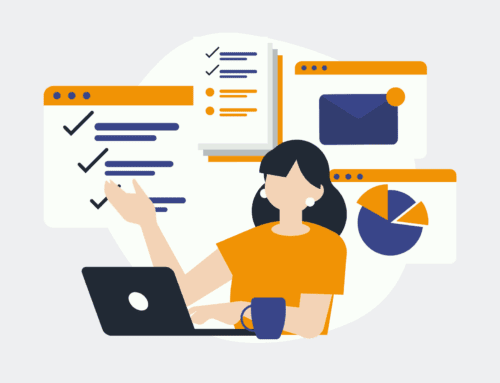Streamlining Your Marketing: Saving Facebook Lead Ads into Google Sheets
Introduction to Facebook Lead Ads and Google Sheets Integration
In the fast-paced world of digital marketing, staying ahead of the game requires more than creativity—it’s about efficiency and smart data management. This is where integrating Facebook Lead Ads with Google Sheets comes into play. By automating your marketing processes, you save time, reduce error margins, and enhance data accessibility, enabling swift decision-making.
Facebook Lead Ads are a powerful tool for gathering potential customers’ information without them leaving the social platform. However, manually transferring this data to where it can be analyzed, like Google Sheets, can be cumbersome. That’s why automating this process is a game changer, streamlining workflows and enhancing productivity.
Understanding the Basics of Facebook Lead Ads
Facebook Lead Ads simplify the customer acquisition process by letting users submit their details directly within the ad. This seamless interaction allows users to remain on Facebook while providing businesses with essential contact information for follow-up. The ease of use means lower friction and higher conversion rates for marketers.
Moreover, Facebook Lead Ads are customizable, allowing businesses to tailor the form to their specific needs, whether gathering basic contact info or more detailed customer insights. The flexibility of these ads makes them a versatile choice for various marketing strategies, from simple lead generation to complex data collection endeavors.
Google Sheets: A Marketer’s Best Friend
Google Sheets isn’t just a spreadsheet tool; it’s a collaborative powerhouse that enables real-time data sharing and analysis. For marketers, using Google Sheets means having a dynamic platform where teams can simultaneously input, edit, and analyze leads data without the chaos of multiple file versions.
Its cloud-based nature ensures accessibility from anywhere, fostering a convenient and efficient workflow. Whether you’re working remotely or in a bustling office, Google Sheets ensures your team stays synchronized and focused on what’s important—turning those leads into loyal customers.
The Power of Automation in Digital Marketing
Automation in marketing is not just a trend; it’s a necessity. By automating repetitive tasks, marketers can focus on strategy and creative content rather than mundane data entry. Automation tools enable marketers to execute campaigns efficiently, track performance in real-time, and adjust strategies swiftly to achieve the best results.
Integrating Facebook Lead Ads with Google Sheets via automation streamlines operations, reducing the risk of human error and ensuring that all lead data is accurately captured and readily accessible. This integration facilitates a smooth transition from lead generation to follow-up and conversion, enhancing overall campaign success.
Setting Up the Integration: A Step-by-Step Guide
Connecting Facebook Lead Ads to Google Sheets might sound complex, but with the right guidance, it can be a straightforward process. Begin by selecting an automation platform that supports both services, like Make (formerly Integromat). These platforms act as intermediaries, linking Facebook’s API with Google Sheets seamlessly.
Follow the setup instructions carefully: choose your Facebook Lead Ads account, select the specific form you want to integrate, authorize Google Sheets access, and map out how incoming lead data should appear in your spreadsheet. Once set up, this integration will automatically populate your sheet with new leads, keeping your marketing efforts fluid and efficient.
Maximizing the Utility of Automated Data Transfer
Once your integration is running smoothly, it’s time to think about how to maximize its utility. With fresh leads automatically flowing into Google Sheets, you can quickly analyze trends, segment your audience, and prioritize follow-ups. This immediate access to organized data allows for agile marketing strategies and rapid response to market changes.
Utilize Google Sheets’ robust analytical tools and its compatibility with other Google Workspace apps to create comprehensive reports, visual data insights, and actionable summaries. By doing so, you’ll ensure that no opportunity slips through the cracks and that every lead is fully leveraged to drive business growth.
Common Challenges and Troubleshooting Tips
Like any technology integration, connecting Facebook Lead Ads to Google Sheets may encounter hiccups. Common issues include authentication errors, mismatched fields, or connectivity disruptions. Ensuring that all permissions are correctly granted is crucial for smooth operation.
Should problems arise, most automation platforms offer troubleshooting guides and support forums. Engaging with these resources and periodically reviewing your integration settings can preempt many issues. Staying proactive about maintenance will help keep your flow of data consistent and reliable.
Conclusion: Empower Your Marketing with Automation
Integrating Facebook Lead Ads with Google Sheets is a leap towards a more efficient, data-driven marketing strategy. This automation not only saves time but also enhances data accuracy and accessibility, empowering marketers to make informed decisions quickly. Embrace this technology, and transform your lead management into a seamless, productive journey.
By doing so, you’re setting your business up for success, leveraging each potential lead to its fullest extent. Start with small steps, iron out any kinks, and watch as your marketing efforts flourish under the power of automated, streamlined processes.
Frequently Asked Questions
How do I start the integration process?
Begin by selecting a suitable automation tool such as Make and follow its setup wizard to connect your Facebook Lead Ads account with Google Sheets.
What if my leads aren’t appearing in Google Sheets?
Check the automation platform for any error messages, ensure all permissions are granted, and verify that your mappings from Facebook to Google Sheets are correct.
Are there any costs associated with the integration?
While Facebook Lead Ads and Google Sheets themselves are free, some automation platforms may charge for advanced features or higher usage levels.
Can I customize the data transferred to Google Sheets?
Yes, many automation tools allow you to map fields and even perform transformations, tailoring the data format to suit your needs.
Is my lead data secure during the transfer?
Reputable automation platforms use encryption and other security measures to ensure that your data remains private and secure throughout the process.