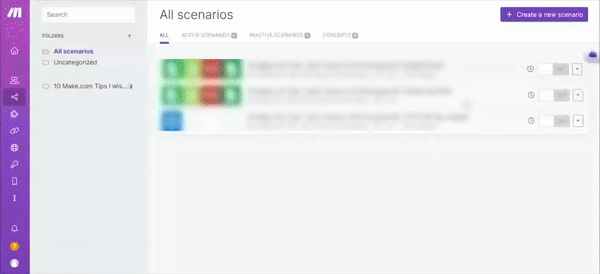Prerequisites:
- You’ll need a PandaDoc account. Don’t have one? No worries, set one up at signup.pandadoc.com.
Connection Steps:
- Hop onto Make: Start by logging into your Make account.
- Initiate a New Scenario: Once logged in, click on the ‘Create New Scenario’ button, which you should find at the top right of your dashboard.

- Select the PandaDoc Module: Among the available modules, find and choose any of the PandaDoc modules.
- Begin Connection Process: You’ll see a field labeled ‘Connection’. Next to it is an ‘Add’ button. Click on it.
- Name Your Connection (Optional): If you want to distinguish this connection from others, there’s a ‘Connection name’ field. You can enter a unique name there.
- Secure Your Changes: Hit the ‘Save’ button to ensure everything is in place.
- Authenticate with PandaDoc: A prompt might ask you to log into your PandaDoc account. If it does, enter your credentials.
- Grant Necessary Permissions: To finalize the connection, click on the ‘Authorize’ button when it pops up.
Voilà! Your PandaDoc account is now tethered to Make. This seamless integration will enable you to watch, create, update, and manage both documents and contacts in your PandaDoc account directly from Make’s interface. And, if you’re curious about more advanced functionalities, check out the PandaDoc API documentation.