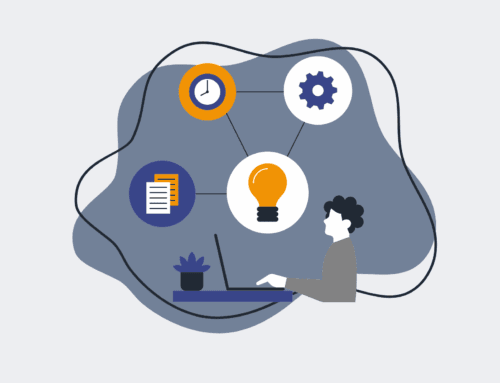How to Set Up Keap User Permissions to Prevent Unauthorized or Accidental Contact Deletion
In the dynamic world of CRM, safeguarding your data is paramount. Accidental or unauthorized deletion of contact records in Keap can lead to significant operational disruptions, lost leads, and compliance headaches. For high-growth B2B companies, especially in HR and recruiting, maintaining data integrity is not just a best practice—it’s a critical component of scalability and efficiency. This guide will walk you through the essential steps to configure Keap user permissions effectively, ensuring your valuable contact database remains secure and intact.
Step 1: Access Keap User Management
The first step in fortifying your Keap database is to navigate to the user management section. Log into your Keap application with administrator privileges, as only users with full administrative access can modify user permissions and roles. Once logged in, look for the ‘Settings’ or ‘Admin’ icon, typically found in the main navigation or a dropdown menu. Within the settings area, locate ‘Users’ or ‘Team Members’. This section serves as your central hub for managing all individuals who have access to your Keap account, allowing you to view existing users, invite new ones, and crucially, define their respective levels of access and control over various Keap functionalities. Taking the time to understand this interface is foundational to establishing a robust permission structure.
Step 2: Understand Keap’s Permission Levels and Modules
Before making any changes, it’s vital to grasp how Keap categorizes permissions. Keap typically offers various default permission sets, such as ‘Administrator,’ ‘Standard User,’ or ‘Marketing User,’ each with predefined access to different modules like contacts, companies, opportunities, campaigns, and reports. More granular control is usually achieved through custom user roles. Familiarize yourself with the core modules your team uses and identify which specific functions within those modules pose the highest risk if mismanaged—contact deletion being a prime example. A clear understanding of these distinctions will empower you to make informed decisions about who needs access to what, rather than simply assigning broad permissions that could expose your data to unnecessary risk.
Step 3: Create or Modify Custom User Roles
To implement precise controls, creating custom user roles is often the most effective approach. Instead of relying solely on default settings, you can design roles tailored to the exact responsibilities of each team member or department. Within the ‘Users’ or ‘Team Members’ section, look for an option to ‘Add New Role’ or ‘Edit Roles’. Here, you’ll be presented with a comprehensive list of Keap’s functionalities. Start by duplicating an existing role that closely matches the desired access level, then fine-tune it. Name your custom role clearly (e.g., “Sales Rep – Restricted Deletion,” “Marketing Specialist – No Deletion”) so its purpose is immediately apparent to anyone managing users. This systematic approach ensures that permissions align perfectly with your organizational structure and risk tolerance.
Step 4: Specify Contact Deletion Permissions
This is the critical step for preventing unauthorized contact deletion. Within the custom role you are creating or modifying, navigate to the ‘Contacts’ section. Here, you will find options for various contact-related actions, such as ‘View,’ ‘Add,’ ‘Edit,’ and most importantly, ‘Delete.’ Carefully deselect or restrict the ‘Delete Contacts’ permission for any role that should not have this capability. Consider reserving this permission exclusively for administrators or a select group of trusted data managers. Remember that restricting deletion doesn’t hinder other vital functions like editing contact information or adding new contacts. This precise control ensures that while team members can perform their day-to-day tasks efficiently, the irreversible action of deleting a contact requires specific, elevated authority, significantly reducing the chance of accidental data loss.
Step 5: Assign Roles to Relevant Users
Once your custom roles are defined and the ‘Delete Contacts’ permission has been appropriately restricted, the next step is to assign these roles to your Keap users. Return to the main ‘Users’ or ‘Team Members’ list. For each individual, select their profile and update their assigned role to the newly created custom role. It is crucial to review each user’s current responsibilities and assign the role that provides the least privilege necessary for them to perform their job effectively. This principle of “least privilege” is a cybersecurity best practice that minimizes potential vulnerabilities. After assigning, communicate these changes to your team so they understand any adjustments to their access and can adapt their workflow accordingly. This transparency helps ensure a smooth transition and adherence to new security protocols.
Step 6: Regular Review and Audit of Permissions
Setting permissions is not a one-time task; it requires ongoing vigilance. Business needs evolve, team members change roles, and new hires join the organization. Establish a routine schedule, perhaps quarterly or bi-annually, to review all Keap user permissions. During this audit, verify that each user’s assigned role still aligns with their current responsibilities and that no unnecessary privileges have been granted or retained. Pay particular attention to former employees whose accounts should be deactivated promptly. Furthermore, consider implementing a policy where any request for elevated permissions requires documented approval. Regular audits and a proactive approach to permission management are essential to maintaining the integrity of your Keap data, ensuring long-term security, and preventing future unauthorized or accidental contact deletions.
If you would like to read more, we recommend this article: CRM-Backup: The Ultimate Keap Data Protection for HR & Recruiting