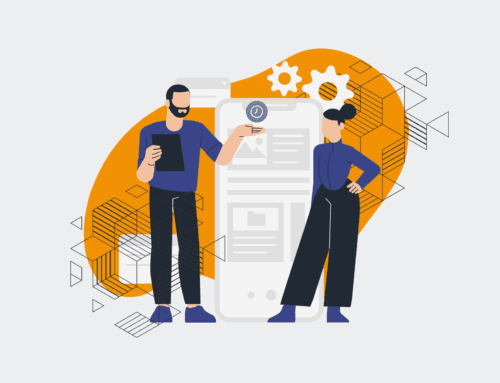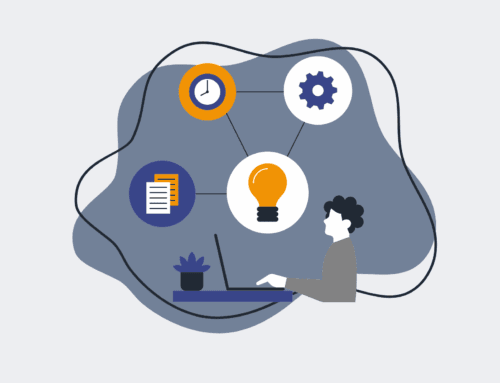How to Build an Automated Candidate Follow-Up Sequence Using Make.com and Gmail
In today’s competitive talent landscape, a swift and professional candidate experience is paramount. Manual follow-ups are not only time-consuming but also prone to inconsistency and delays, leaving top talent feeling unheard. This guide will walk you through building an automated candidate follow-up sequence using Make.com and Gmail, ensuring every candidate receives timely communication, enhancing your employer brand, and freeing up your recruitment team for more strategic tasks. By leveraging the power of automation, you can streamline your post-interview process, maintain engagement, and position your organization as a forward-thinking employer committed to a superior candidate journey.
Step 1: Define Your Follow-Up Stages and Content
Before diving into Make.com, meticulously plan the stages of your candidate follow-up sequence. Consider the touchpoints where communication is critical: post-initial screening, post-interview, after a final decision (both positive and negative), or even as a periodic check-in for a talent pool. For each stage, craft clear, concise, and empathetic email templates. These templates should reflect your company’s brand voice and convey the necessary information, whether it’s setting expectations for the next steps, providing feedback, or gracefully informing a candidate they weren’t selected. Having well-defined stages and pre-written content is the bedrock of an effective automation.
Step 2: Set Up Your Trigger in Make.com
The first module in your Make.com scenario will be the trigger that initiates the follow-up sequence. This trigger could be an event from your Applicant Tracking System (ATS), a new row in a Google Sheet, or even a webhook from a form submission. For instance, if your ATS supports webhooks, configure it to send data to Make.com whenever a candidate’s status changes (e.g., from “Interviewed” to “Follow-Up Needed”). Alternatively, you could use a scheduled Google Sheets module to look for candidates marked for follow-up daily. The key is to identify the source of candidate data and the specific action that should kick off your automated email.
Step 3: Retrieve Candidate Information
Once triggered, your Make.com scenario needs to pull in the relevant candidate details. This typically includes the candidate’s name, email address, the position they applied for, and possibly a hiring manager’s name or a custom message. If your trigger is from an ATS, this data should be readily available in the webhook payload. If you’re using a Google Sheet, a “Search Rows” or “Get a Row” module will extract the necessary information. Ensure that all the placeholders in your email templates (e.g., `{{candidate_name}}`, `{{job_title}}`) correspond to the data fields you’re extracting. This step is crucial for personalizing each follow-up email.
Step 4: Craft Your Gmail Send Email Module
With the candidate’s data in hand, add a Gmail “Send an email” module to your Make.com scenario. Connect your Gmail account and configure the module to send the appropriate follow-up email. In the “To” field, map the candidate’s email address from the previous module. For the subject line and body, paste your pre-defined template content. Critically, use the data variables from your previous modules to dynamically populate fields like the candidate’s name, job title, and any other personalized details. Make sure to set the “From” name to “4Spot Consulting” or a relevant recruitment team member for professionalism and brand consistency.
Step 5: Implement Conditional Logic for Diverse Outcomes
Not all candidates will receive the same follow-up. Utilize Make.com’s router and filter functions to introduce conditional logic into your sequence. For example, after an interview, some candidates might move to a second interview, while others might be rejected. Create different paths for these scenarios. A filter might check a “Decision Status” field: if “Next Interview,” route to a specific email template; if “Rejected,” route to another. This ensures that the right message goes to the right candidate at the right time, making your automation intelligent and responsive to different hiring outcomes without manual intervention.
Step 6: Schedule and Activate Your Scenario
After building and testing each module of your Make.com scenario, the final step is to schedule and activate it. For real-time updates (like an ATS webhook), the scenario will run instantly upon trigger. If you’re using a Google Sheet or another batch processing method, set a schedule for how often Make.com should check for new candidates requiring follow-up—daily, every few hours, etc. Before going live, perform thorough end-to-end testing with dummy data to ensure all emails are sent correctly, personalization works, and conditional logic routes properly. Once confirmed, activate your scenario, and enjoy the benefits of automated, consistent candidate communication.
If you would like to read more, we recommend this article: Beyond Efficiency: Strategic HR Automation with Make.com & AI